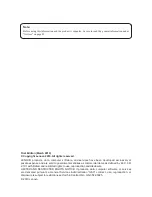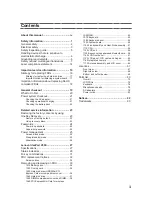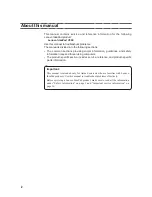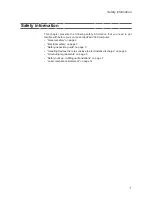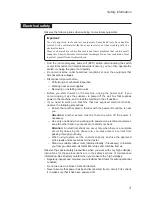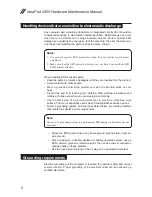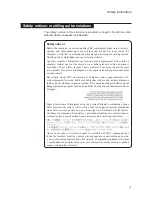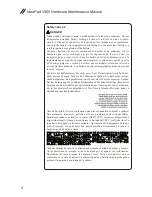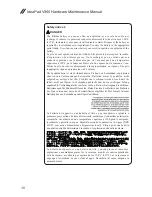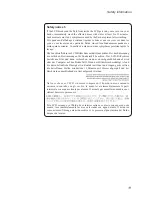Reviews:
No comments
Related manuals for IdeaPad V360

Joybook Lite U101 Series
Brand: BenQ Pages: 67

TravelMate 8571
Brand: Acer Pages: 98

TravelMate 7510
Brand: Acer Pages: 94

TravelMate 6592G Series
Brand: Acer Pages: 148

TravelMate 2300 Series
Brand: Acer Pages: 95

TravelMate 5740 Series
Brand: Acer Pages: 314

A315-56
Brand: Acer Pages: 73

Aspire 5235
Brand: Acer Pages: 156

TravelMate 4350
Brand: Acer Pages: 2286

AMILO Pro V2040
Brand: Fujitsu Pages: 38

CELSIUS H250
Brand: Fujitsu Pages: 85

b2178
Brand: Fujitsu Pages: 89

A1130 - Lifebook T6500 4GB 500GB
Brand: Fujitsu Pages: 2

AMILO Pi 3560
Brand: Fujitsu Pages: 6

AMILO Pa 1538
Brand: Fujitsu Pages: 84

Amilo Li3710
Brand: Fujitsu Pages: 6

AMILO Pa 2510-25P
Brand: Fujitsu Pages: 2

AMILO Sa 3650
Brand: Fujitsu Pages: 6