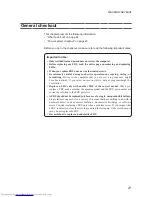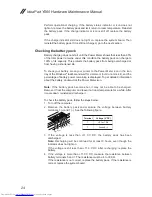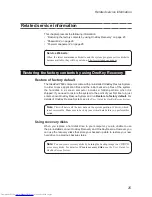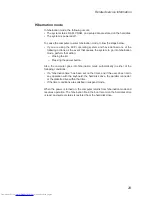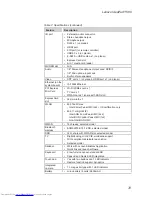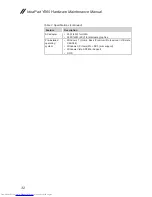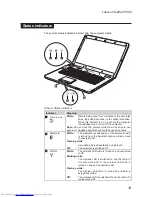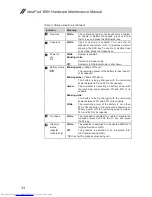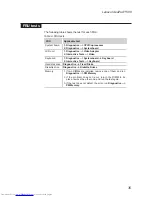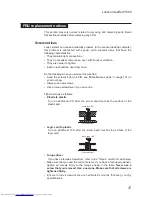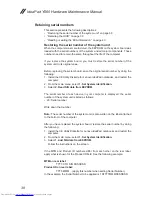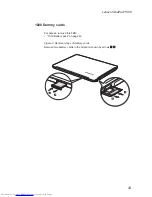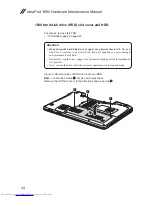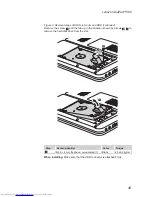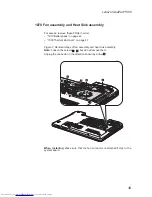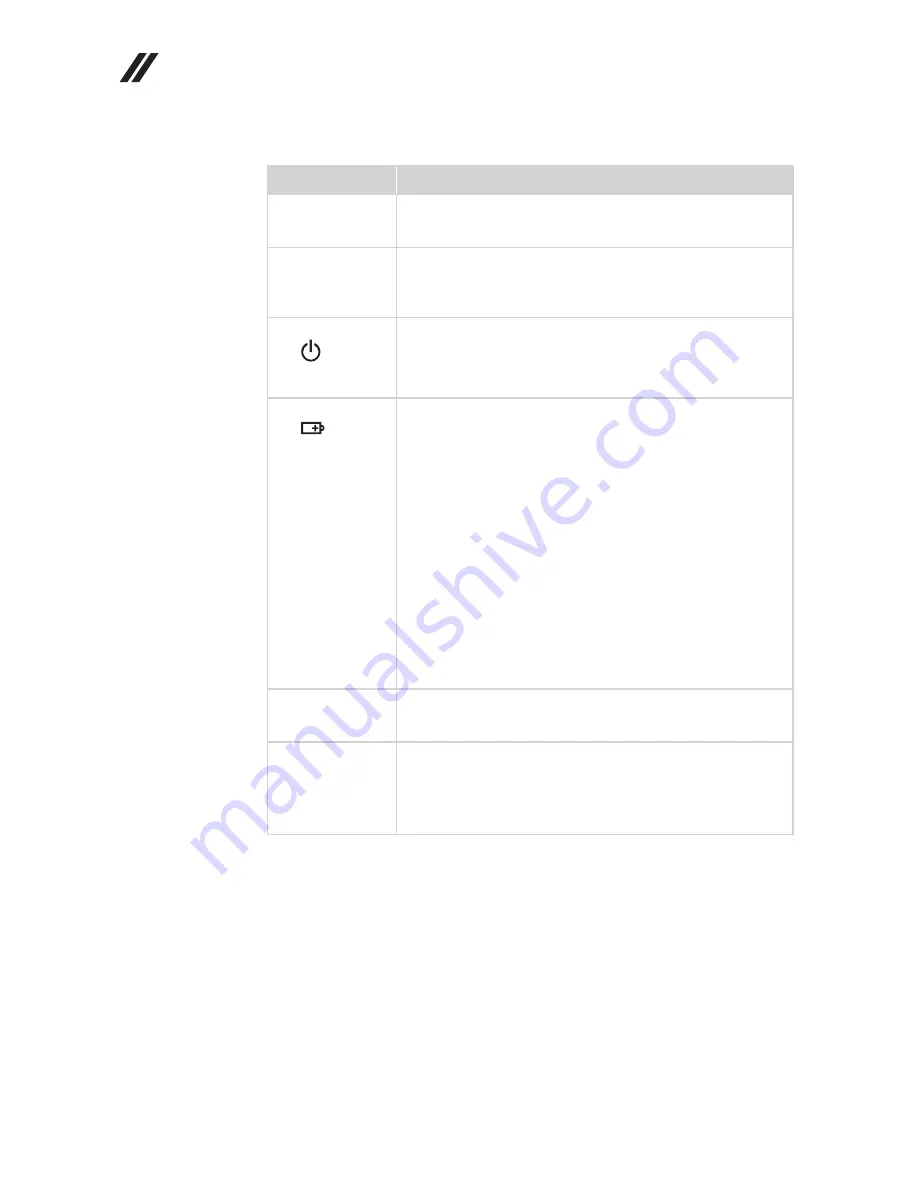
34
IdeaPad Y560 Hardware Maintenance Manual
Table 8. Status indicators (continued)
Indicator
Meaning
4
Num lock
White:
The numeric keypad on the keyboard is enabled.
To enable or disable the keypad, press and hold
the Fn key, and press the F8(NumLk) key.
5
Caps lock
White:
Caps Lock mode is enabled. You can enter all
alphabetic characters (A-Z) in uppercase without
pressing the Shift key. To enable or disable Caps
Lock mode, press the CapsLk key.
6
Power on
White:
System is enabled.
Blinking white:
System is in sleep mode.
Off:
System is in hibernate mode or shut down.
7
Battery status
Blinking amber:
(500ms off/1s on)
The remaining power of the battery is less than 5%
of its capacity.
Blinking amber:
(100ms off/3.2s on)
The battery is being charged with the remaining
power between 5% and 20% of its capacity.
Amber:
The computer is operating on battery power with
the remaining power between 5% and 20% of its
capacity.
Blinking white:
The battery is being charged with the remaining
power between 20% and 80% of its capacity.
White:
The remaining power of the battery is more than
80% of its capacity, or the computer is operating on
battery power with the remaining power between
20% and 80% of its capacity.
8
Touchpad
White:
The touchpad is enabled. To enable or disable the
touchpad, press and hold the Fn key, and press
the F6 key.
9
Graphics
status
(specific
models only)
White:
The graphics is switched to a dedicated AMD GPU
(high-performance GPU).
Off:
The graphics is switched to an integrated Intel
GPU (power-saving GPU).
*GPU is short for graphics processing unit.