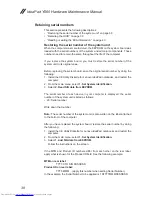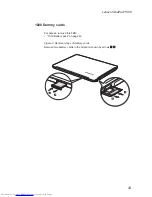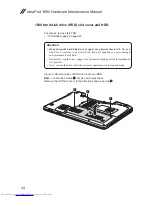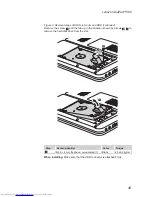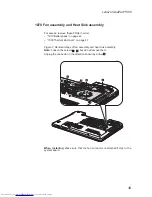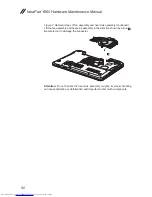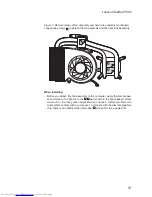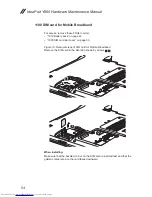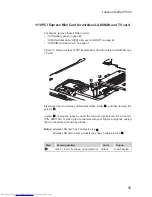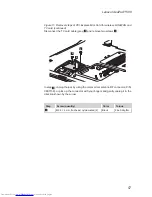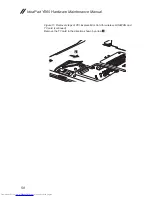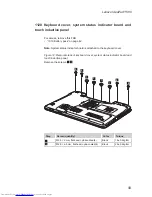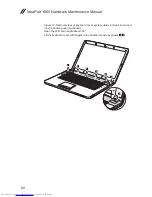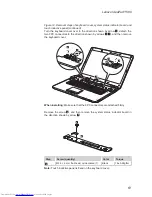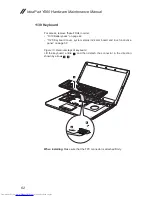52
IdeaPad Y560 Hardware Maintenance Manual
1080 CPU
For access, remove these FRUs in order:
•
“1010 Battery pack” on page 42
•
“1050 Thermal slot cover” on page 47
•
“1070 Fan assembly and Heat Sink assembly” on page 49
Attention:
CPU is extremely sensitive. When you service the CPU, avoid any
kind of rough handling.
Figure 8. Removal steps of CPU
Rotate the head of the screw in the direction shown by arrow
1
to release the
lock, then remove the CPU in the direction shown by arrow
2
.
22
a
b
1
When installing:
Place the CPU on the CPU socket in the direction shown by
arrow
a
, and then rotate the head of the screw in the direction shown by arrow
b
to secure the CPU.