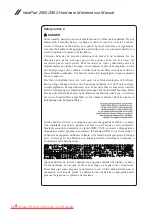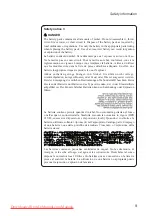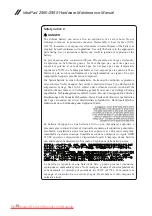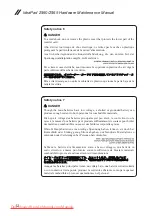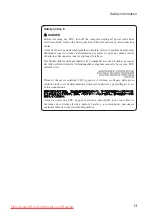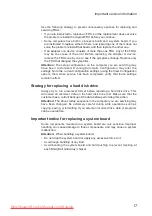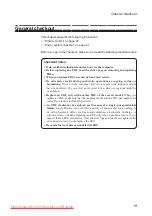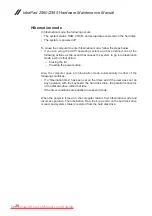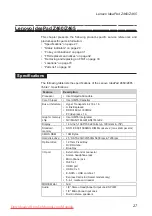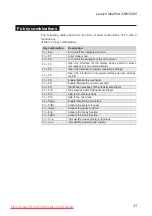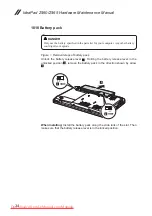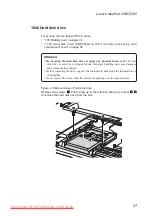IdeaPad Z460/Z465 Hardware Maintenance Manual
Perform operational charging. If the battery status indicator or icon does not
light on, remove the battery pack and let it return to room temperature. Reinstall
the battery pack. If the charge indicator or icon is still off, replace the battery
pack.
If the charge indicator still does not light on, replace the system board. Then
reinstall the battery pack. If it is still not charged, go to the next section.
Checking the battery pack
Battery charging does not start until the Power Meter shows that less than 95%
of the total power remains; under this condition the battery pack can charge to
100% of its capacity. This protects the battery pack from being overcharged or
from having a shortened life.
To check your battery, move your cursor to the Power Meter icon in the icon
tray of the Windows
®
taskbar and wait for a moment (but do not click it), and the
percentage of battery power remaining is displayed. To get detailed information
about the battery, double-click the Power Meter icon.
Note:
If the battery pack becomes hot, it may not be able to be charged.
Remove it from the computer and leave it at room temperature for a while. After
it cools down, reinstall and recharge it.
To check the battery pack, follow the steps below:
1. Turn off the computer.
2. Remove the battery pack and measure the voltage between battery
terminals 1 (+) and 7 (-). See the following figure:
1(+)
2(+)
3 4
5 6(-)
7(-)
Terminal
1
+0 to +14
7
Ground (-)
Voltage (V DC)
3. If the voltage is less than +11.0 V DC, the battery pack has been
discharged.
Note:
Recharging will be continued for at least 3 hours, even though the
indicator does not light on.
If the voltage is still less than +11.0 V DC after recharging, replace the
battery.
4. If the voltage is more than +11.0 V DC, measure the resistance between
battery terminals 5 and 7. The resistance must be 4 to 30 KΩ.
If the resistance is not correct, replace the battery pack. If the resistance is
correct, replace the system board.