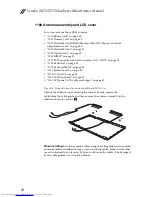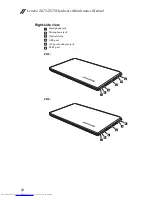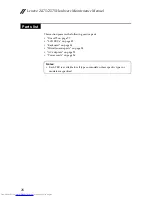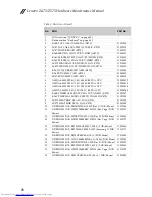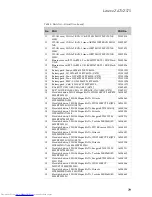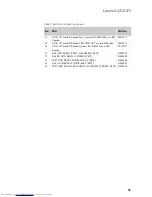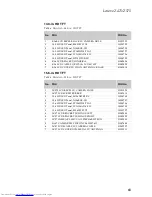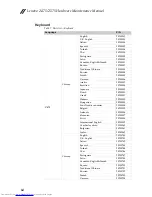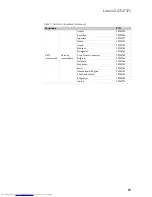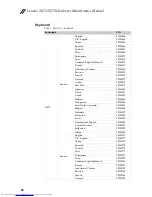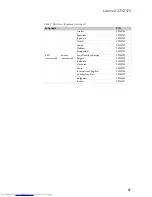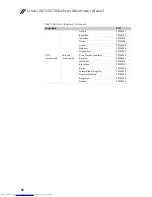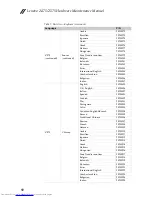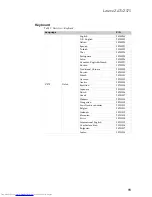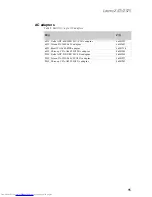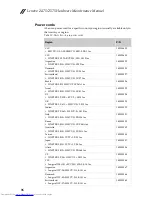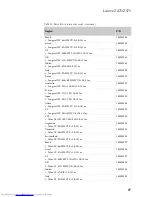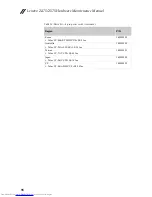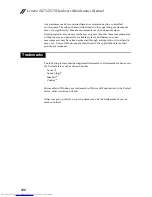Lenovo Z475/Z575 Hardware Maintenance Manual
86
Keyboard
Table 7. Parts list—Keyboard
Language
P/N
Z475
Sunrex
English
25200563
U.K. English
25200564
Italian
25200565
Spanish
25200566
Turkish
25200567
Thai
25200569
Portuguese
25200570
Latin
25200571
Canadian English&French
25200572
Korean
25200573
Traditional Chinese
25200574
Russian
25200575
French
25200576
German
25200577
Arabic
25200578
Brazilian
25200579
Japanese
25200580
Dutch
25200581
Greek
25200582
Hebrew
25200583
Hungarian
25200584
Four Nordic countries
25200585
Belgian
25200586
Icelandic
25200587
Slovenian
25200588
Swiss
25200589
International English
25200590
Czechoslovakian
25200591
Bulgarian
25200592
Indian
25200593
Sunrex
English
25200771
U.K. English
25200772
Italian
25200773
Spanish
25200774
Turkish
25200775
Thai
25200777
Portuguese
25200778
Latin
25200779
Canadian English&French
25200780
Korean
25200781
Traditional Chinese
25200782
Russian
25200783
French
25200784
German
25200785