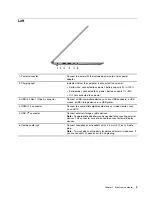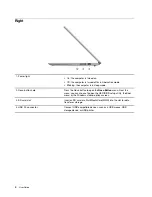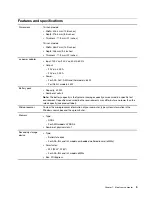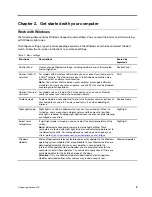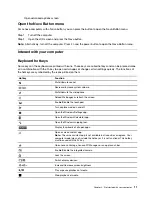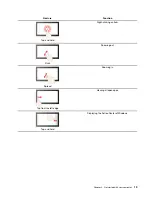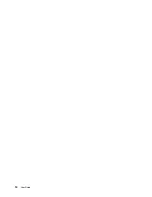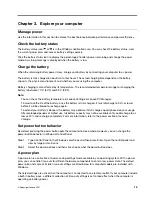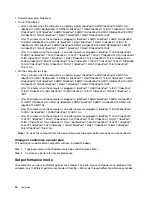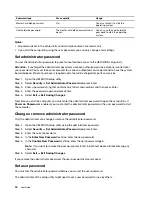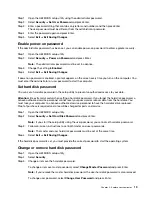Change settings in UEFI/BIOS setup utility
This section introduces what is UEFI/BIOS and the operations you can perform in its setup utility.
What is UEFI/BIOS setup utility
UEFI/BIOS is the first program that runs when a computer starts. UEFI/BIOS initializes hardware components
and loads the operating system and other programs. Your computer may include a setup program (setup
utility) with which you can change certain UEFI/BIOS settings.
Open the UEFI/BIOS setup utility
Step 1. Turn on or restart the computer.
Step 2. When the Lenovo logo appears on the screen, press F2 repeatedly.
Note:
For computers with hotkey mode enabled, press Fn + F2.
Change the startup sequence
You may need to change the startup sequence to allow the computer to start from another device or a
network location.
Step 1. Open the UEFI/BIOS setup utility.
Step 2. Navigate to the Boot menu.
Step 3. Follow on-screen instructions to change the order of devices under Boot Priority Order.
Note:
You can also change startup sequence temporarily without opening the setup utility. To do so, start
the computer. When the Lenovo logo appears, press F12 (or Fn + F12) repeatedly.
Change hotkey mode
Step 1. Open the UEFI/BIOS setup utility.
Step 2. Select
Configuration
➙
Hotkey Mode
and press Enter.
Step 3. Change the setting to
Disabled
or
Enabled
.
Step 4. Select
Exit
➙
Exit Saving Changes
.
Set passwords in UEFI/BIOS setup utility
This section introduces the types of passwords that you can set in the UEFI (Unified Extensible Firmware
Interface) or BIOS (Basic Input/Output System) setup utility.
Password types
You can set various types of passwords in the UEFI/BIOS setup utility.
Password type
Pre-requisite
Usage
Administrator password
No
You must enter it to start the setup
utility.
User password
The administrator password must be
set.
You can use the user password to
start the setup utility.
.
17
Summary of Contents for IdeaPadl 14ADA7Ua
Page 1: ...User Guide IdeaPad 1 Series ...
Page 4: ...ii User Guide ...
Page 14: ...8 User Guide ...
Page 20: ...14 User Guide ...
Page 32: ...26 User Guide ...