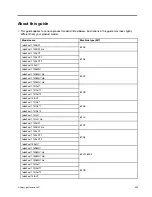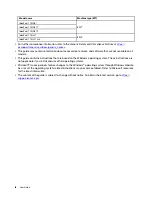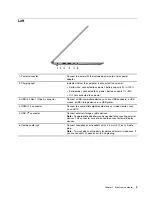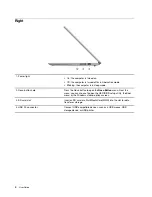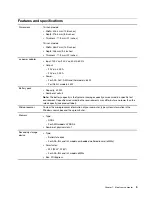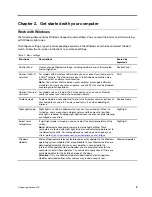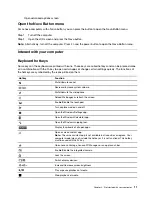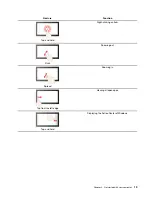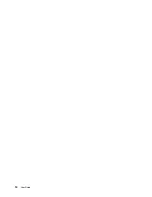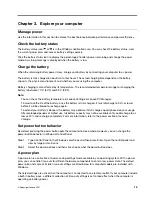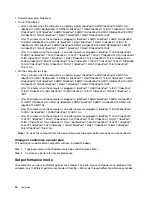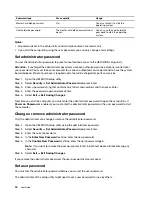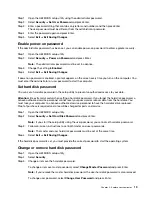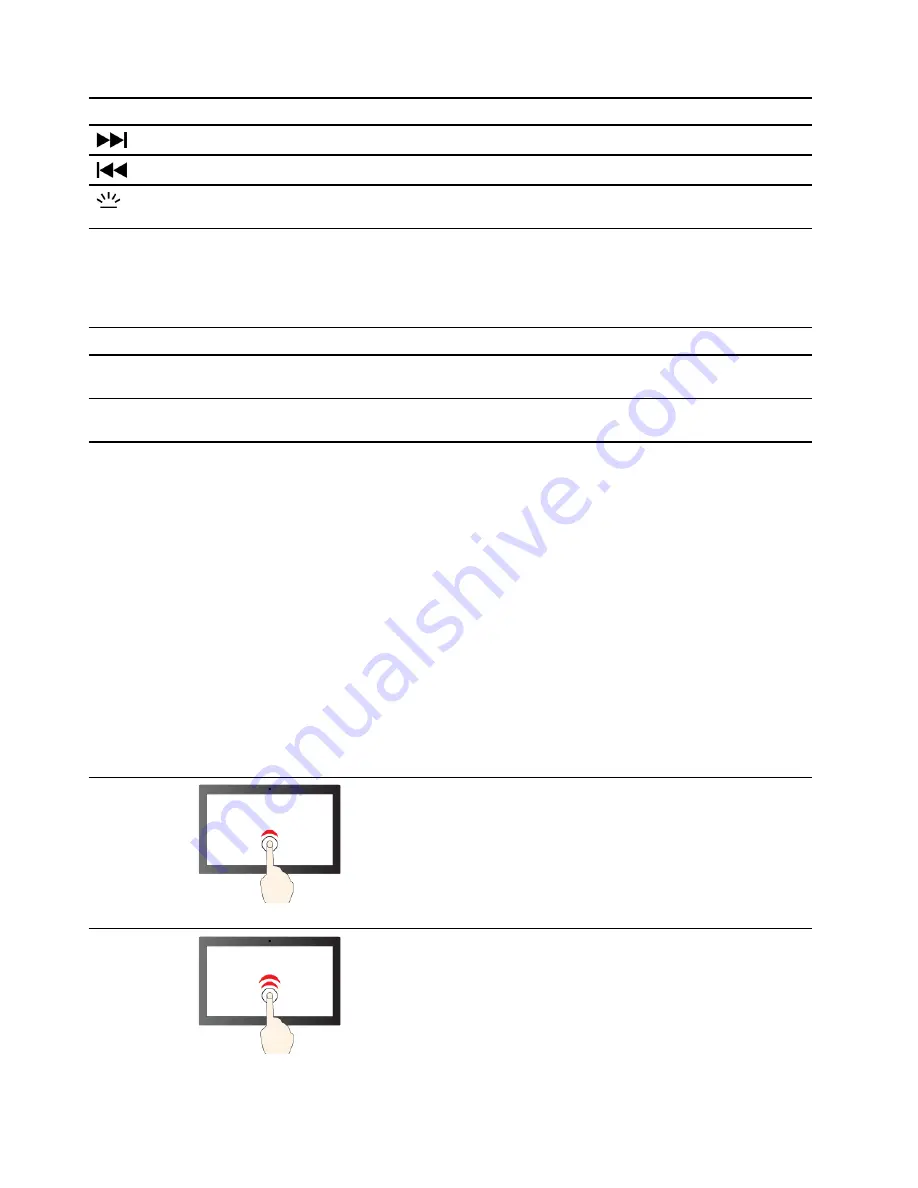
Hotkey
Function
Go the next media file in the playlist or folder.
Go to the previous media file in the playlist or folder.
Turn on/off or adjust the brightness of the keyboard backlight.
Note:
This hotkey must be used with the Fn key.
Hotkey mode
Some hotkeys share keys with function keys (F1 to F12). The hotkey mode is a UEFI/BIOS setting that
changes how hotkeys (or function keys) are used.
Hotkey mode setting
How to use hotkeys
How to use function keys
Disabled
Hold down the Fn key and press one
of the hotkeys.
Press the function keys directly.
Enabled
Press the hotkeys directly.
Hold down the Fn key and press one
of the function keys.
Note:
Hotkeys that do not share keys with function keys are not affected by the hotkey mode setting. They
should always be used with the Fn key.
Numeric keypad
Some Lenovo computers includes a dedicated numeric keypad on the far right of the keyboard. The keypad
is used for entering numbers and operators quickly.
Press the
NumLock
key to enable or disable the numeric keypad.
Multi-touch gestures for touch-enabled screens
Selected Lenovo computers include a touch-enabled screen. For such a computer, you can use your fingers
to interact with the operating system and apps that are gesture aware.
Note:
Not all gestures are supported by all apps.
Gesture
Function
Tap
Selecting an item
Tap twice quickly
Double-clicking an item
12
User Guide
Summary of Contents for IdeaPadl 14ADA7Ua
Page 1: ...User Guide IdeaPad 1 Series ...
Page 4: ...ii User Guide ...
Page 14: ...8 User Guide ...
Page 20: ...14 User Guide ...
Page 32: ...26 User Guide ...