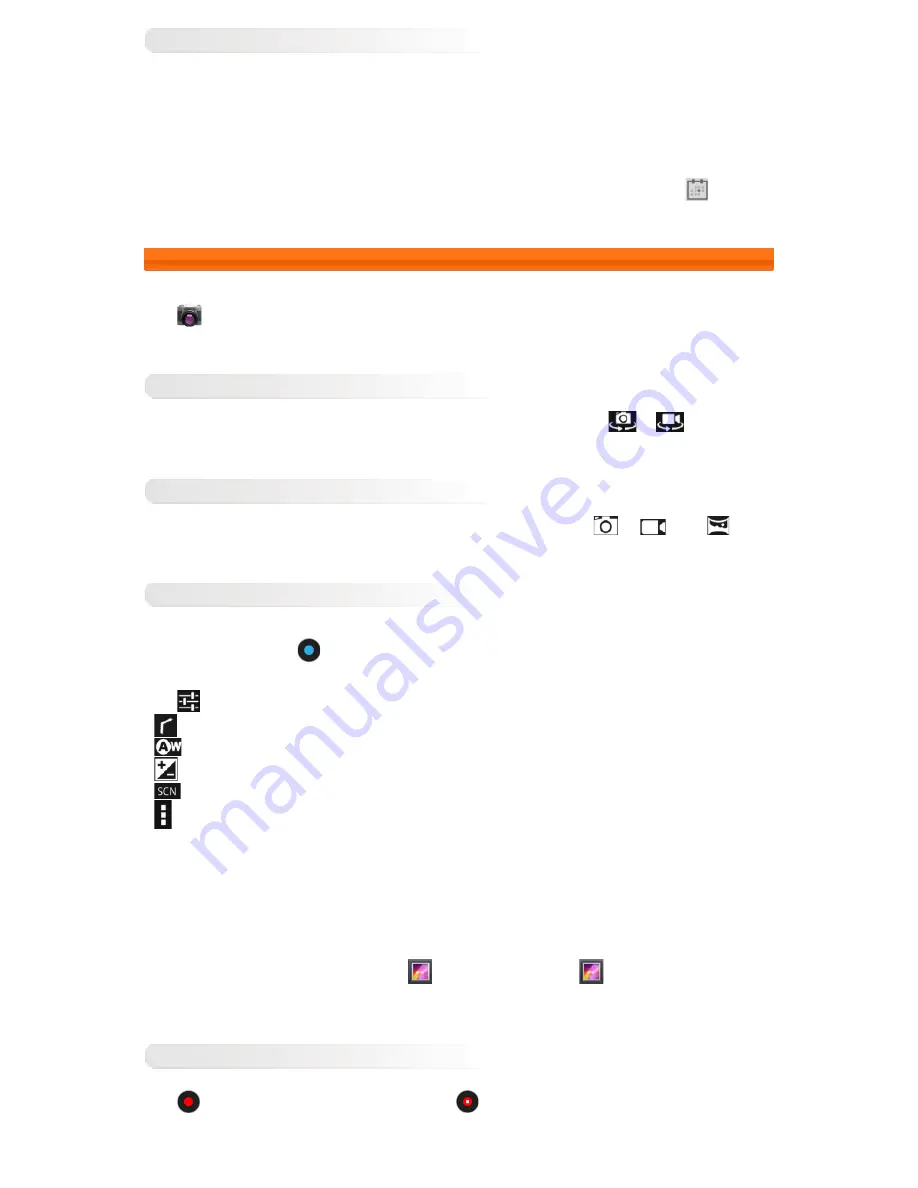
Manage Calendar Events
You can switch between
DAY
,
WEEK
,
MONTH
, and
AGENDA
by tapping the appropriate tab at the top of the page.
Day view:
Tap and hold an event in Day view to view, edit, or delete the event.
Week view:
Tap and hold an event in Week view to view, edit, or delete the event.
Month view:
Manage events in Week view from Month view by tapping any date in the Month view.
Agenda view:
Tap to view events across a range of dates.
NOTE:
Within any
Calendar
view, you can easily return to the current day/week/month by tapping
TODAY
at
the top of the page.
3-3 Camera
Tap
Camera
in the applications list to open the camera interface.
In this interface, you can perform the following operations:
Switch Cameras
Your IdeaTab provides you with front/rear cameras. In the photo/video interface, tap
/
to switch
between the front and rear cameras.
Switch Camera Modes
Your IdeaTab provides you with three camera modes. In the camera interface, tap
,
and
to
switch between photo taking, video recording and panorama shooting modes.
Photos
Taking Photos
In the photo interface, tap
to take a picture. Drag the slider towards
+
or
-
to zoom in or out.
Tap
to set the camera properties.
Exit camera settings
White balance
Exposure
Scene mode
Camera settings
Viewing Photos
A thumbnail image of the last photo taken will be displayed in the upper right corner of the camera interface. Tap the
image to open the photo viewer. Here, you can also set and play photo slideshows.
Photo Saving Location
Any photos you have taken will be saved in the
Gallery
application. Tap
Gallery
in the applications
list to open a list of all the photos you have taken. You can view photos by
Albums
,
Locations
,
Times
,
People
or
Tags
.
Videos
Recording Videos
Tap
in the video interface to start recording. Tap
to stop recording.
Summary of Contents for IdeaTab A2109A-F
Page 23: ......









































