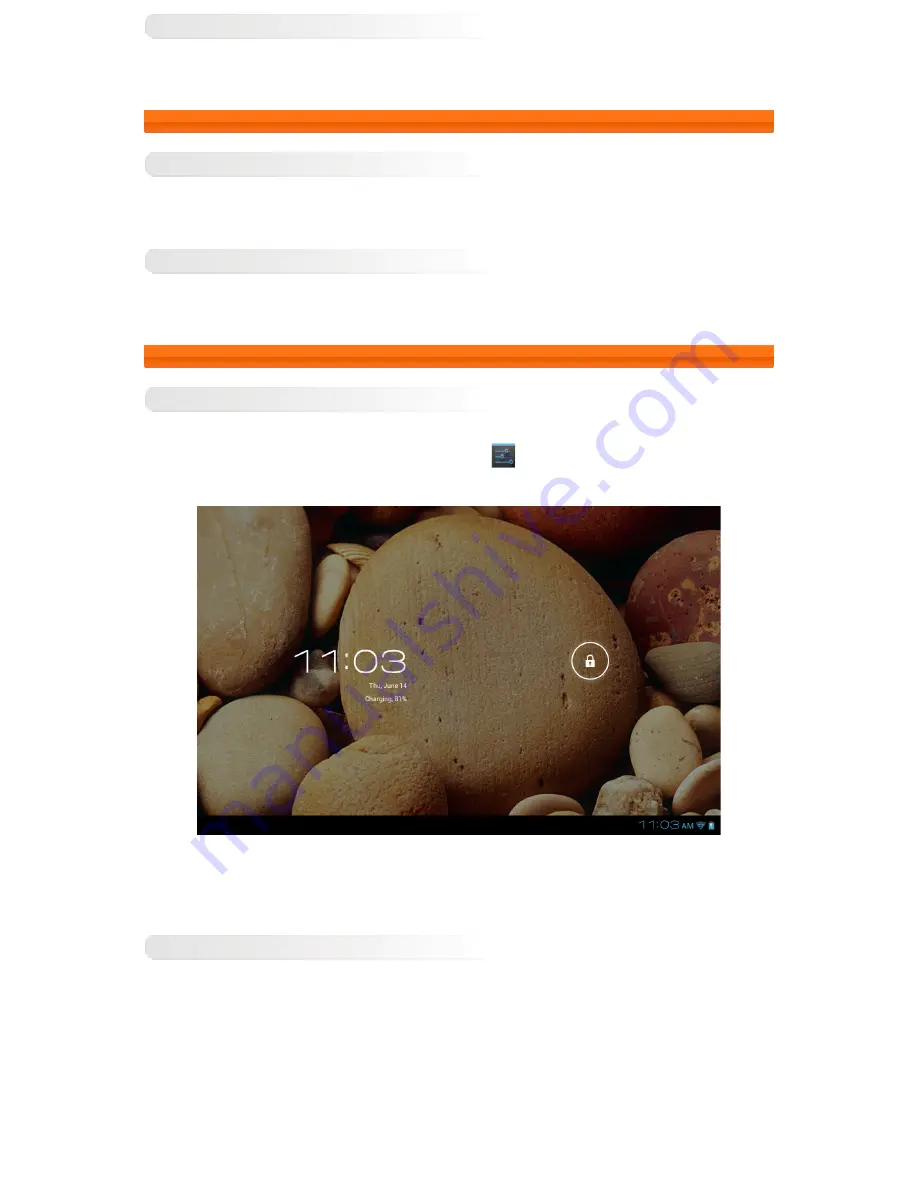
Turning Off Your IdeaTab
Press and hold the Power button on your IdeaTab for about 3 seconds. The
Power off
pop-up window will appear.
Tap
OK
to turn off your IdeaTab.
1-4 Activating/Deactivating the Display
Activating the Display
With the display deactivated, press the Power button on the IdeaTab to activate the display. The IdeaTab's display
will then illuminate, indicating that it has been activated.
Deactivating the Display
If you do not need to use your IdeaTab temporarily, you can press the Power button to deactivate the display. Your
IdeaTab will then enter Standby mode to save power.
1-5 Screen Lock/Unlock
Screen Lock
Auto-Lock
You can set screen timeout by tapping
Sleep
in
Display
under
Settings
. If there is no activity within the
preset standby time, the display will deactivate, and your IdeaTab will lock automatically.
Manual Lock
If you do not need to use your IdeaTab temporarily, you can press the Power button to deactivate the display. Your
IdeaTab will then be locked. And will enter Standby mode.
Screen Unlock
When in Standby mode, press the Power button on your IdeaTab to activate the display. Then, while tapping and
holding the lock icon, drag the slider over the unlock icon, as shown in the illustration below.
Summary of Contents for IdeaTab A2109A-F
Page 23: ......




































