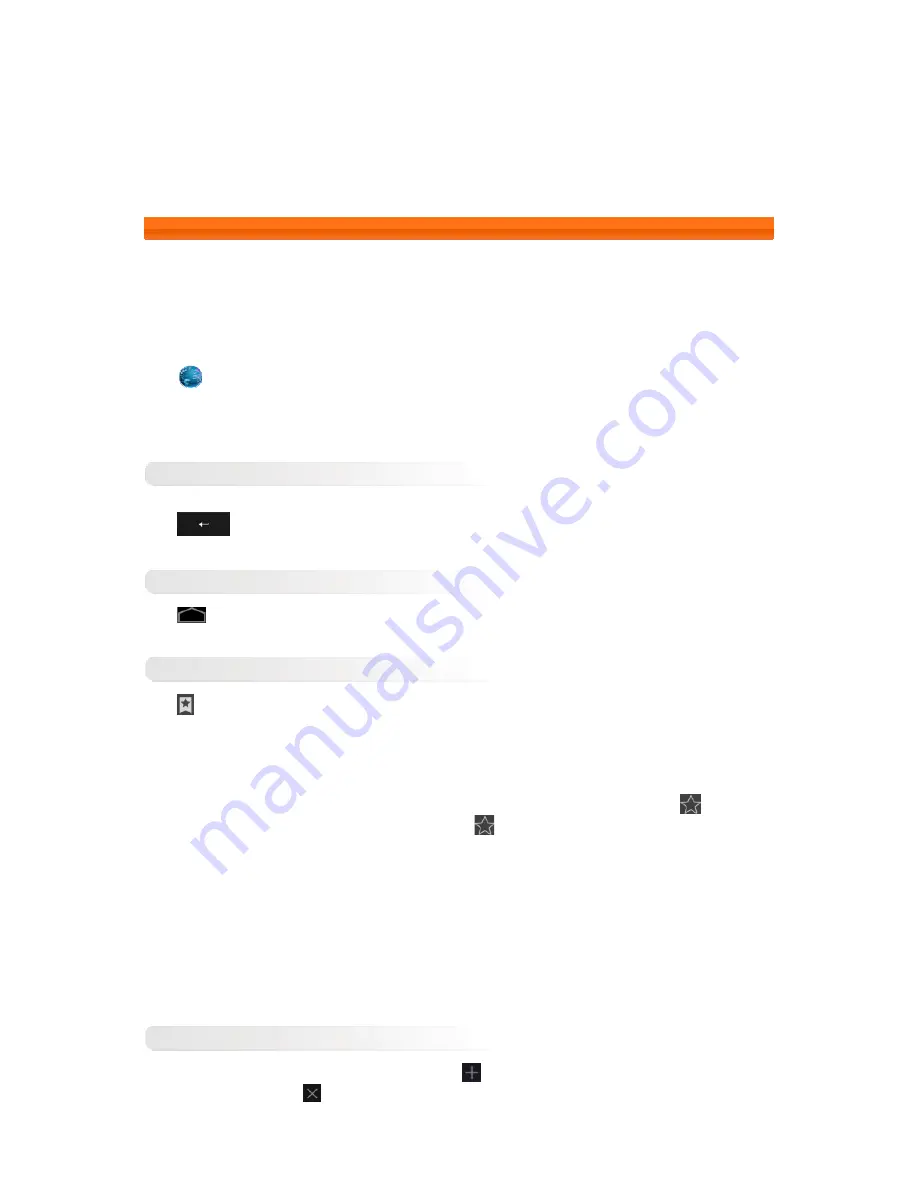
Chapter 02
Connecting to the Internet
2-1
Browser
2-1 Browser
Network support is required to access the Internet with the web browser. If you have problems accessing your
network, consult your network operator or service provider directly.
The web browser in your IdeaTab can access the Internet via a Wi-Fi network for business or personal use.
Tap
Browser in the applications list to open the browser.
The browser supports the following functions:
Entering Web Addresses
Tap the address bar to input a web address using the virtual keyboard.
Tap
on the virtual keyboard to open the web page.
Exiting the Browser
Tap
on the lower bar to exit the browser and return to the Home screen.
Managing Browser Web Pages
Tap
to open the Browser manager, where you can manage your bookmarks, view your Internet browsing
history and read previously saved web pages offline.
BOOKMARKS:
Displays a list of all the web pages that you have added to BOOKMARKS. To add a bookmark, tap
to add the
current web page to BOOKMARKS. To edit a bookmark, tap
and then tap and hold the bookmark to open a
pop-up window. From the pop-up window, you can choose from the following options: Open, Open in new tab, Edit
bookmark, Add shortcut to home, Share link, Copy link URL, Delete bookmark, and Set as homepage.
HISTORY:
Displays a list of all the web pages you have previously visited, sorted by Today, Yesterday, Last 7 days, and Most
visited.
SAVED PAGES:
Displays a list of all the web pages you have previously saved for offline reading.
Tabbed Browsing
You can open several web pages in the same window. Tap
to open a new tab. To switch to another web page,
tap the appropriate tab. Tap
on any tab to close it.
Summary of Contents for IdeaTab A2109A-F
Page 23: ......









































