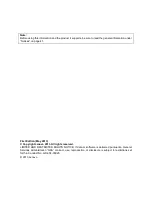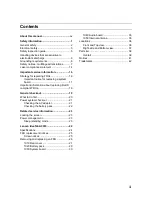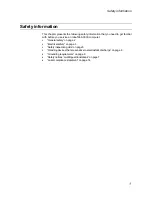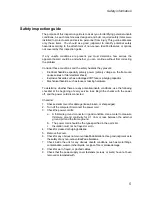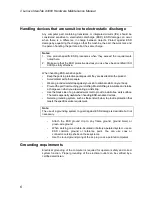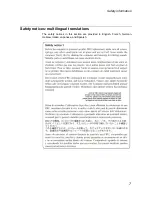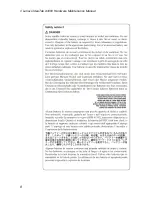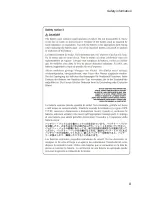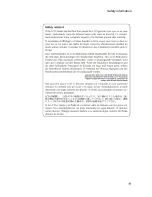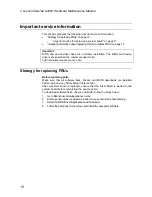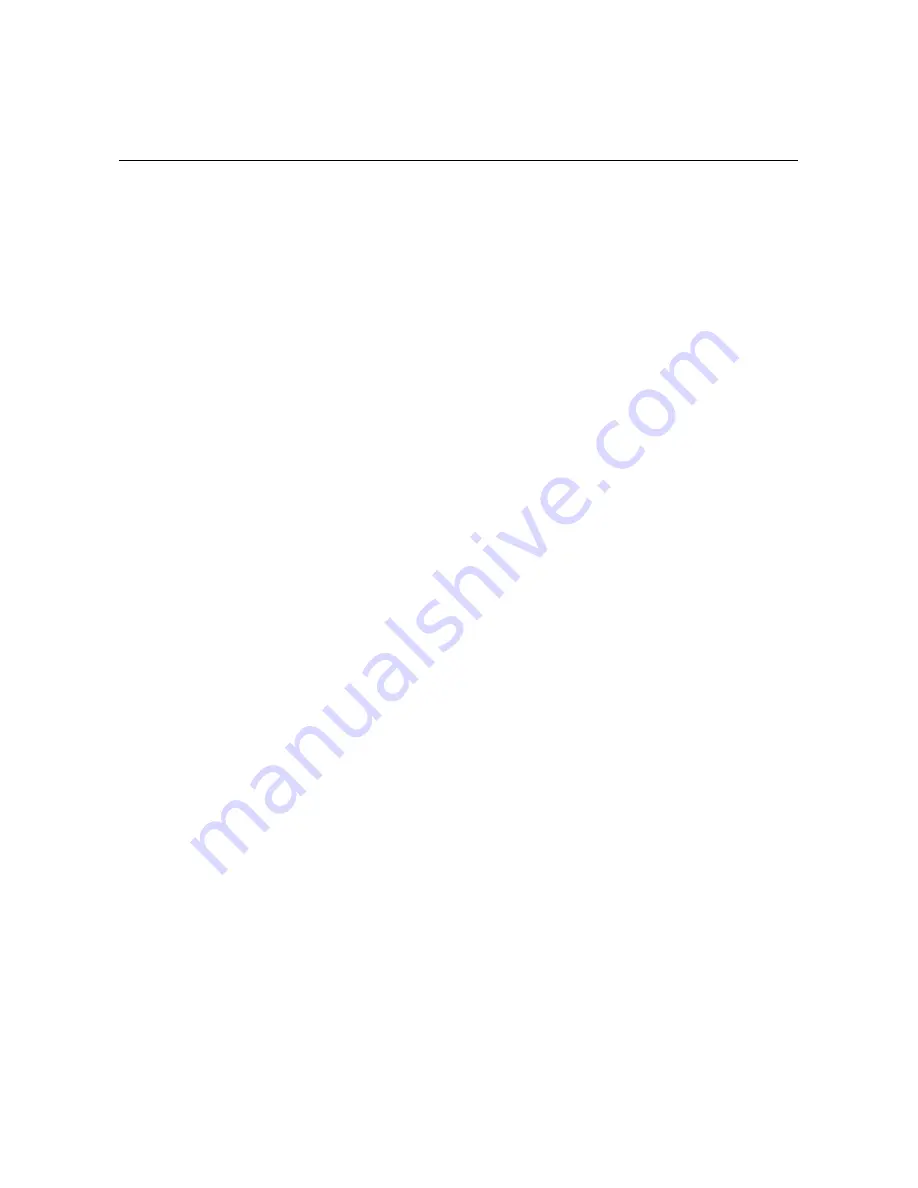
Safety
information
Safety inspection guide
The purpose of this inspection guide is to assist you in identifying potential unsafe
conditions. As each machine was designed and built, required safety items were
installed to protect users and service personnel from injury. This guide addresses
only those items. You should use good judgment to identify potential safety
hazards according to the attachment of non-Lenovo IdeaPad features or options
not covered by this inspection guide.
If any unsafe conditions are present, you must determine how serious the
apparent hazard could be and whether you can continue without first correcting
the problem.
Consider these conditions and the safety hazards they present:
•
Electrical hazards, especially primary power (primary voltage on the frame can
cause serious or fatal electrical shock)
•
Explosive hazards, such as a damaged CRT face or a bulging capacitor
•
Mechanical hazards, such as loose or missing hardware
To determine whether there are any potential unsafe conditions, use the following
checklist at the beginning of every service task. Begin the checks with the power
off, and the power cord disconnected.
Checklist:
1. Check exterior covers for damage (loose, broken, or sharp edges).
2. Turn off the computer. Disconnect the power cord.
3. Check the power cord for:
a. A third-wire ground connector in good condition. Use a meter to measure
third-wire ground continuity for 0.1 ohm or less between the external
ground pin and the frame ground.
b. The power cord should be the type specified in the parts list.
c. Insulation must not be frayed or worn.
4. Check for cracked or bulging batteries.
5. Remove the cover.
6. Check for any obvious non-Lenovo IdeaPad alterations. Use good judgment as to
the safety of any non-Lenovo IdeaPad alterations.
7. Check inside the unit for any obvious unsafe conditions, such as metal filings,
contamination, water or other liquids, or signs of fire or smoke damage.
8. Check for worn, frayed, or pinched cables.
9. Check that the power-supply cover fasteners (screws or rivets) have not been
removed or tampered with.
5
Summary of Contents for IdeaTab A3000
Page 1: ...IdeaTab A3000 Hardware Maintenance Manual ...
Page 12: ... Lenovo IdeaTab A3000 Hardware Maintenance Manual 8 ...
Page 13: ...Safety information 9 ...
Page 14: ... Lenovo IdeaTab A3000 Hardware Maintenance Manual 10 ...
Page 15: ...Safety information 11 ...
Page 16: ... Lenovo IdeaTab A3000 Hardware Maintenance Manual 12 ...
Page 17: ...Safety information 13 ...