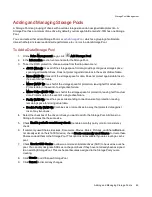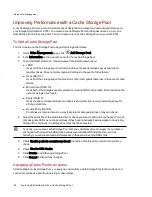Sharing Content through the Home Page
Sharing Your Content with the World
When you set up the Home Page of your Iomega StorCenter ix12-300r, you are presenting content to
anyone who accesses your ix12-300r. That content includes a slideshow and unsecured Shares.
You can manage the look of the Home Page by using the Home Page Settings page. This page allows you
to display the slideshow, display unsecured Shares, name the Home Page, and turn the Home Page on or
off.
1. From the ix12-300r Management Console, click Home Page Settings.
2. Click the slider switch to On to enable the Home Page on your ix12-300r.
3. Select Default home page settings.
4. Enter a title for the Home Page. This title displays in the top banner of the Home Page when users
access the ix12-300r. If you leave this field blank, the default device name is used.
5. Check Display Shares to display unsecured Shares. When you select to display Shares, the
user sees all unsecured Shares on the ix12-300r.
6. Check Display slideshows to display picture slideshows that are in folders on the ix12-300r.
Click Manage slideshows to configure any slideshows you want to display. The slideshow
location can be any folder attached to the ix12-300r, including a USB drive or
.
7. Click Apply to save your changes, or click Cancel to discard your changes.
Deleting a Slideshow
To delete a slideshow from the list of available slideshows, click
. After you delete a slideshow, you
can configure a different one.
Custom Home Page Content
For information on custom home page content, refer to
Adding a Custom Home Page
You can customize the look of the home page of your Iomega StorCenter ix12-300r to include html pages
and client-side scripting, such as Javascript. This customized home page replaces the default home page
on the ix12-300r. In addition, there are applications available on
that can enhance
your home page content.
You add your custom html content to a Share on your ix12-300r and then specify its location on the Home
Page Settings page.
Applying the Customized Home Page
1. Click the Home Page Settings feature from the ix12-300r Management Console.
2. On the Home Page Settings page, select Customized home page settings.
3. In the Home Page Name field, enter the name of the start page of your custom home page. By
default, the name is index.html.
Sharing Files
31
Sharing Content through the Home Page
Summary of Contents for Iomega StorCenter ix12-300r
Page 1: ...Iomega StorCenter ix12 300r with LifeLine 4 0 User Guide ...
Page 30: ...Sharing Files Sharing Files 20 CHAPTER 2 ...
Page 53: ...Storage Pool Management Storage Pool Management 43 CHAPTER 4 ...
Page 64: ...Drive Management Drive Management 54 CHAPTER 5 ...
Page 67: ...Backing up and Restoring Your Content Backing up and Restoring Your Content 57 CHAPTER 6 ...
Page 108: ...Sharing Content Using Social Media Sharing Content Using Social Media 98 CHAPTER 10 ...
Page 114: ...Media Management Media Management 104 CHAPTER 11 ...
Page 126: ... Delete a torrent job Click to delete the torrent download Media Management Torrents 116 ...
Page 140: ...Hardware Management Hardware Management 130 CHAPTER 15 ...
Page 147: ...Additional Support AdditionalSupport 137 ...
Page 150: ...Legal Legal 140 ...
Page 153: ...Warranty Information Legal 143 Warranty Information ...