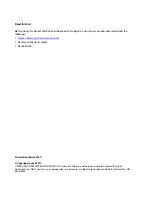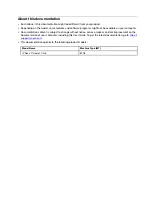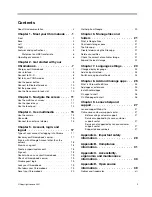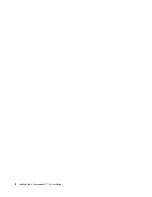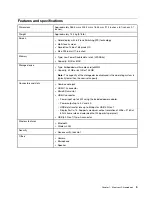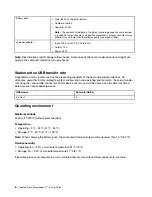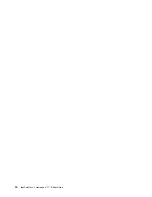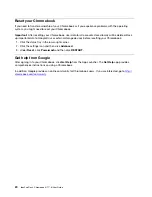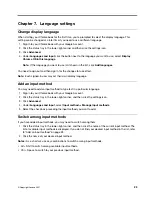User interface
1. The Launcher button
Open the search box and App Launcher.
2. App shelf
Pin your frequently-used app or Web page to the app shelf for easy access.
3. Search box and App Launcher
• Type the name of your device, app, or Web page in the search box.
• Open an app quickly from the App Launcher.
4. Status tray
Manage connections, updates, and settings. By default, the time, network
connection status, battery status, and your account picture are displayed.
5. Wallpaper
Your wallpaper might look different. To change the wallpaper, right-click a blank
area of your desktop and select
Set Wallpaper
.
To discover more features and get help, click your account picture and select the question mark ?.
Connect to Wi-Fi
To connect your Chromebook to Wi-Fi:
1. Click your account picture.
2. Click the network icon and turn on the wireless feature.
3. Select an available network to connect. Provide required information if needed.
Get to know YOGA modes
Your computer display can be rotated to any angle up to 360 degrees.
Attention:
• Do not rotate the computer display with too much force, or apply too much force to the upper-right or
upper-left corner of the computer display. Otherwise, the computer display or hinges might get damaged.
• The keyboard and the pointing devices are automatically disabled in stand mode, tent mode, and tablet
mode. Use the touch screen to control your computer instead.
8
IdeaPad Flex 3 Chromebook (11
″
, 6) User Guide
Summary of Contents for IP Flex 3 Chrome 11IJL6
Page 1: ...IdeaPad Flex 3 Chromebook 11 6 User Guide ...
Page 4: ......
Page 6: ...ii IdeaPad Flex 3 Chromebook 11 6 User Guide ...
Page 8: ...Base 1 Speaker 2 Keyboard 3 Touchpad 2 IdeaPad Flex 3 Chromebook 11 6 User Guide ...
Page 20: ...14 IdeaPad Flex 3 Chromebook 11 6 User Guide ...
Page 22: ...16 IdeaPad Flex 3 Chromebook 11 6 User Guide ...
Page 30: ...24 IdeaPad Flex 3 Chromebook 11 6 User Guide ...
Page 36: ...30 IdeaPad Flex 3 Chromebook 11 6 User Guide ...
Page 44: ...38 IdeaPad Flex 3 Chromebook 11 6 User Guide ...
Page 46: ...40 IdeaPad Flex 3 Chromebook 11 6 User Guide ...
Page 49: ......
Page 50: ......