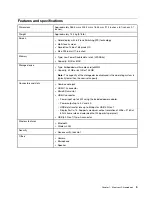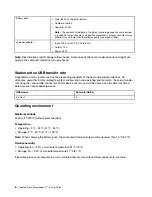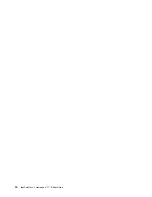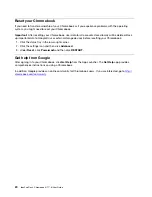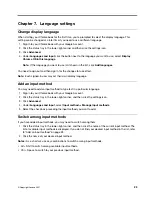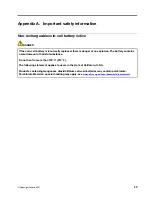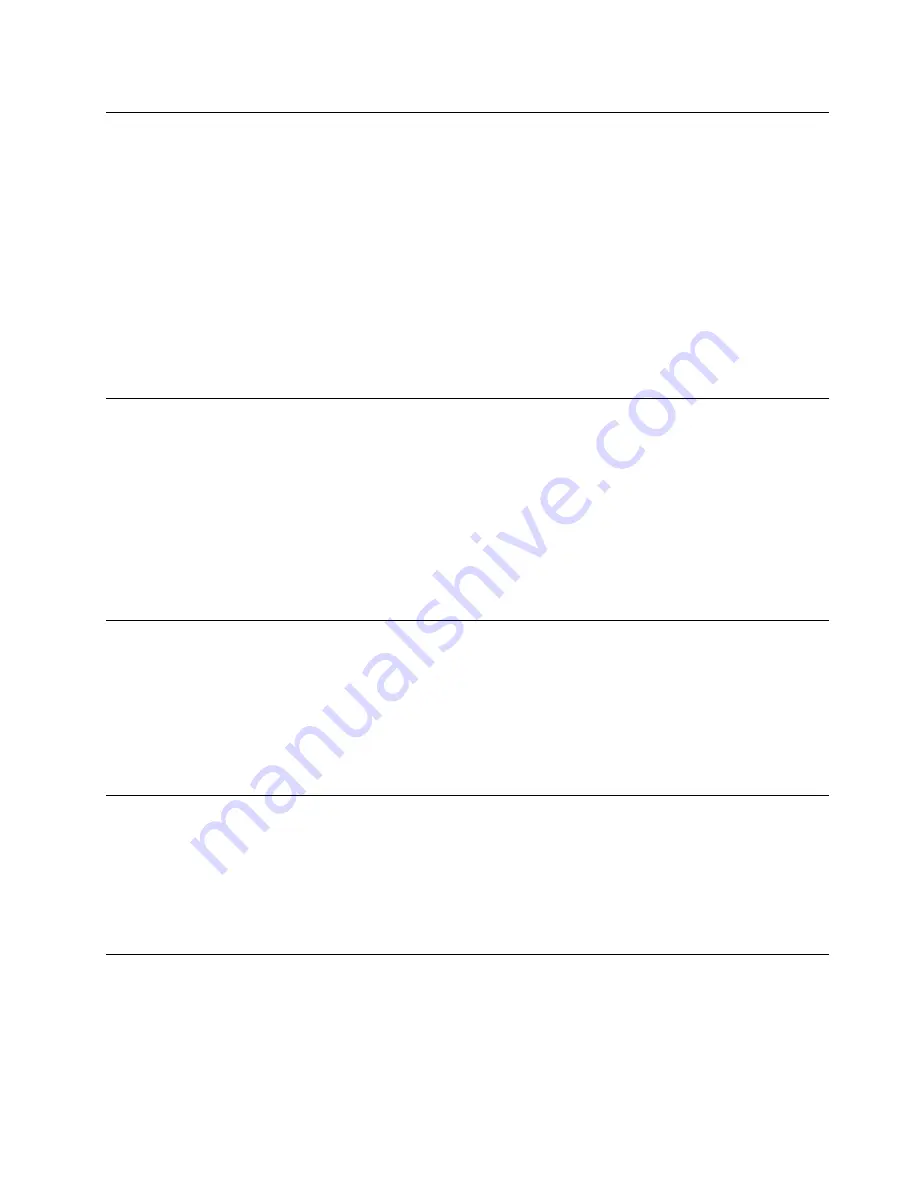
Control who can use your Chromebook
By default, anyone with a valid Google Account can sign in to a Chromebook. However, as a Chromebook
owner, you can set up permissions to only allow people with certain accounts to sign in.
1. Start the Chromebook.
2. Sign in with the owner’s Google Account.
Note:
If you’re not sure who is the Chromebook’s owner, refer to “Check a Chromebook’s owner” on
3. Click the status area in the lower-right corner and then click
Settings
.
4. Under
People
, click
Manage other people
.
5. Check
Restrict sign-in to the following users
and add the Google Accounts that you want to give
permission.
Check a Chromebook’s owner
Typically, the user of the first Google Account signed in is set as a Chromebook’s owner. However, if you’re
not sure whether you’re the owner, you can follow the steps below to check a Chromebook’s owner.
1. Sign in with your Google Account.
2. Click the status tray in the lower-right corner and then click the settings icon.
3. Under
People
, click
Manage other people
.
If you’re not the owner of the Chromebook, you will get a warning message that the settings may only be
modified by the device owner. The user name of the owner is also displayed.
Disable guest login
As a Chromebook’s owner, you can disable guest login for security concerns.
1. Start the Chromebook by lifting up the LCD cover.
2. Click the status area in the lower-right corner and then click
Settings
.
3. Under
People
, click
Manage other people
.
4. Clear
Enable Guest browsing
.
Lock your Chromebook
If you need to leave your Chromebook temporarily, lock it so others cannot tamper with your settings or files.
1. Click the status tray.
2. Click the lock icon.
Note:
As a shortcut, you can also press and hold the lock key on your keyboard to lock your Chromebook.
Shut down your Chromebook
When you finish working with your Chromebook, shut it down to save power.
1. Click the status tray.
2. Click the shut down button.
.
19
Summary of Contents for IP Flex 3 Chrome 11IJL6
Page 1: ...IdeaPad Flex 3 Chromebook 11 6 User Guide ...
Page 4: ......
Page 6: ...ii IdeaPad Flex 3 Chromebook 11 6 User Guide ...
Page 8: ...Base 1 Speaker 2 Keyboard 3 Touchpad 2 IdeaPad Flex 3 Chromebook 11 6 User Guide ...
Page 20: ...14 IdeaPad Flex 3 Chromebook 11 6 User Guide ...
Page 22: ...16 IdeaPad Flex 3 Chromebook 11 6 User Guide ...
Page 30: ...24 IdeaPad Flex 3 Chromebook 11 6 User Guide ...
Page 36: ...30 IdeaPad Flex 3 Chromebook 11 6 User Guide ...
Page 44: ...38 IdeaPad Flex 3 Chromebook 11 6 User Guide ...
Page 46: ...40 IdeaPad Flex 3 Chromebook 11 6 User Guide ...
Page 49: ......
Page 50: ......