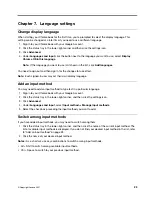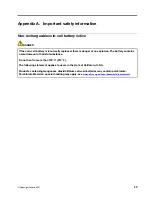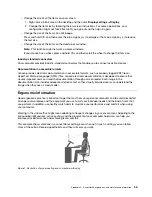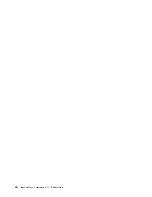Cleaning your computer
It is a good practice to clean your computer periodically to protect the surfaces and ensure trouble-free
operation.
Cleaning the computer cover
Wipe it with a lint-free cloth dampened in mild soap and water. Avoid applying liquids directly to the cover.
Cleaning the keyboard
Wipe the keys one by one with a lint-free cloth dampened in mild soap and water. If you wipe several keys at
a time, the cloth might hook onto an adjacent key and possibly damage it. Avoid spraying cleaner directly
onto the keyboard. To remove any crumbs or dust from beneath the keys, you can use a camera blower with
a brush or use cool air from a hair dryer.
Cleaning the computer screen
Scratches, oil, dust, chemicals, and ultraviolet light can affect the performance of your computer screen. Use
a dry, soft lint-free cloth to wipe the screen gently. If you see a scratch-like mark on your screen, it might be a
stain. Wipe or dust the stain gently with a soft, dry cloth. If the stain remains, moisten a soft, lint-free cloth
with water or eyeglass cleaner, but do not apply liquids directly to your computer screen. Ensure that the
computer screen is dry before closing it.
Appendix C. Accessibility, ergonomic, and maintenance information
37
Summary of Contents for IP Flex 3 Chrome 11IJL6
Page 1: ...IdeaPad Flex 3 Chromebook 11 6 User Guide ...
Page 4: ......
Page 6: ...ii IdeaPad Flex 3 Chromebook 11 6 User Guide ...
Page 8: ...Base 1 Speaker 2 Keyboard 3 Touchpad 2 IdeaPad Flex 3 Chromebook 11 6 User Guide ...
Page 20: ...14 IdeaPad Flex 3 Chromebook 11 6 User Guide ...
Page 22: ...16 IdeaPad Flex 3 Chromebook 11 6 User Guide ...
Page 30: ...24 IdeaPad Flex 3 Chromebook 11 6 User Guide ...
Page 36: ...30 IdeaPad Flex 3 Chromebook 11 6 User Guide ...
Page 44: ...38 IdeaPad Flex 3 Chromebook 11 6 User Guide ...
Page 46: ...40 IdeaPad Flex 3 Chromebook 11 6 User Guide ...
Page 49: ......
Page 50: ......