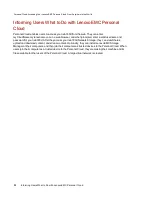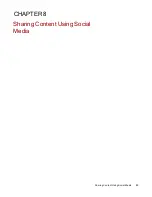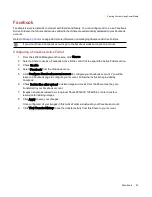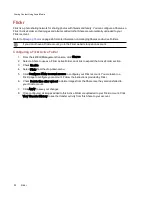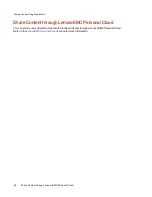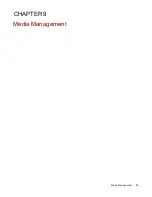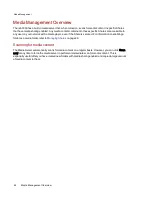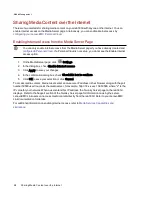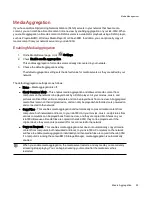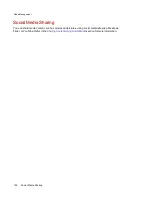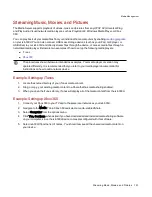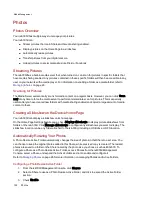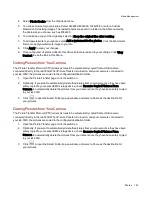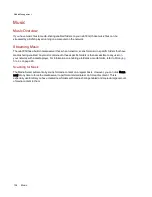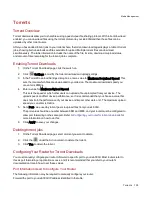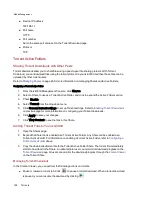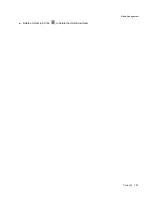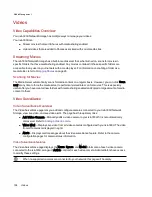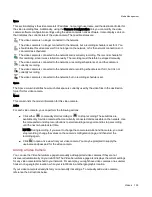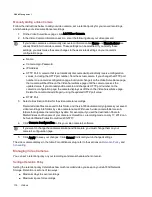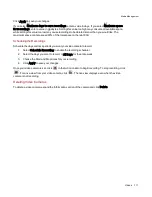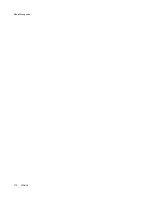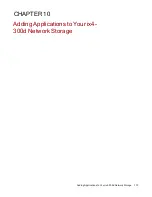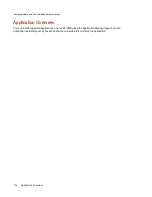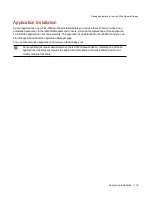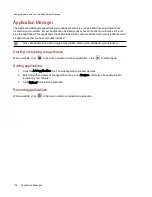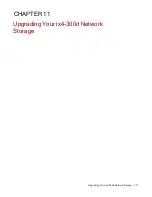Photos
Photos Overview
Your ix4-300d has multiple ways to manage your pictures.
Your ix4-300d can:
●
Stream pictures that are in Shares with media sharing enabled
●
Display pictures on the Home Page in a slideshow
●
Automatically resize pictures
●
Transfer pictures from your digital camera
●
Upload pictures to social media sites like Flickr or Facebook
Streaming Pictures
The ix4-300dhas a built-in media server that, when turned on, can scan for pictures in specific folders that
have media sharing enabled. Any pictures contained in these specific folders will then be accessible to any
user on your network with a media player. For information on enabling a folder as a media folder, refer to
Managing Shares
on page 26.
Scanning for Pictures
The Media Server automatically scans for media content on a regular basis. However, you can click Scan
now at any time to force the media server to perform an immediate scan for pictures. This is especially
useful after you have created new folders with media sharing enabled and copied a large amount of media
content to them.
Creating a Slideshow on the Device Home Page
Your ix4-300d can display a slideshow on its home page.
On the Home Page Settings feature page, check Display slideshows to display picture slideshows from
folders on the ix4-300d. Click Manage slideshows to configure any slideshows you want to display. The
slideshow location can be any folder attached to the ix4-300d, including a USB drive or DFS location.
Automatically Resizing Your Photos
A Photo Resize Active Folder automatically changes the size of photos in that Share to a set size. You
can choose to keep the original photos added to this Share, while a resized copy is created. The resized
photos are saved to a folder on the Share named by the photo size you choose, such as 800x600. To
configure a Share as a Photo Resize Active Folder, access Shares from the ix4300d Management
Console, select a Share, and expand the Active Folders section to enable and configure it.
Refer to
Managing Shares
on page 26 for more information on managing Shares and Active Folders.
Configuring a Photo Resize Active Folder
1. From the ix4300d Management Console, click Shares.
2. Select a Share to use as a Photo Resize Active Folder, and click to expand the Active Folder
section.
3. Check Enable.
Media Management
102
Photos
Summary of Contents for ix4-300d
Page 1: ...ix4 300d Network Storage with LifeLine 4 0 User Guide ...
Page 10: ...x ...
Page 11: ...Setting up Your ix4 300d Network Storage Setting up Your ix4 300d Network Storage 1 CHAPTER 1 ...
Page 33: ...Sharing Files Sharing Files 23 CHAPTER 2 ...
Page 56: ...iSCSI Creating IP Based Storage Area Networks SAN 46 Deleting iSCSI Drives ...
Page 57: ...Drive Management Drive Management 47 ...
Page 60: ...Drive Management 50 Managing Drives ...
Page 61: ...Backing up and Restoring Your Content Backing up and Restoring Your Content 51 CHAPTER 5 ...
Page 99: ...Sharing Content Using Social Media Sharing Content Using Social Media 89 CHAPTER 8 ...
Page 105: ...Media Management Media Management 95 CHAPTER 9 ...
Page 117: ... Delete a torrent job Click to delete the torrent download Media Management Torrents 107 ...
Page 122: ...Media Management 112 Videos ...
Page 130: ...Upgrading Your ix4 300d Network Storage 120 Software Updates ...
Page 133: ...Hardware Management Hardware Management 123 CHAPTER 13 ...
Page 144: ...Hardware Management 134 Troubleshooting Routers ...
Page 145: ...Additional Support Additional Support 135 CHAPTER 14 ...
Page 148: ...AdditionalSupport 138 Support ...
Page 149: ...Legal Legal 139 CHAPTER 15 ...