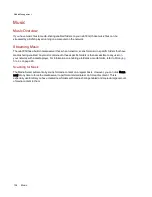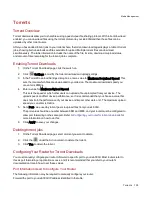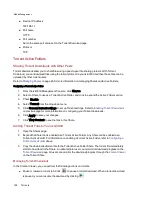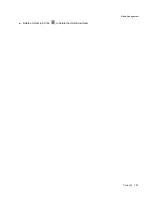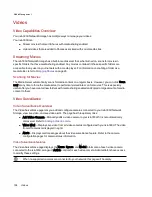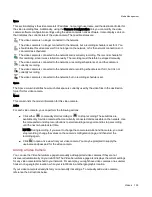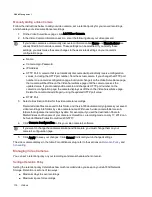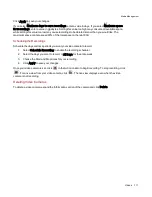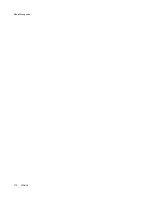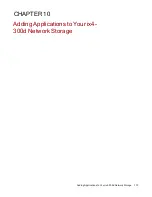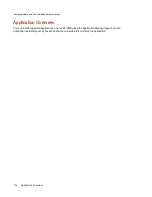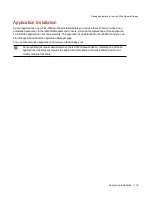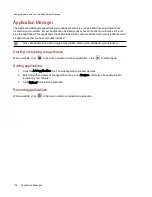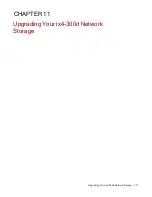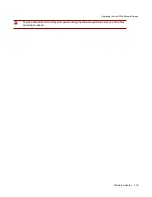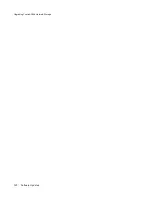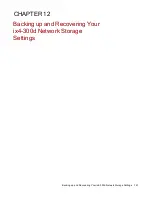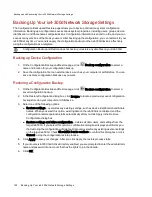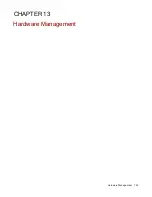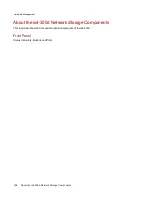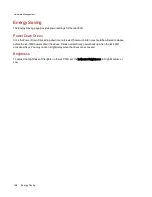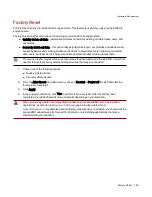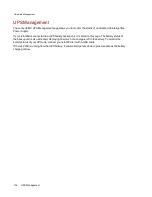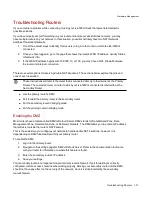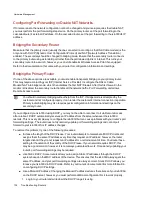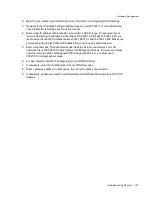Software Updates
The Software Updates page identifies the ix4-300d software status and provides the ability to update the
software for the ix4-300d.
Auto-update process: installing a device software update
1. In the table listing the current software installed on your ix4-300d, click
in the Action column
to check for updates.
2. The Status column will state whether the software is up to date or if an update is available. To
copy an update file to your ix4-300d, click
. The software update file is downloaded directly
to your ix4-300d.
3. If multiple updates are ready, you may install all the updates at the same time. Click
Apply
all pending updates to install the available updates. The software updates are applied to your
ix4-300d.
4. Once the software is installed, the ix4-300d will reboot. If you are applying multiple updates, you
only need to reboot once. Do not power down the ix4-300d during this time.
5. If you want to remove the update without applying changes, click
in the Action column.
Do not shut down the ix4-300d during the update process as this can damage the ix4-300d. The
ix4-300d will be temporarily inaccessible during the software update. Be sure no critical files are
being accessed.
Manual update process: installing a device software update
1. In the table listing the current software installed on your ix4-300d, click
in the Action column
to check for updates.
2. If an update is available, the Status column will state that a software update is available with a
link. Download the update file to your local computer.
3. To retrieve the update, click
Add Software.
4. In the Add Software pop-up window, if an update is available, there will be a link to download the
appropriate update for your ix4-300d. Click the link, follow the instructions on the download site
page, and download the software update to your local computer.
Once downloaded, click Browse to select the update, and then click Upload to continue.
5. When the update is uploaded to the ix4-300d, the Status column will say Ready to apply.
6. Click
Apply all pending updates to apply the update or updates. The software updates will
be applied to your ix4-300d. If you want to remove the update without applying changes, click
in the Action column.
The ix4-300d restarts once the software is installed. You should not power down the ix4-300d
during the installation process as this can damage the ix4-300d. If multiple updates are ready, all
of them will be applied, requiring only one reboot.
Upgrading Your ix4-300d Network Storage
118
Software Updates
Summary of Contents for ix4-300d
Page 1: ...ix4 300d Network Storage with LifeLine 4 0 User Guide ...
Page 10: ...x ...
Page 11: ...Setting up Your ix4 300d Network Storage Setting up Your ix4 300d Network Storage 1 CHAPTER 1 ...
Page 33: ...Sharing Files Sharing Files 23 CHAPTER 2 ...
Page 56: ...iSCSI Creating IP Based Storage Area Networks SAN 46 Deleting iSCSI Drives ...
Page 57: ...Drive Management Drive Management 47 ...
Page 60: ...Drive Management 50 Managing Drives ...
Page 61: ...Backing up and Restoring Your Content Backing up and Restoring Your Content 51 CHAPTER 5 ...
Page 99: ...Sharing Content Using Social Media Sharing Content Using Social Media 89 CHAPTER 8 ...
Page 105: ...Media Management Media Management 95 CHAPTER 9 ...
Page 117: ... Delete a torrent job Click to delete the torrent download Media Management Torrents 107 ...
Page 122: ...Media Management 112 Videos ...
Page 130: ...Upgrading Your ix4 300d Network Storage 120 Software Updates ...
Page 133: ...Hardware Management Hardware Management 123 CHAPTER 13 ...
Page 144: ...Hardware Management 134 Troubleshooting Routers ...
Page 145: ...Additional Support Additional Support 135 CHAPTER 14 ...
Page 148: ...AdditionalSupport 138 Support ...
Page 149: ...Legal Legal 139 CHAPTER 15 ...