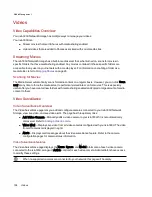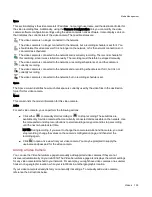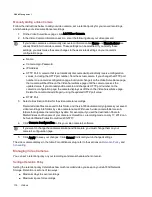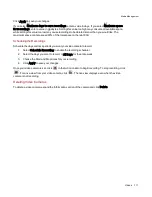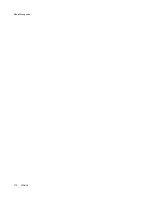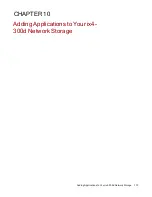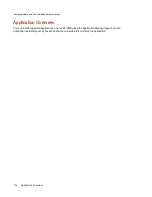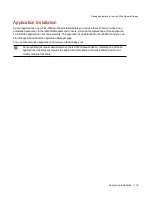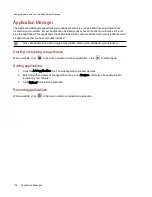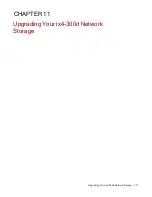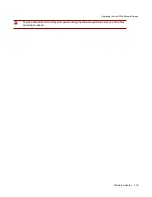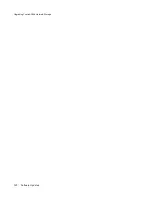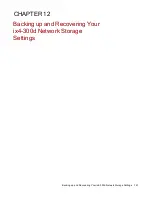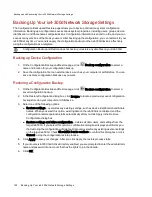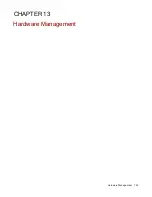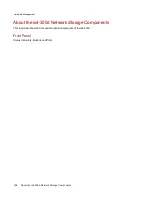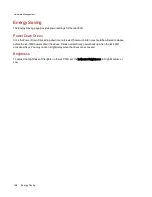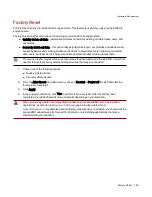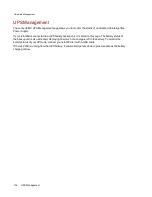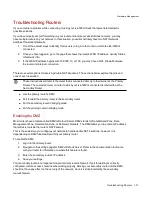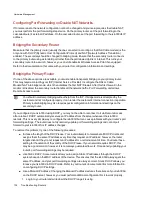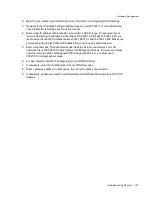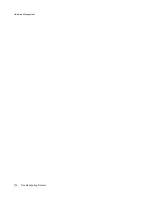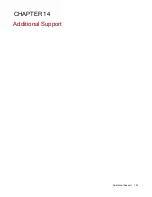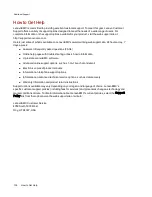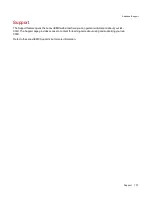Backing Up Your ix4-300d Network Storage Settings
The Configuration Backup and Restore page allows you to back up and restore system configuration
information. Backing up a configuration saves various system properties, including users, groups, device
identification, and Share names and permissions. Configuration information is saved to a file, and you can
save as many versions of the file as you want. After backing up the configuration, you can restore it to your
ix4-300d at any time. You can also apply the configuration backup to other ix4-300d devices, effectively
using the configuration as a template.
Configuration Backup and Restore does not back up or restore any data files on your ix4-300d.
Backing up Device Configuration
1. On the Configuration Backup and Restore page, click
Back up configuration to select a
name and location for your configuration backup.
2. Save the configuration file to an external device, such as your computer or a USB drive. You can
save as many configuration backups as you want.
Restoring a Configuration Backup
1. On the Configuration Backup and Restore page, click
Restore configuration to select a
saved configuration backup.
2. In the Restore Configuration dialog box, click Browse to locate a previously saved configuration
backup stored on your computer or USB device.
3. Select one of the following options:
●
Restore settings — overwrites any existing settings, such as device identification and Share
names. When you select this option, existing data on the ix4-300d is not deleted, and the
configuration restore operation starts automatically after you click Apply in the Restore
Configuration dialog box.
●
Restore settings and drive configuration — deletes all data, users, and settings from the
target ix4-300d. If you select this option, a confirmation dialog box displays and informs you
that restoring the configuration will delete all data and overwrite any existing users or settings
on the target ix4-300d. Check Check this box to continue to confirm this dialog box or click
Cancel to stop the configuration restore process.
4. Click Apply to save your changes. After you click Apply, the restore process starts.
5. If your source ix4-300d had Active Directory enabled, you are prompted to enter the administrator
name and password of an account that has the rights to join the domain.
6. Click OK.
Backing up and Recovering Your ix4-300d Network Storage Settings
122
Backing Up Your ix4-300d Network Storage Settings
Summary of Contents for ix4-300d
Page 1: ...ix4 300d Network Storage with LifeLine 4 0 User Guide ...
Page 10: ...x ...
Page 11: ...Setting up Your ix4 300d Network Storage Setting up Your ix4 300d Network Storage 1 CHAPTER 1 ...
Page 33: ...Sharing Files Sharing Files 23 CHAPTER 2 ...
Page 56: ...iSCSI Creating IP Based Storage Area Networks SAN 46 Deleting iSCSI Drives ...
Page 57: ...Drive Management Drive Management 47 ...
Page 60: ...Drive Management 50 Managing Drives ...
Page 61: ...Backing up and Restoring Your Content Backing up and Restoring Your Content 51 CHAPTER 5 ...
Page 99: ...Sharing Content Using Social Media Sharing Content Using Social Media 89 CHAPTER 8 ...
Page 105: ...Media Management Media Management 95 CHAPTER 9 ...
Page 117: ... Delete a torrent job Click to delete the torrent download Media Management Torrents 107 ...
Page 122: ...Media Management 112 Videos ...
Page 130: ...Upgrading Your ix4 300d Network Storage 120 Software Updates ...
Page 133: ...Hardware Management Hardware Management 123 CHAPTER 13 ...
Page 144: ...Hardware Management 134 Troubleshooting Routers ...
Page 145: ...Additional Support Additional Support 135 CHAPTER 14 ...
Page 148: ...AdditionalSupport 138 Support ...
Page 149: ...Legal Legal 139 CHAPTER 15 ...