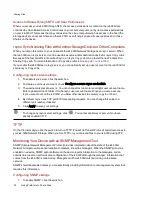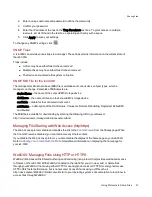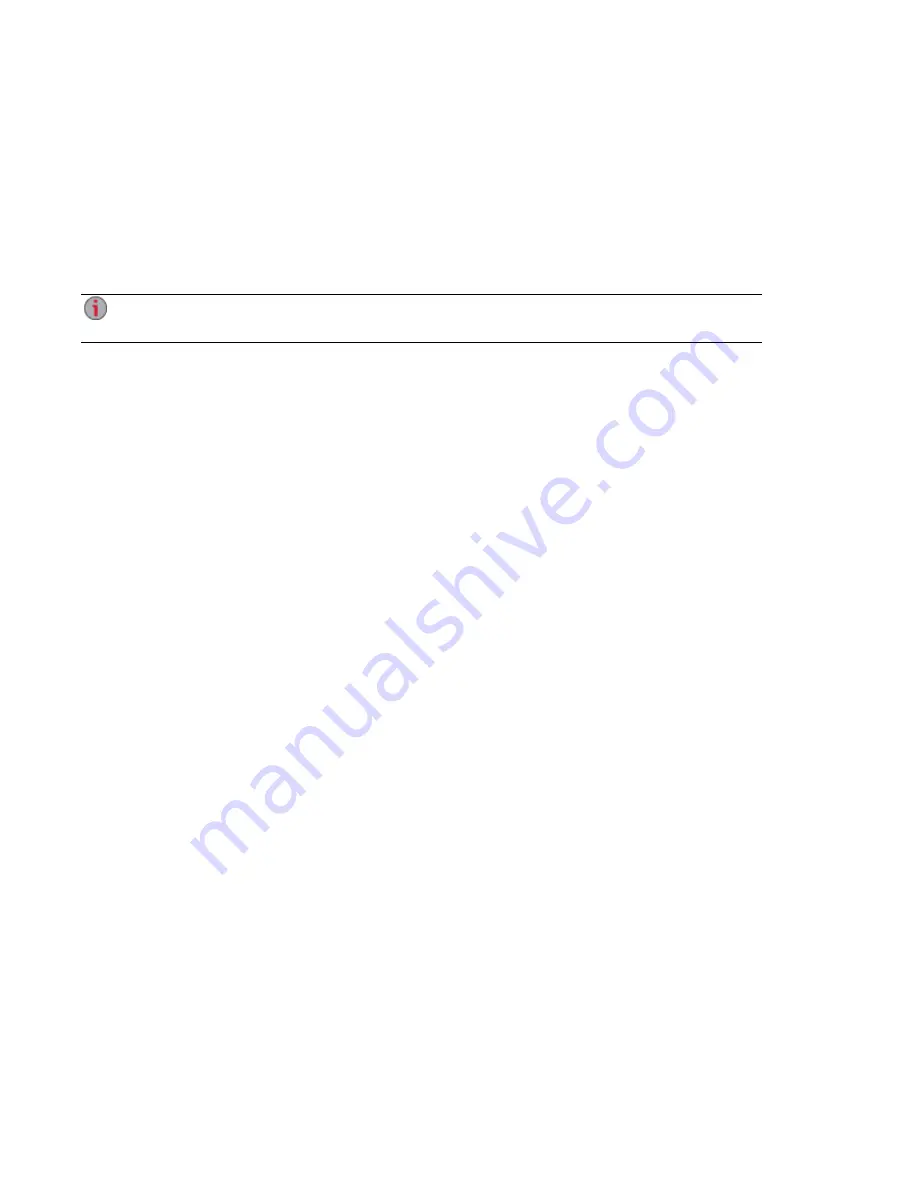
Printing Documents
Printing documents from your ix4-300d Network Storage is simple after you have attached a compatible
printer to the ix4-300d. The Printers page displays a table of printers that are attached to the ix4-300d. The
table contains for each printer the name, model, status, and number of documents waiting.
To attach a printer, simply plug a supported printer's USB cable to a USB port on the ix4-300d. Once
attached, the printer will appear in the table. When the cable is unplugged, the printer will be removed from
the table.
For best results, use a printer without multi-function features (for example, scanner, copier, fax,
modem).
Setting up Your ix4-300d Network Storage
20
Printing Documents
Summary of Contents for ix4-300d
Page 1: ...ix4 300d Network Storage with LifeLine 4 0 User Guide ...
Page 10: ...x ...
Page 11: ...Setting up Your ix4 300d Network Storage Setting up Your ix4 300d Network Storage 1 CHAPTER 1 ...
Page 33: ...Sharing Files Sharing Files 23 CHAPTER 2 ...
Page 56: ...iSCSI Creating IP Based Storage Area Networks SAN 46 Deleting iSCSI Drives ...
Page 57: ...Drive Management Drive Management 47 ...
Page 60: ...Drive Management 50 Managing Drives ...
Page 61: ...Backing up and Restoring Your Content Backing up and Restoring Your Content 51 CHAPTER 5 ...
Page 99: ...Sharing Content Using Social Media Sharing Content Using Social Media 89 CHAPTER 8 ...
Page 105: ...Media Management Media Management 95 CHAPTER 9 ...
Page 117: ... Delete a torrent job Click to delete the torrent download Media Management Torrents 107 ...
Page 122: ...Media Management 112 Videos ...
Page 130: ...Upgrading Your ix4 300d Network Storage 120 Software Updates ...
Page 133: ...Hardware Management Hardware Management 123 CHAPTER 13 ...
Page 144: ...Hardware Management 134 Troubleshooting Routers ...
Page 145: ...Additional Support Additional Support 135 CHAPTER 14 ...
Page 148: ...AdditionalSupport 138 Support ...
Page 149: ...Legal Legal 139 CHAPTER 15 ...