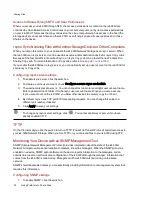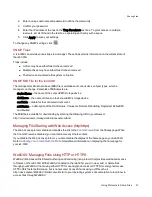Sharing Content through the Home Page
Sharing Your Content with the World
When you set up the Home Page of your ix4-300d Network Storage, you are presenting content to anyone
who accesses your ix4-300d. That content includes a slideshow and unsecured Shares.
You can manage the look of the Home Page by using the Home Page Settings page. This page allows you
to display the slideshow, display unsecured Shares, name the Home Page, and turn the Home Page on or
off.
1. From the ix4300d Management Console, click Home Page Settings.
2. Click the slider switch to On to enable the Home Page on your ix4-300d.
3. Select Default home page settings.
4. Enter a title for the Home Page. This title displays in the top banner of the Home Page when users
access the ix4-300d. If you leave this field blank, the default device name is used.
5. Check Display Shares to display unsecured Shares. When you select to display Shares, the
user sees all unsecured Shares on the ix4-300d.
6. Check Display slideshows to display picture slideshows that are in folders on the ix4-300d. Click
Manage slideshows to configure any slideshows you want to display. The slideshow location
can be any folder attached to the ix4-300d, including a USB drive or
DFS location
.
7. Click Apply to save your changes, or click Cancel to discard your changes.
Deleting a Slideshow
To delete a slideshow from the list of available slideshows, click
. After you delete a slideshow, you
can configure a different one.
Custom Home Page Content
For information on custom home page content, refer to
Adding a Custom Home Page
below
Adding a Custom Home Page
You can customize the look of the home page of your ix4-300d Network Storage to include html pages and
client-side scripting, such as Javascript. This customized home page replaces the default home page on
the ix4-300d. In addition, there are applications available on
www.lifelineapps.com
that can enhance your
home page content.
You add your custom html content to a Share on your ix4-300d and then specify its location on the Home
Page Settings page.
Applying the Customized Home Page
1. Click the Home Page Settings feature from the ix4300d Management Console.
2. On the Home Page Settings page, select Customized home page settings.
3. In the Home Page Name field, enter the name of the start page of your custom home page. By
default, the name is index.html.
Sharing Files
Sharing Content through the Home Page
33
Summary of Contents for ix4-300d
Page 1: ...ix4 300d Network Storage with LifeLine 4 0 User Guide ...
Page 10: ...x ...
Page 11: ...Setting up Your ix4 300d Network Storage Setting up Your ix4 300d Network Storage 1 CHAPTER 1 ...
Page 33: ...Sharing Files Sharing Files 23 CHAPTER 2 ...
Page 56: ...iSCSI Creating IP Based Storage Area Networks SAN 46 Deleting iSCSI Drives ...
Page 57: ...Drive Management Drive Management 47 ...
Page 60: ...Drive Management 50 Managing Drives ...
Page 61: ...Backing up and Restoring Your Content Backing up and Restoring Your Content 51 CHAPTER 5 ...
Page 99: ...Sharing Content Using Social Media Sharing Content Using Social Media 89 CHAPTER 8 ...
Page 105: ...Media Management Media Management 95 CHAPTER 9 ...
Page 117: ... Delete a torrent job Click to delete the torrent download Media Management Torrents 107 ...
Page 122: ...Media Management 112 Videos ...
Page 130: ...Upgrading Your ix4 300d Network Storage 120 Software Updates ...
Page 133: ...Hardware Management Hardware Management 123 CHAPTER 13 ...
Page 144: ...Hardware Management 134 Troubleshooting Routers ...
Page 145: ...Additional Support Additional Support 135 CHAPTER 14 ...
Page 148: ...AdditionalSupport 138 Support ...
Page 149: ...Legal Legal 139 CHAPTER 15 ...