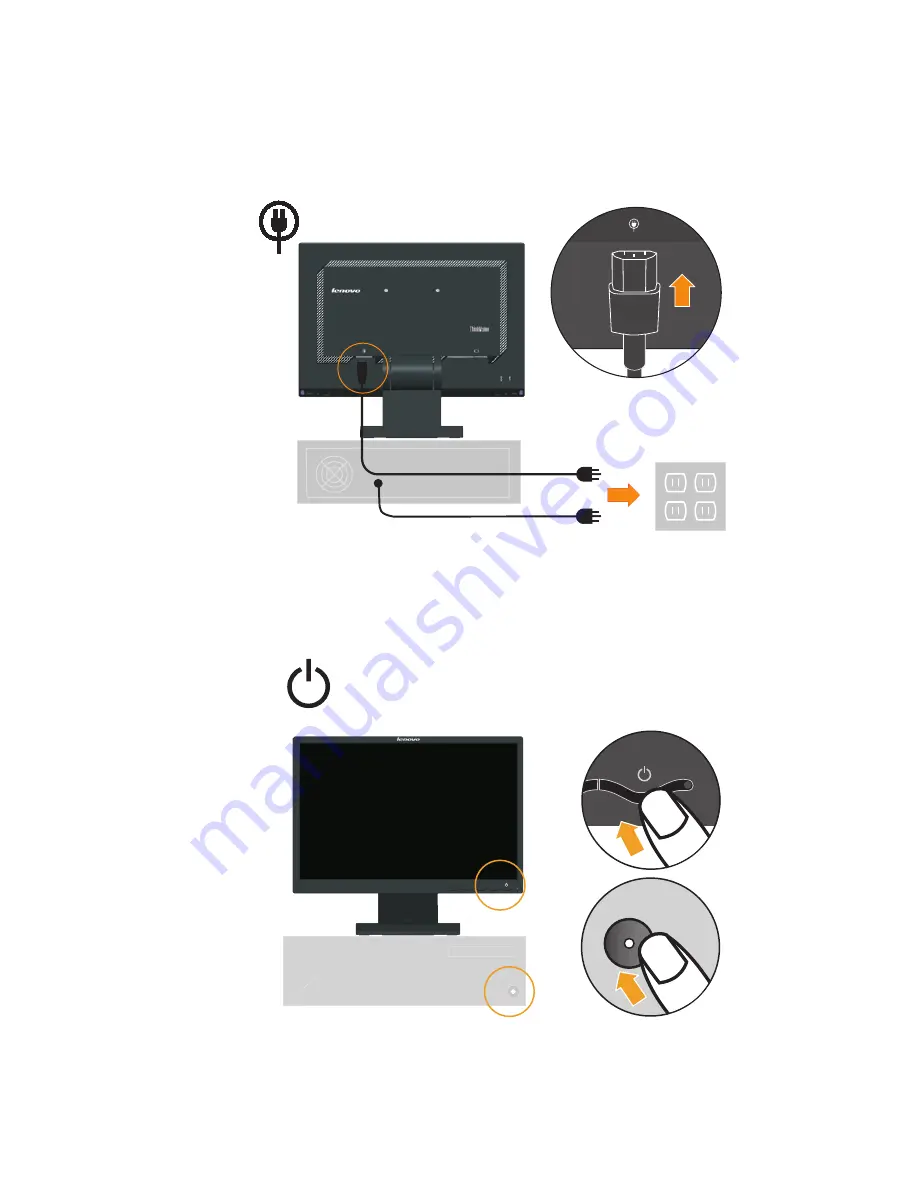Reviews:
No comments
Related manuals for L1940

T-5801MH
Brand: Farenheit Pages: 4

PowerMate eco
Brand: NEC Pages: 4

MultiSync SC40
Brand: NEC Pages: 3

MultiSync V801
Brand: NEC Pages: 3

V321-2
Brand: NEC Pages: 37

E463
Brand: NEC Pages: 4

TH-47LFT30W
Brand: Panasonic Pages: 3

TH-42PRT12U
Brand: Panasonic Pages: 36

TH-32EF2U
Brand: Panasonic Pages: 23

TH-42PH12L
Brand: Panasonic Pages: 26

PT51HX41E - 51" PROJECTION TV
Brand: Panasonic Pages: 61

TH-103VX200W
Brand: Panasonic Pages: 4

E110I
Brand: Panasonic Pages: 52

CYVM5800U - 5.8" CLR MONITOR/DVD
Brand: Panasonic Pages: 3

PLCD42HD
Brand: Panasonic Pages: 2

TH-37PW7BX
Brand: Panasonic Pages: 127

CFVDW07M - COMPUTER WIRELESS DISPLAY
Brand: Panasonic Pages: 30

CF-VDW07HM
Brand: Panasonic Pages: 4