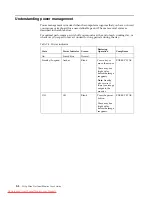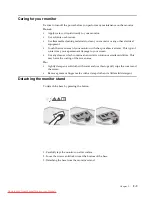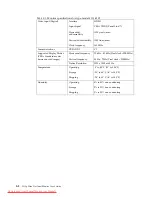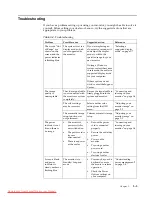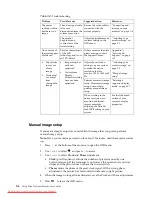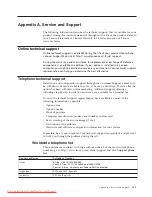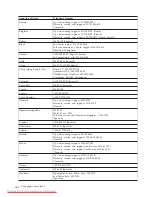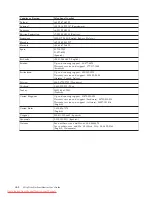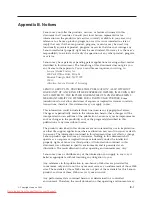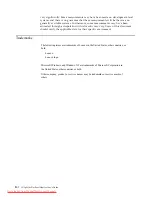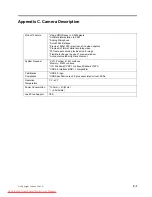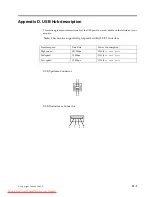Appendix
B.
Notices
Lenovo
may
not
offer
the
products,
services,
or
features
discussed
in
this
document
in
all
countries.
Consult
your
local
Lenovo
representative
for
information
on
the
products
and
services
currently
available
in
your
area.
Any
reference
to
a
Lenovo
product,
program,
or
service
is
not
intended
to
state
or
imply
that
only
that
Lenovo
product,
program,
or
service
may
be
used.
Any
functionally
equivalent
product,
program,
or
service
that
does
not
infringe
any
Lenovo
intellectual
property
right
may
be
used
instead.
However,
it
is
the
user’s
responsibility
to
evaluate
and
verify
the
operation
of
any
other
product,
program,
or
service.
Lenovo
may
have
patents
or
pending
patent
applications
covering
subject
matter
described
in
this
document.
The
furnishing
of
this
document
does
not
give
you
any
license
to
these
patents.
You
can
send
license
inquiries,
in
writing,
to:
Lenovo
(United
States),
Inc.
500
Park
Offices
Drive,
Hwy.
54
Research
Triangle
Park,
NC
27709
U.S.A.
Attention:
Lenovo
Director
of
Licensing
LENOVO
GROUP
LTD.
PROVIDES
THIS
PUBLICATION
“AS
IS”
WITHOUT
WARRANTY
OF
ANY
KIND,
EITHER
EXPRESS
OR
IMPLIED,
INCLUDING,
BUT
NOT
LIMITED
TO,
THE
IMPLIED
WARRANTIES
OF
NON-INFRINGEMENT,
MERCHANTABILITY
OR
FITNESS
FOR
A
PARTICULAR
PURPOSE.
Some
jurisdictions
do
not
allow
disclaimer
of
express
or
implied
warranties
in
certain
transactions,
therefore,
this
statement
may
not
apply
to
you.
This
information
could
include
technical
inaccuracies
or
typographical
errors.
Changes
are
periodically
made
to
the
information
herein;
these
changes
will
be
incorporated
in
new
editions
of
the
publication.
Lenovo
may
make
improvements
and/or
changes
in
the
product(s)
and/or
the
program(s)
described
in
this
publication
at
any
time
without
notice.
The
products
described
in
this
document
are
not
intended
for
use
in
implantation
or
other
life
support
applications
where
malfunction
may
result
in
injury
or
death
to
persons.
The
information
contained
in
this
document
does
not
affect
or
change
Lenovo
product
specifications
or
warranties.
Nothing
in
this
document
shall
operate
as
an
express
or
implied
license
or
indemnity
under
the
intellectual
property
rights
of
Lenovo
or
third
parties.
All
information
contained
in
this
document
was
obtained
in
specific
environments
and
is
presented
as
an
illustration.
The
result
obtained
in
other
operating
environments
may
vary.
Lenovo
may
use
or
distribute
any
of
the
information
you
supply
in
any
way
it
believes
appropriate
without
incurring
any
obligation
to
you.
Any
references
in
this
publication
to
non-Lenovo
Web
sites
are
provided
for
convenience
only
and
do
not
in
any
manner
serve
as
an
endorsement
of
those
Web
sites.
The
materials
at
those
Web
sites
are
not
part
of
the
materials
for
this
Lenovo
product,
and
use
of
those
Web
sites
is
at
your
own
risk.
Any
performance
data
contained
herein
was
determined
in
a
controlled
environment.
Therefore,
the
result
obtained
in
other
operating
environments
may
©
C opyright
L enovo
2009.
B -1
Downloaded from ManualMonitor.com Manuals