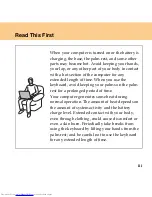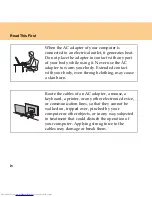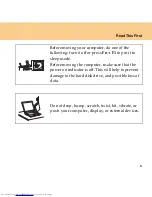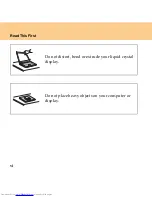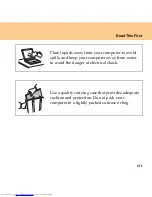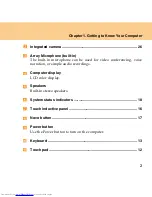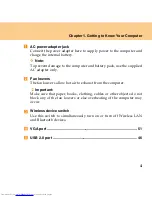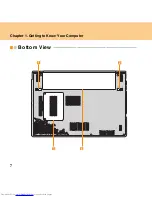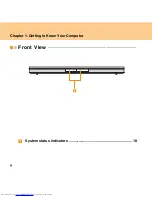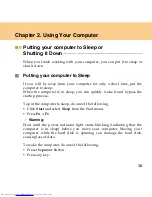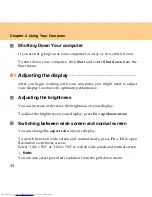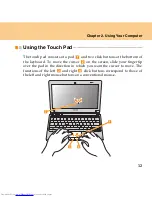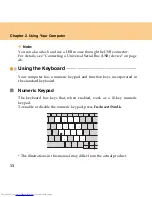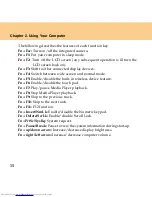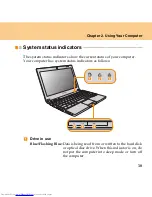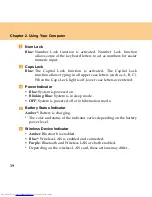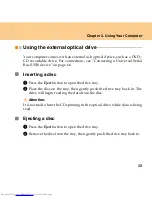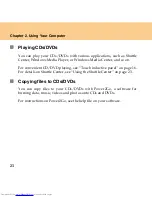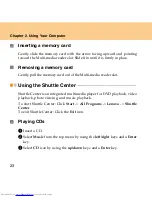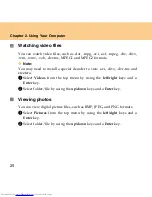10
Chapter 2. Using Your Computer
Putting your computer to Sleep or
Shutting It Down
- - - - - - - - - - - - - - - - - - - - - - - - - - - - - - - - - - - - - - - - - - - - - - - - - - - - - - - - - - - - - - - - - - - - - - - - - - - -
When you finish working with your computer, you can put it to sleep or
shut it down.
Putting your computer to Sleep
If you will be away from your computer for only a short time, put the
computer to sleep.
When the computer is in sleep, you can quickly wake it and bypass the
startup process.
To put the computer to sleep, do one of the following.
Click
Start
and
select
Sleep
from the Start menu.
Press
Fn
+ F1
.
Warning:
Wait until the power indicator light starts blinking (indicating that the
computer is in sleep) before you move your computer. Moving your
computer while the hard disk is spinning can damage the hard disk,
causing loss of data.
To wake the computer, do one of the following.
Press the
power
button.
Press any key.
Summary of Contents for L7500 - IdeaPad U110
Page 1: ...Lenovo IdeaPad U110 User Guide User Guide V1 0 V1 0 ...
Page 14: ...3 Chapter 1 Getting to Know Your Computer Left side View ...
Page 16: ...5 Chapter 1 Getting to Know Your Computer Right side View ...
Page 18: ...7 Chapter 1 Getting to Know Your Computer Bottom View ...
Page 20: ...9 Chapter 1 Getting to Know Your Computer Front View System status indicators 18 ...
Page 128: ......
Page 129: ...New World New Thinking www lenovo com Lenovo China 2007 P N 147001745 ...