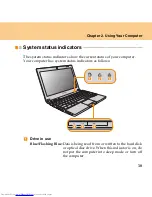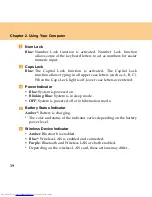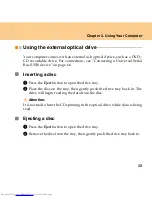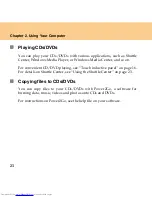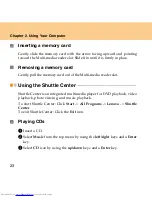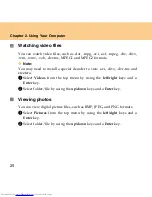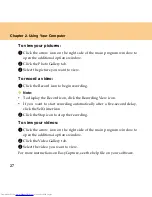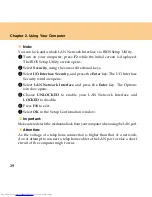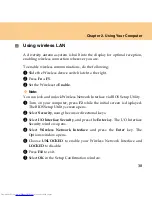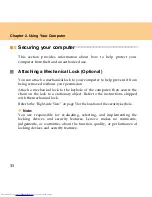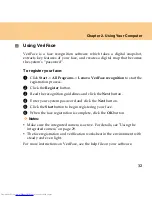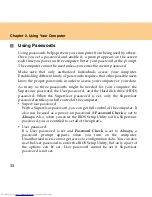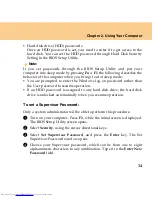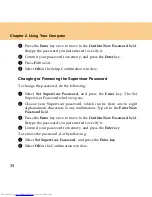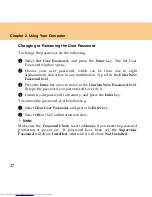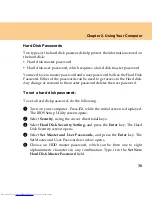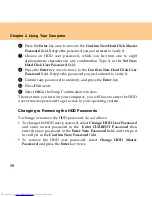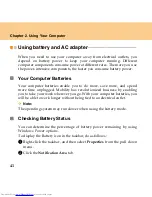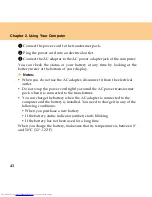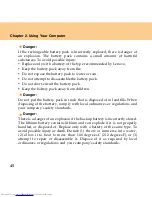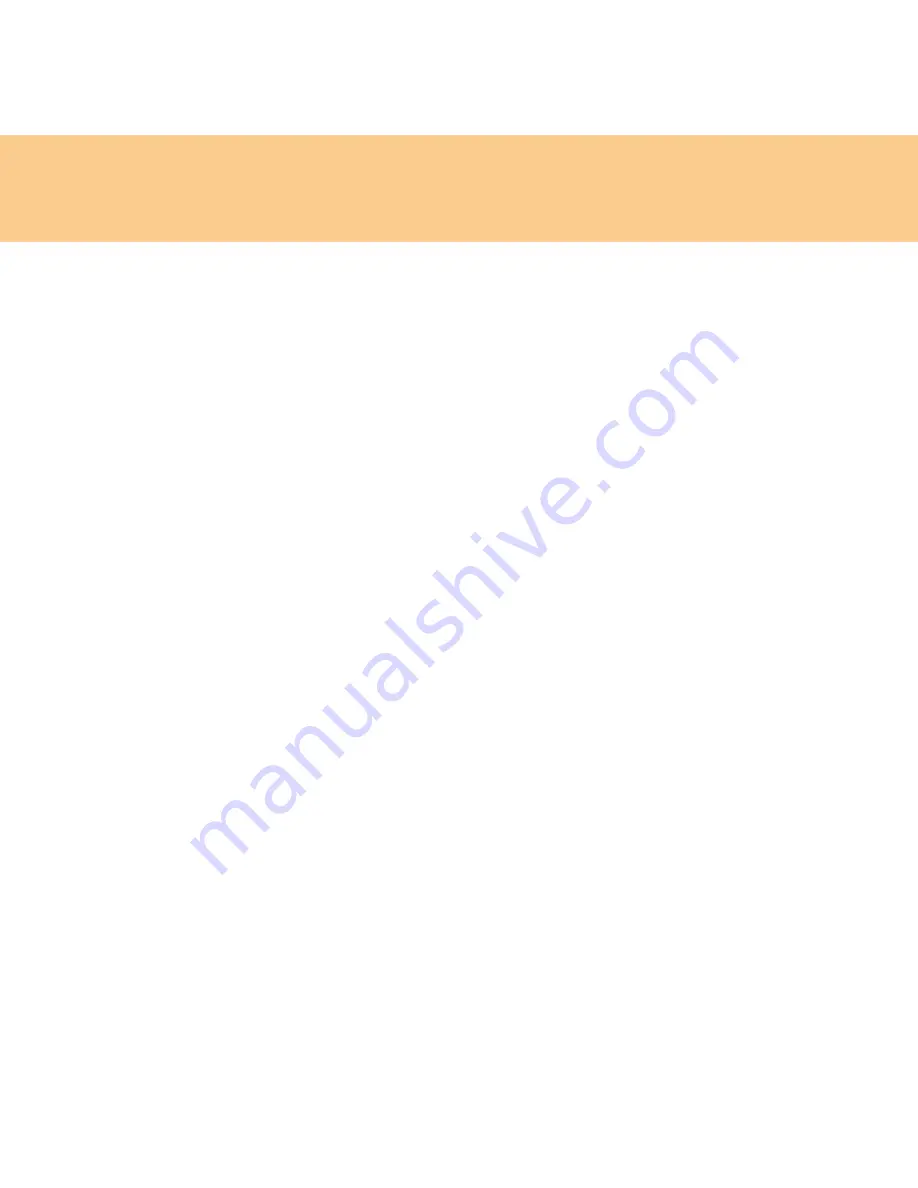
Chapter 2. Using Your Computer
30
Using wireless LAN
A diversity antenna system is built into the display for optimal reception,
enabling wireless connection wherever you are.
To enable wireless communications, do the following;
1
Slide the Wireless device switch latch to the right.
2
Press
Fn + F5
.
3
Set the Wireless to
Enable
.
Note:
You can lock and unlock Wireless Network Interface via BIOS Setup Utility.
1
Turn on your computer, press
F2
while the initial screen is displayed.
The BIOS Setup Utility screen opens.
2
Select
Security
, using the cursor directional keys.
3
Select
I/O Interface Security
, and press the
Enter
key. The I/O Interface
Security window opens.
4
Select
Wireless Network Interface
and press the
Enter
key. The
Options window opens.
5
Choose
UNLOCKED
to enable your Wireless Network Interface and
LOCKED
to disable.
6
Press
F10
to exit.
7
Select
OK
in the Setup Confirmation window.
Summary of Contents for L7500 - IdeaPad U110
Page 1: ...Lenovo IdeaPad U110 User Guide User Guide V1 0 V1 0 ...
Page 14: ...3 Chapter 1 Getting to Know Your Computer Left side View ...
Page 16: ...5 Chapter 1 Getting to Know Your Computer Right side View ...
Page 18: ...7 Chapter 1 Getting to Know Your Computer Bottom View ...
Page 20: ...9 Chapter 1 Getting to Know Your Computer Front View System status indicators 18 ...
Page 128: ......
Page 129: ...New World New Thinking www lenovo com Lenovo China 2007 P N 147001745 ...