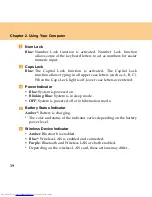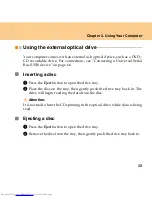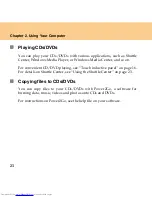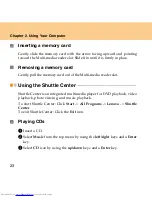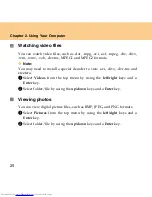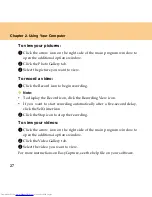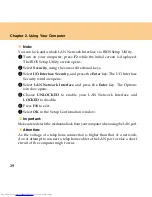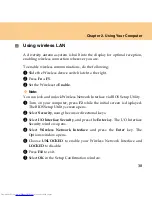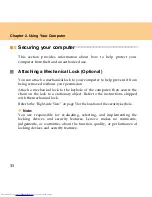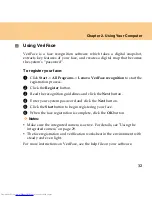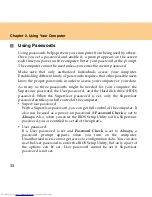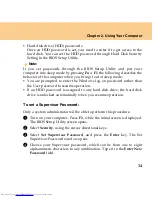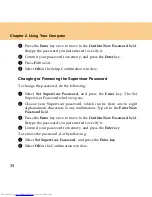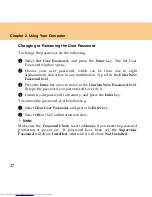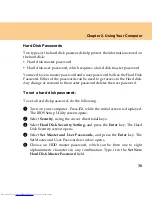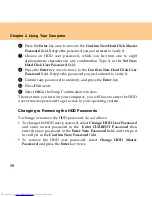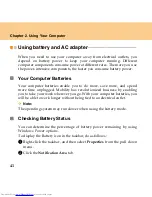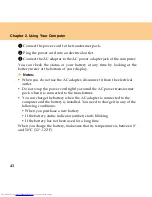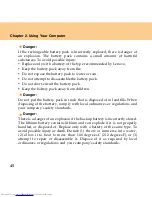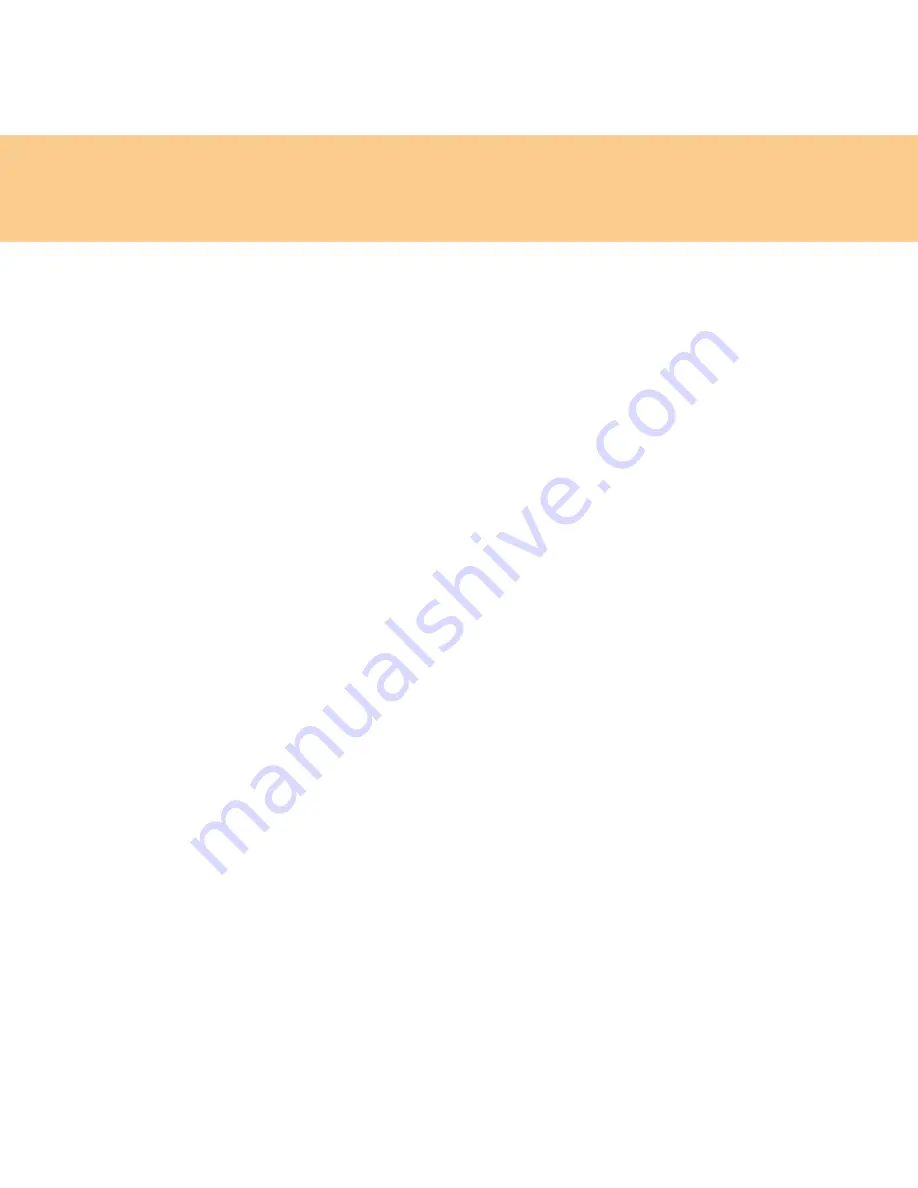
33
Chapter 2. Using Your Computer
Using Passwords
Using passwords helps prevent your computer from being used by others.
Once you set a password and enable it, a prompt appears on the screen
each time you power on the computer. Enter your password at the prompt.
The computer cannot be used unless you enter the correct password.
Make sure that only authorized individuals access your computer.
Establishing different kinds of passwords requires that other possible users
know the proper passwords in order to access your computer or your data.
As many as three passwords might be needed for your computer: the
Supervisor password, the User password, and the Hard disk drive (HDD)
password. When the Supervisor password is set, only the Supervisor
password entitles you full control of the computer.
Supervisor password
With a Supervisor password, you can get full control of the computer. It
also can be used as a power-on password if
Password Check
is set to
Always
. Also, when you enter the BIOS Setup Utility with a Supervisor
password, you are entitled to set all of the options.
User password
If a User password is set and
Password Check
is set to
Always
, a
password prompt appears when you turn on the computer.
Unauthorized users cannot get access to configuration data. You can also
use the User password to enter the BIOS Setup Utility, but only a part of
the options can be set. User password cannot be set if Supervisor
password is not set.
Summary of Contents for L7500 - IdeaPad U110
Page 1: ...Lenovo IdeaPad U110 User Guide User Guide V1 0 V1 0 ...
Page 14: ...3 Chapter 1 Getting to Know Your Computer Left side View ...
Page 16: ...5 Chapter 1 Getting to Know Your Computer Right side View ...
Page 18: ...7 Chapter 1 Getting to Know Your Computer Bottom View ...
Page 20: ...9 Chapter 1 Getting to Know Your Computer Front View System status indicators 18 ...
Page 128: ......
Page 129: ...New World New Thinking www lenovo com Lenovo China 2007 P N 147001745 ...