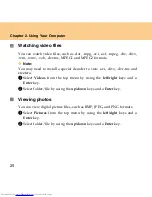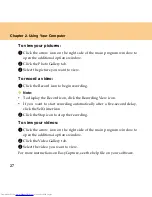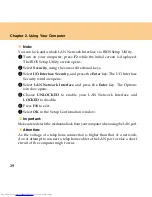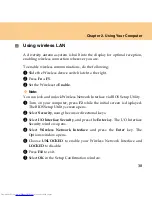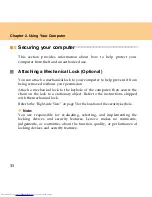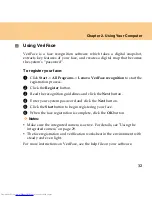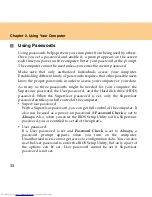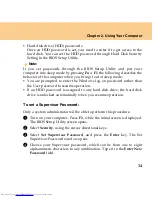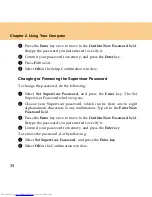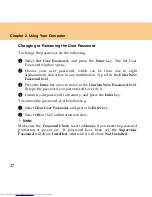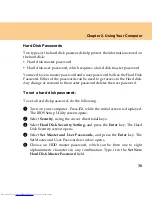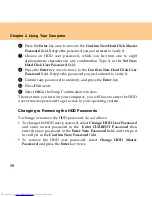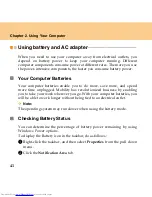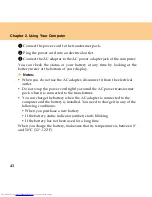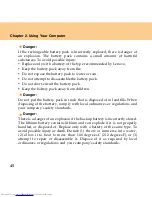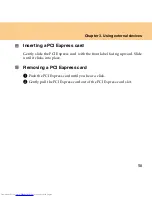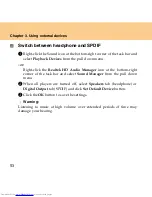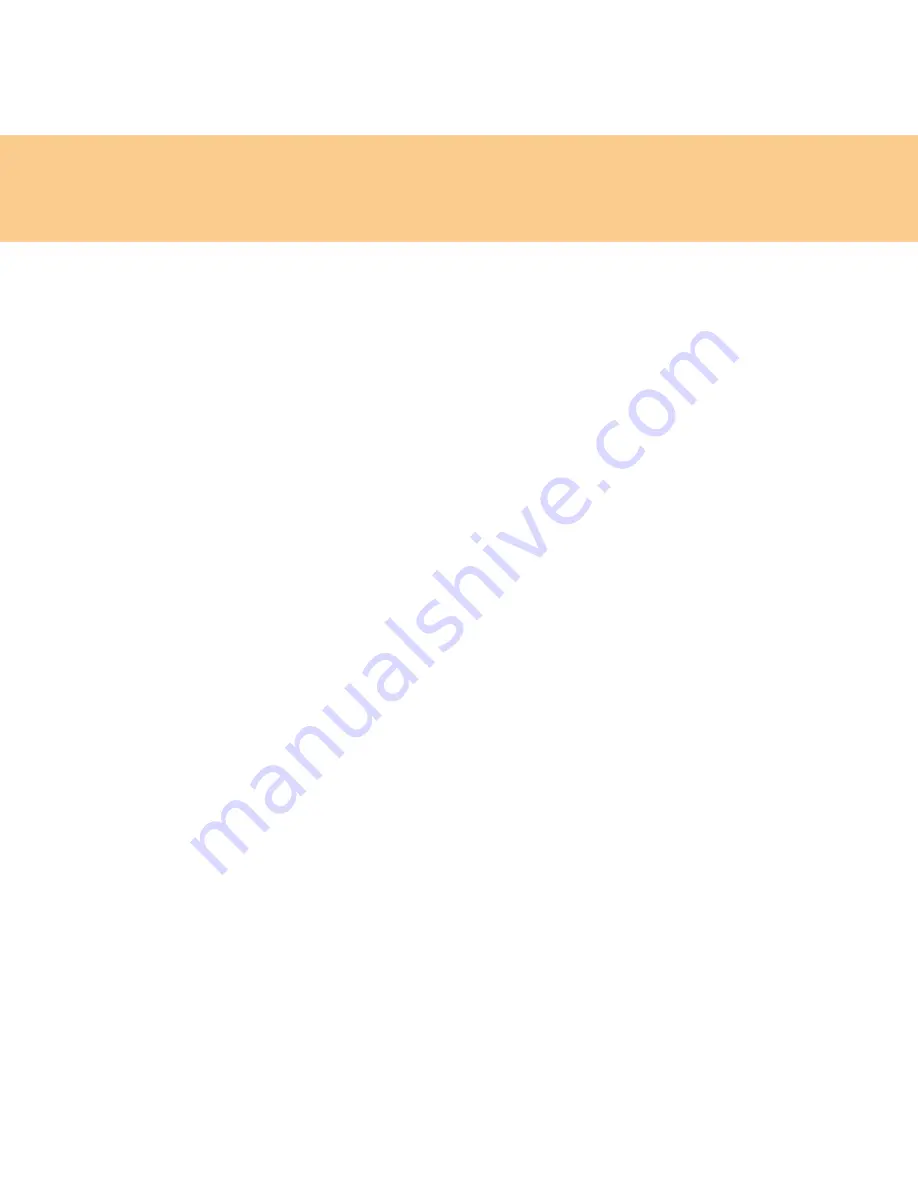
39
Chapter 2. Using Your Computer
6
Press the
Enter
key once to move to the
Confirm New Hard Disk Master
Password
field. Retype the password you just entered to verify it.
7
Choose an HDD user password, which can be from one to eight
alphanumeric characters in any combination. Type it in the
Set New
Hard Disk User Password
field.
8
Press the
Enter
key once to move to the
Confirm New Hard Disk User
Password
field. Retype the password you just entered to verify it.
9
Commit any password to memory, and press the
Enter
key.
0
Press
F10
to exit.
A
Select
OK
in the Setup Confirmation window.
The next time you turn on your computer, you will have to enter the HDD
user or master password to get access to your operating system.
Changing or Removing the HDD Passwords
To change or remove the HDD password, do as follows:
To change the HDD user password, select
Change HDD User Password
and enter correct password in the
Enter CURRENT Password
then
enter the new password in the
Enter New Password
field, and retype it
to verify it in the
Confirm New Password
field.
To remove the HDD user password, select
Change HDD Master
Password
and press the
Enter
key twice.
Summary of Contents for L7500 - IdeaPad U110
Page 1: ...Lenovo IdeaPad U110 User Guide User Guide V1 0 V1 0 ...
Page 14: ...3 Chapter 1 Getting to Know Your Computer Left side View ...
Page 16: ...5 Chapter 1 Getting to Know Your Computer Right side View ...
Page 18: ...7 Chapter 1 Getting to Know Your Computer Bottom View ...
Page 20: ...9 Chapter 1 Getting to Know Your Computer Front View System status indicators 18 ...
Page 128: ......
Page 129: ...New World New Thinking www lenovo com Lenovo China 2007 P N 147001745 ...