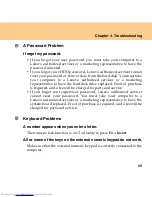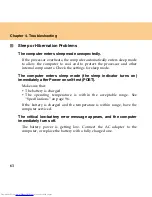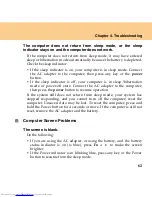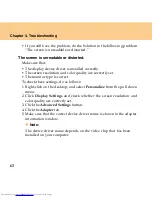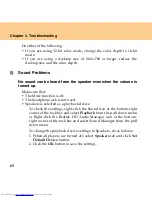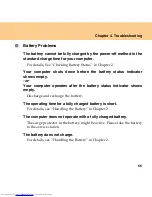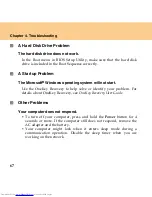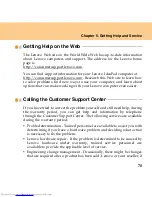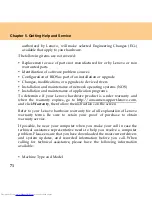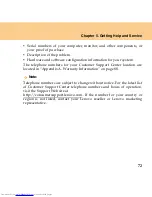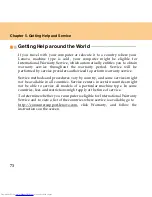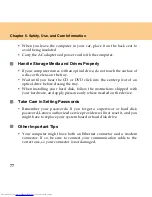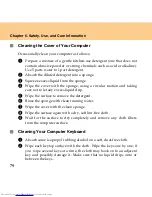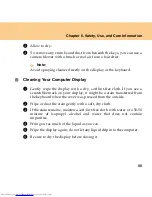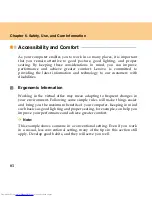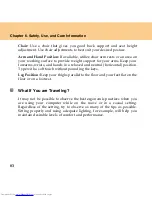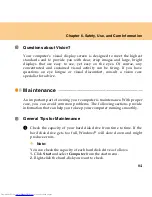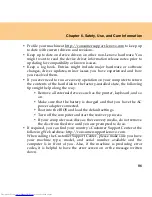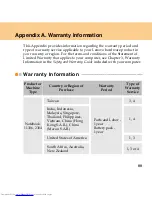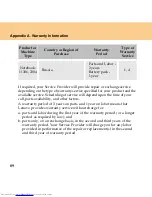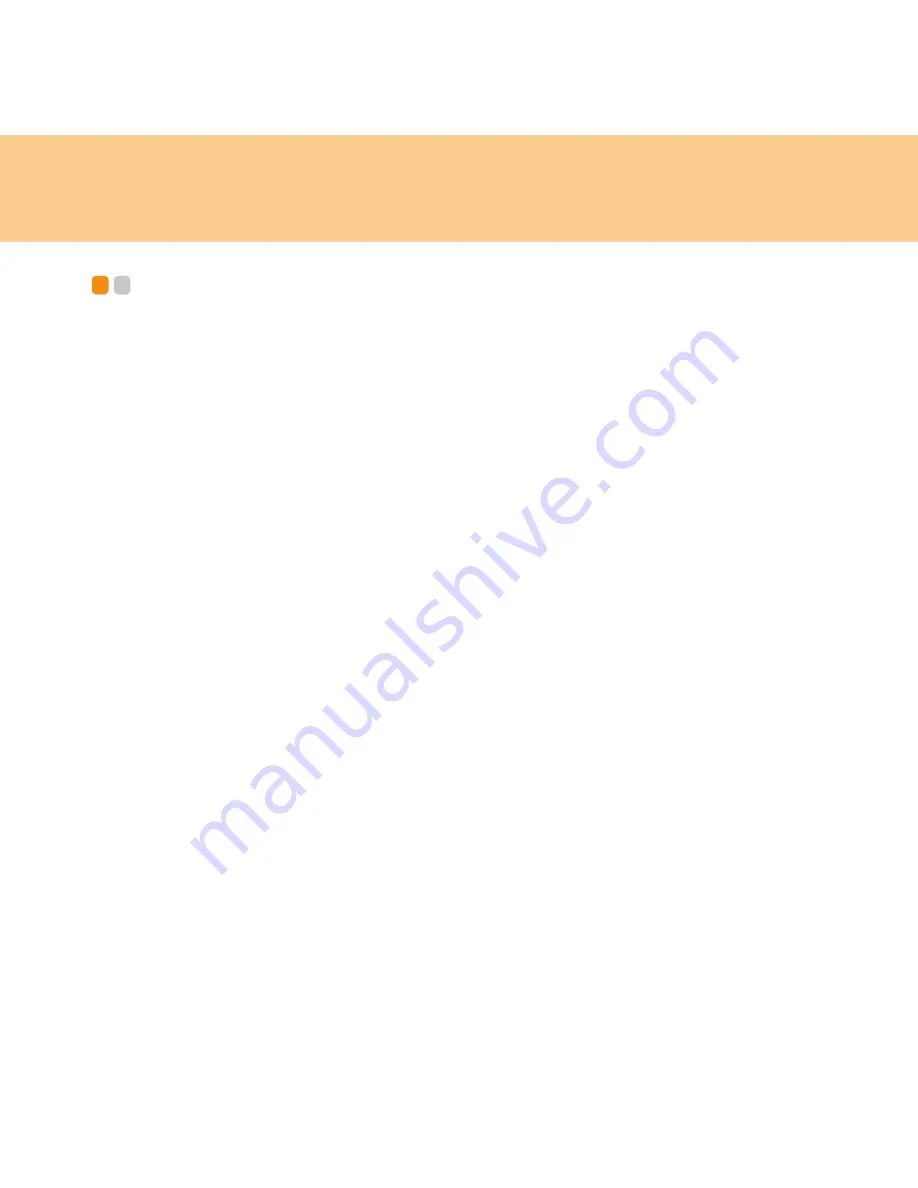
74
Chapter 6. Safety, Use, and Care Information
Caring Your Computer
- - - - - - - - - - - - - - - - - - - - - - - - - - - - - - - - - - - - - - - - - - - - - - - - - - - - - - - - - - - - - -
Though your computer is designed to function reliably in normal work
environments, you need to use common sense in handling it. By following
these important tips, you will get the most use and enjoyment out of your
computer.
Be Careful about Where and How You Work
Do not leave the base of your computer, or any other part that becomes
hot during operation, in contact with your lap or any part of your body
for an extended period when the computer is functioning or when the
battery is charging. Your computer dissipates some heat during normal
operation. This heat is a function of the level of system activity and
battery charge level. Extended contact with your body, even through
clothing, could cause discomfort or, eventually, a skin burn.
When the AC adapter is connected to an electrical outlet and your
computer, it generates heat. Do not place the adapter in contact with any
part of your body while using it. Never use the AC adapter to warm
your body. Extended contact with your body, even through clothing,
may cause a skin burn.
Route the cables of an AC adapter, a mouse, a keyboard, a printer, or any
other electronic device, or communication lines, so that they cannot be
walked on, tripped over, pinched by your computer or other objects, or in
any way subjected to treatment that could disturb the operation of your
computer. Applying strong force to the cables may damage or break them.
Place liquids away from your computer to avoid spills, and keep your
computer away from water (to avoid the danger of electrical shock).
Summary of Contents for L7500 - IdeaPad U110
Page 1: ...Lenovo IdeaPad U110 User Guide User Guide V1 0 V1 0 ...
Page 14: ...3 Chapter 1 Getting to Know Your Computer Left side View ...
Page 16: ...5 Chapter 1 Getting to Know Your Computer Right side View ...
Page 18: ...7 Chapter 1 Getting to Know Your Computer Bottom View ...
Page 20: ...9 Chapter 1 Getting to Know Your Computer Front View System status indicators 18 ...
Page 128: ......
Page 129: ...New World New Thinking www lenovo com Lenovo China 2007 P N 147001745 ...