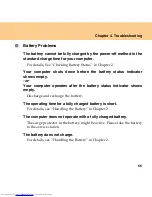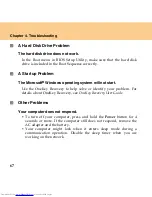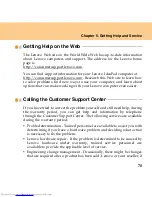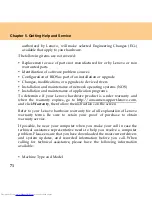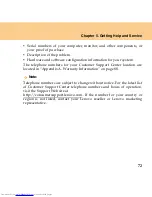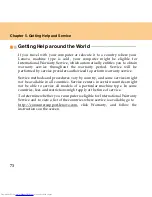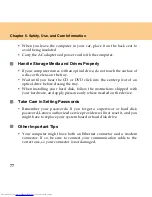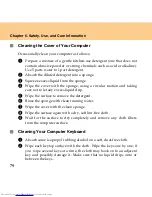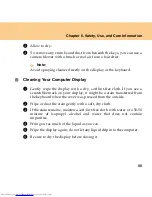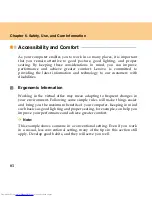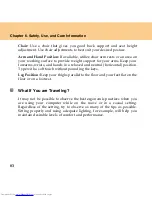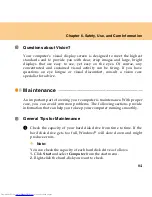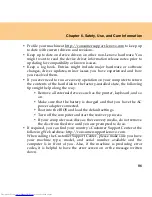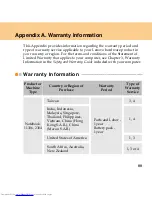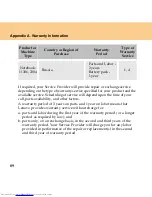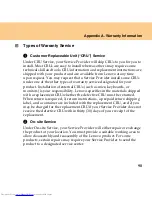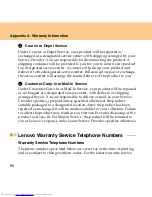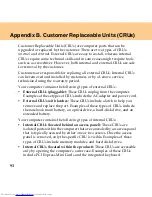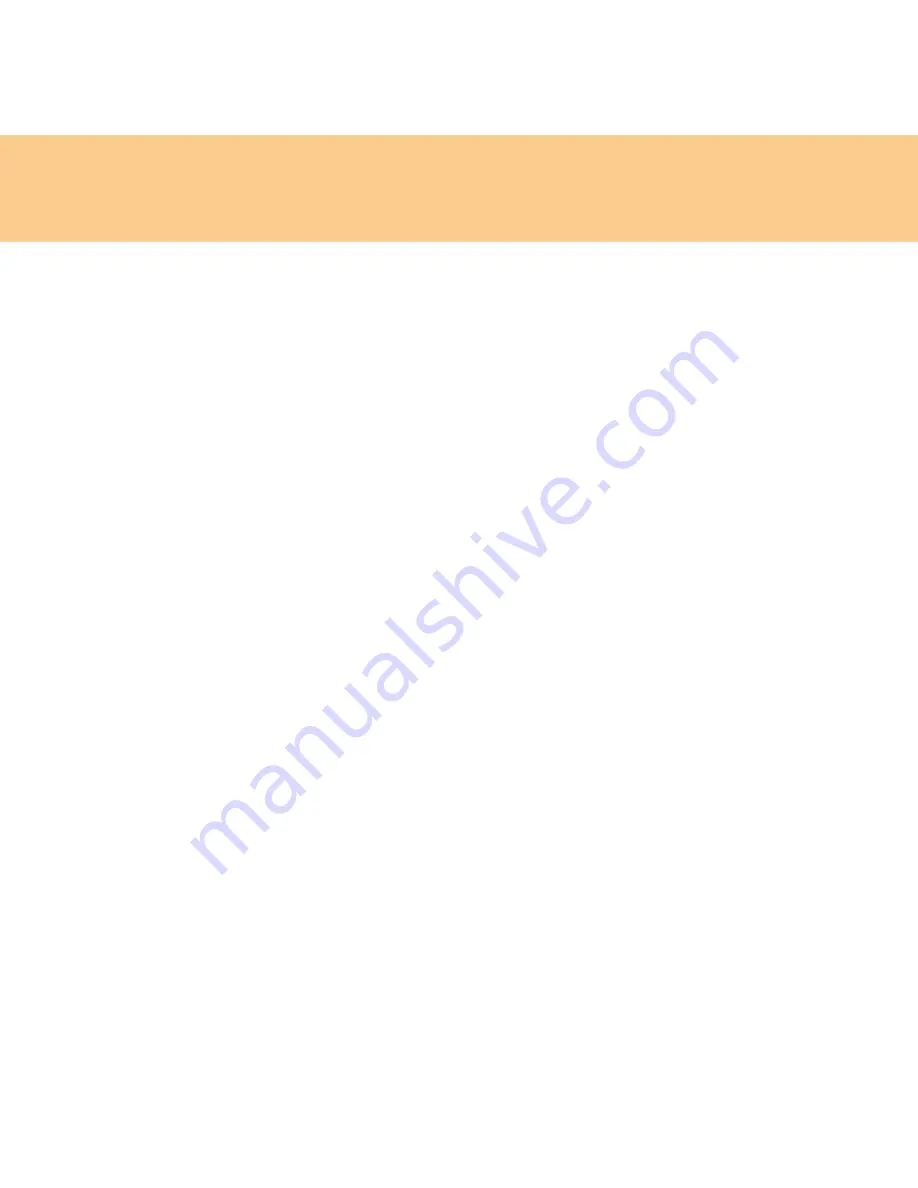
80
Chapter 6. Safety, Use, and Care Information
3
Allow to dry.
4
To remove any crumbs and dust from beneath the keys, you can use a
camera blower with a brush or cool air from a hair drier.
Note:
Avoid spraying cleaner directly on the display or the keyboard.
Cleaning Your Computer Display
1
Gently wipe the display with a dry, soft lint-free cloth. If you see a
scratchlike mark on your display, it might be a stain transferred from
the keyboard when the cover was pressed from the outside.
2
Wipe or dust the stain gently with a soft, dry cloth.
3
If the stain remains, moisten a soft, lint-free cloth with water or a 50-50
mixture of isopropyl alcohol and water that does not contain
impurities.
4
Wring out as much of the liquid as you can.
5
Wipe the display again; do not let any liquid drip into the computer.
6
Be sure to dry the display before closing it.
Summary of Contents for L7500 - IdeaPad U110
Page 1: ...Lenovo IdeaPad U110 User Guide User Guide V1 0 V1 0 ...
Page 14: ...3 Chapter 1 Getting to Know Your Computer Left side View ...
Page 16: ...5 Chapter 1 Getting to Know Your Computer Right side View ...
Page 18: ...7 Chapter 1 Getting to Know Your Computer Bottom View ...
Page 20: ...9 Chapter 1 Getting to Know Your Computer Front View System status indicators 18 ...
Page 128: ......
Page 129: ...New World New Thinking www lenovo com Lenovo China 2007 P N 147001745 ...