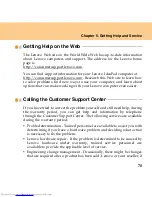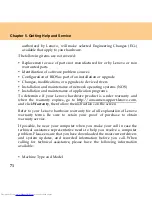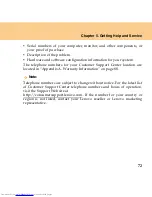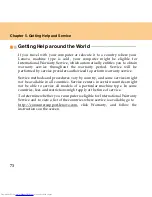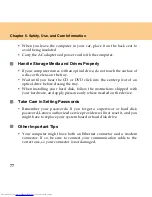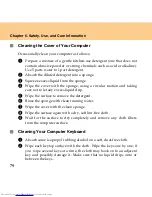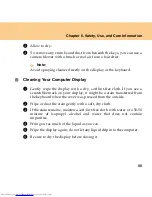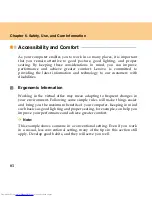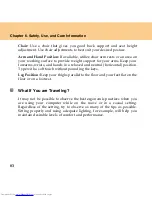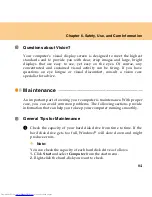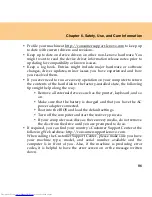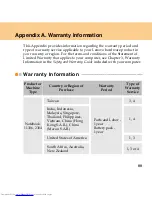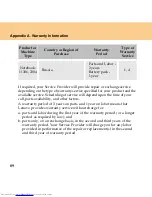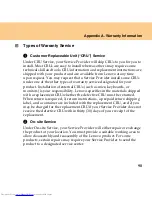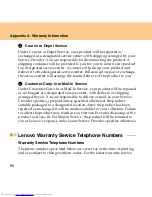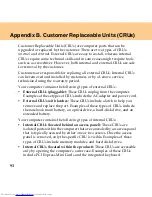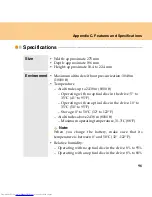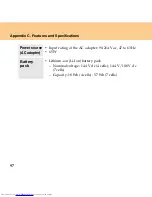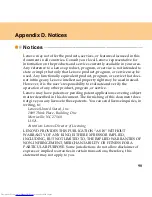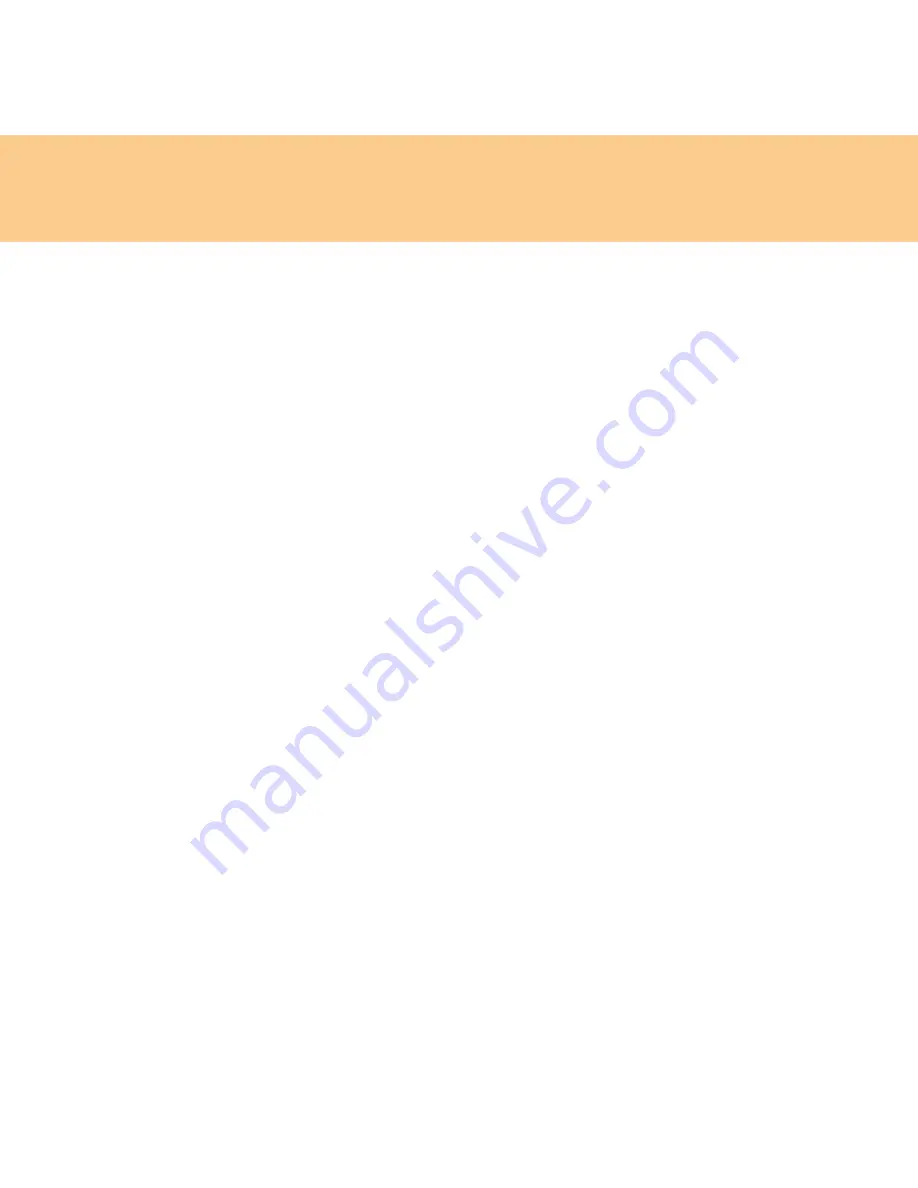
83
Chapter 6. Safety, Use, and Care Information
Chair:
Use a chair that gives you good back support and seat height
adjustment. Use chair adjustments to best suit your desired posture.
Arm and Hand Position:
If available, utilize chair arm rests or an area on
your working surface to provide weight support for your arms. Keep your
forearms, wrists, and hands in a relaxed and neutral (horizontal) position.
Type with a soft touch without pounding the keys.
Leg Position:
Keep your thighs parallel to the floor and your feet flat on the
floor or on a footrest.
What If You are Traveling?
It may not be possible to observe the best ergonomic practices when you
are using your computer while on the move or in a casual setting.
Regardless of the setting, try to observe as many of the tips as possible.
Sitting properly and using adequate lighting, for example, will help you
maintain desirable levels of comfort and performance.
Summary of Contents for L7500 - IdeaPad U110
Page 1: ...Lenovo IdeaPad U110 User Guide User Guide V1 0 V1 0 ...
Page 14: ...3 Chapter 1 Getting to Know Your Computer Left side View ...
Page 16: ...5 Chapter 1 Getting to Know Your Computer Right side View ...
Page 18: ...7 Chapter 1 Getting to Know Your Computer Bottom View ...
Page 20: ...9 Chapter 1 Getting to Know Your Computer Front View System status indicators 18 ...
Page 128: ......
Page 129: ...New World New Thinking www lenovo com Lenovo China 2007 P N 147001745 ...