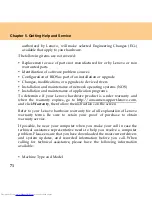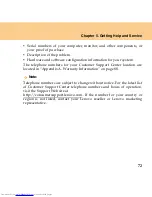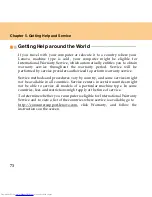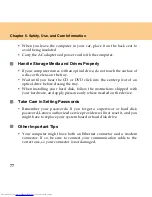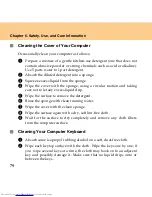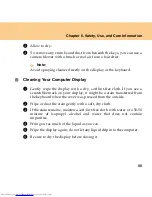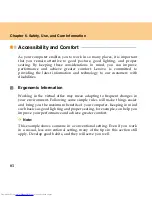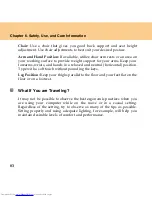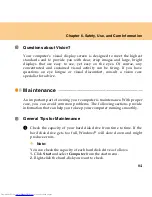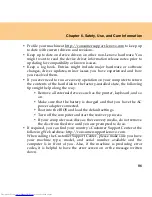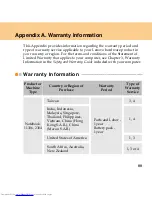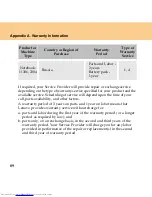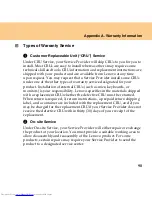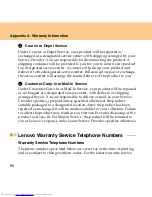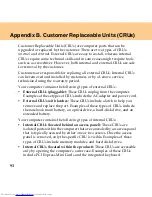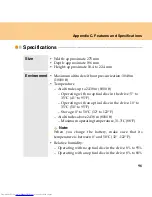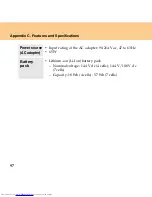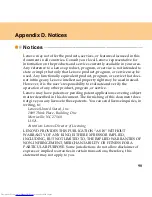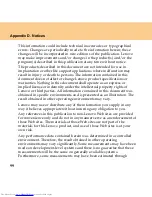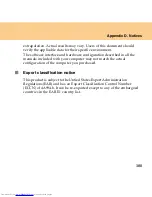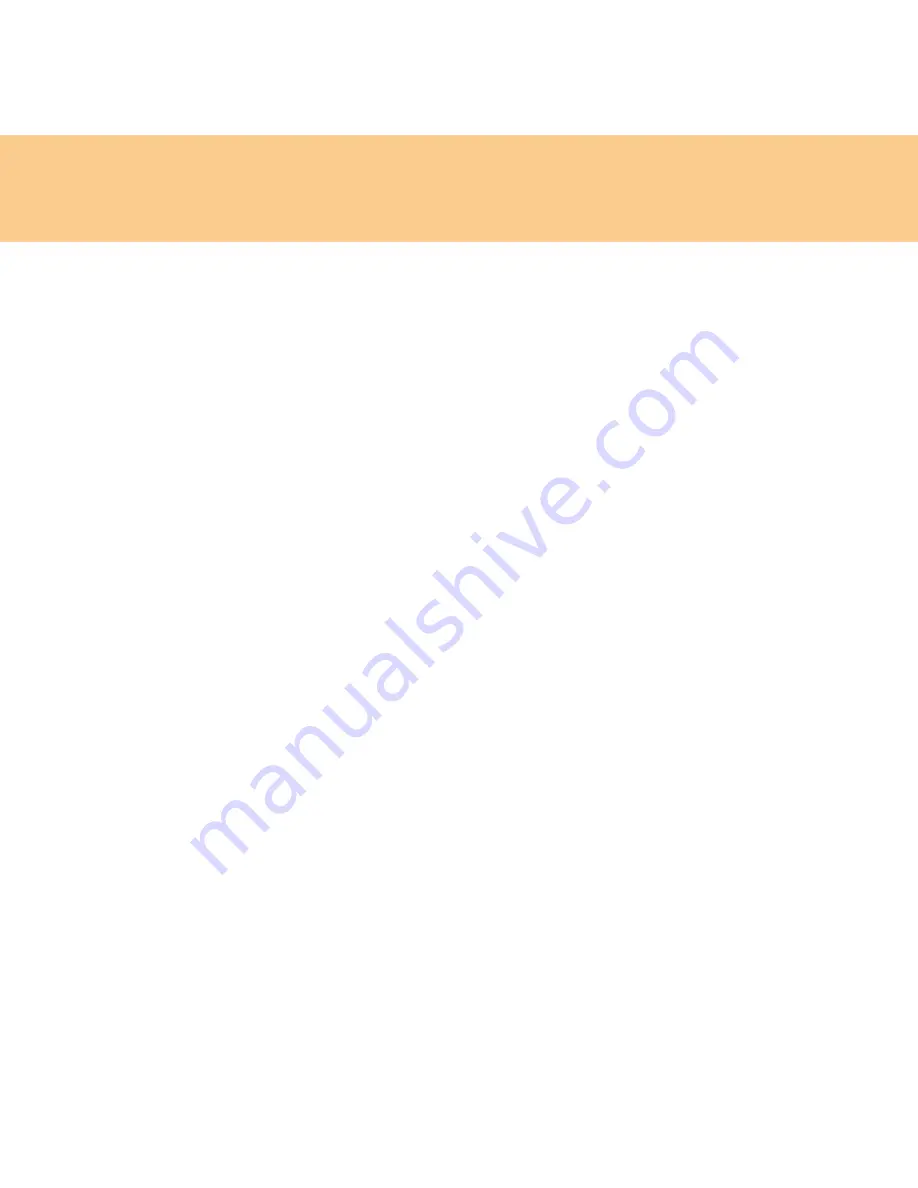
85
Chapter 6. Safety, Use, and Care Information
3.
Select
Properties
from the pull down menu.
4.
Check the capacity of the hard disk drive.
5.
Click the
OK
button to close the properties window.
2
Empty your recycle bin on a regular basis.
3
Use Diskeeper Lite or the Microsoft Disk Defragmenter on your hard
disk drive on a regular basis to improve data seek and read time. To
start the Disk Defragmenter, click
Start -> All Programs ->
Accessories -> System Tools -> Disk Defragmenter
.
To free up disk space, uninstall unused application programs.
Note:
You might also want to look for application program duplication or
overlapping versions.
Clean out your Inbox, Sent, and Trash folders from your e-mail client
program.
At least once a week, make a point to back up your data. If critical data is
present, it is a good idea to perform a daily backup. Lenovo has many
backup options available for your computer. CD-RW drives and CD-
RW/DVD drives are available for most computers and are easily
installed.
Use or schedule System Restore to take a system snapshot periodically.
Note:
Always take a system snapshot before installing new drivers, updating
software, or installing new software.
Update device drivers and BIOS when needed.
Summary of Contents for L7500 - IdeaPad U110
Page 1: ...Lenovo IdeaPad U110 User Guide User Guide V1 0 V1 0 ...
Page 14: ...3 Chapter 1 Getting to Know Your Computer Left side View ...
Page 16: ...5 Chapter 1 Getting to Know Your Computer Right side View ...
Page 18: ...7 Chapter 1 Getting to Know Your Computer Bottom View ...
Page 20: ...9 Chapter 1 Getting to Know Your Computer Front View System status indicators 18 ...
Page 128: ......
Page 129: ...New World New Thinking www lenovo com Lenovo China 2007 P N 147001745 ...