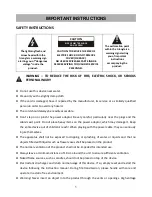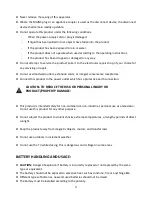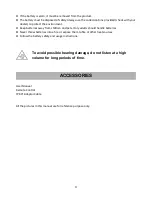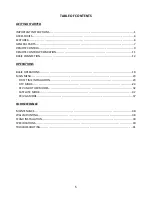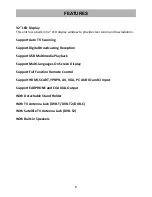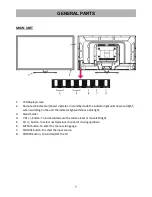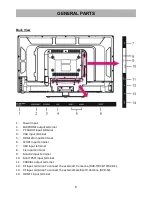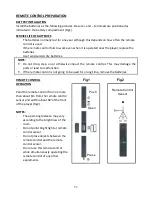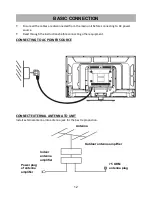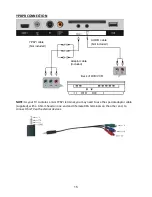Reviews:
No comments
Related manuals for LED-3214

TX-50DXW804
Brand: Panasonic Pages: 88

TC-32LX85 Operating Manual (English
Brand: Panasonic Pages: 50

TP3285C1
Brand: Magnavox Pages: 48

32MV402X
Brand: Magnavox Pages: 25

15MF500T - 15" Lcd Tv
Brand: Magnavox Pages: 2

TX-36PG50
Brand: Panasonic Pages: 44

LED40189FHDCNTD
Brand: celcus Pages: 30

HLP24T305
Brand: Hyundai Pages: 102

HLT-3220
Brand: Hyundai Pages: 96

Q1435A
Brand: Advent Pages: 28

ELDFC601JA
Brand: Element Pages: 27

A27A23W
Brand: Zenith Pages: 42

8M17A
Brand: Skyworth Pages: 49

ENVISION L26W761
Brand: Envision Pages: 27

TV-32082
Brand: Orion Pages: 40

UE40B7020
Brand: Samsung Pages: 108

UE32C6620UK
Brand: Samsung Pages: 63

QE85Q70BATXXH
Brand: Samsung Pages: 134