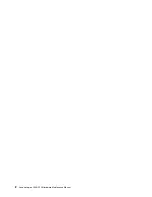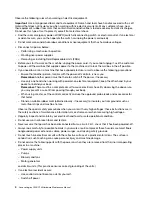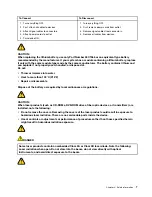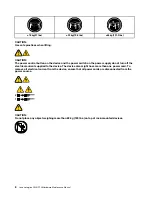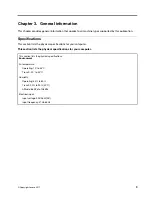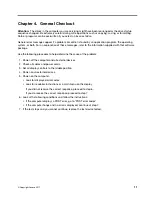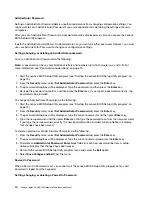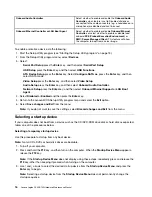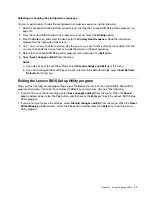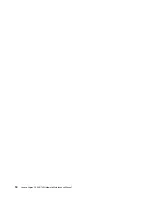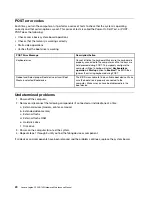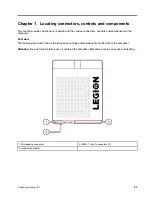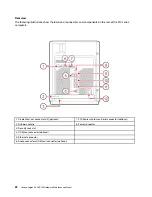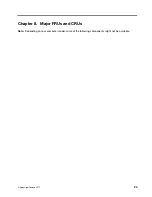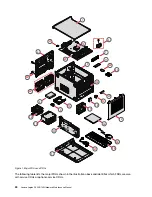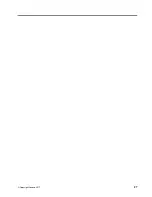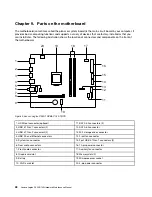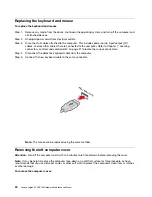Note:
A password can be any combination of letters and numbers up to 16 character (a-z, and 0-9).
To set a Power-On Password, do the following:
1. Start the Lenovo BIOS Setup Utility program (See ”Starting the Lenovo BIOS Setup Utility program” on
page 13.)
2. From the
Security
menu, select
Set Power-On Password
and press the
Enter
key.
3. The password dialog box will be displayed. Type the password, and press the
Enter
key.
4. Re-type the password to confirm, if you type the password correctly, the password will be installed.
To change a Power-On Password, do the following:
1. Start the Lenovo BIOS Setup Utility program (See ”Starting the Lenovo BIOS Setup Utility program” on
page 13.)
2. From the
Security
menu, select
Set Power-On Password
and press the
Enter
key.
3. The password dialog box will be displayed. Type the current password, and then press the
Enter
key.
4. Type the new password, and then press the
Enter
key. Re-type the password to confirm the new
password, if you type the new password correctly, the new password will be installed. A setup notice will
display that changes have been saved.
To delete a previously set Power-On Password, do the following :
1. From the
Security
menu, select
Set Power-On Password
and press the
Enter
key.
2. The password dialog box will be displayed. Type the current password and press the
Enter
key.
3. To delete the
Power-On Password
,
Enter
blank fields for each new password line item. A setup notice
will display that changes have been saved.
4. Return to the Lenovo BIOS Setup Utility program menu and select the
Exit
option.
5. Select
Save changes and Exit
from the menu.
Enabling or disabling a device
The
Devices
options is used to enable or disable user access to the following devices:
Serial Port Setup
Select this option to enable or disable
Serial Port
(com).
USB Functions
Select whether to enable or disable
USB
(Universal Serial
Bus) functions. If it is disabled, the
USB
keyboard and/or
USB
mouse may be not able to be used without device
driver support.
ATA Drive Setup
Select IDE, ACHI mode or disable SATA controller. Device
driver support is required for ACHI mode. Depending on
how the hard disk image was installed, changing this
setting may prevent the system from booting.
Video Setup
To configure video related functions. This option allows
you to configure system's initiate graphic adapter from
either IGD (Integrated Graphics Device) or PEG (PCI
Express Graphics). Keep on the IGD enabled based on
the setup options.
.
15
Summary of Contents for Legion C530
Page 2: ......
Page 6: ...iv Lenovo Legion C530 C730Hardware Maintenance Manual ...
Page 8: ...2 Lenovo Legion C530 C730Hardware Maintenance Manual ...
Page 16: ...10 Lenovo Legion C530 C730Hardware Maintenance Manual ...
Page 18: ...12 Lenovo Legion C530 C730Hardware Maintenance Manual ...
Page 24: ...18 Lenovo Legion C530 C730Hardware Maintenance Manual ...
Page 33: ... Copyright Lenovo 2017 27 ...
Page 66: ...60 Lenovo Legion C530 C730Hardware Maintenance Manual ...