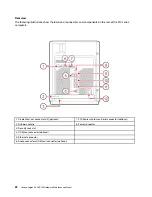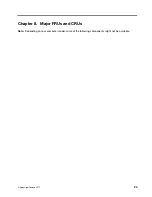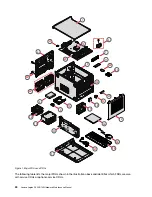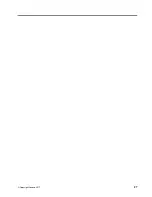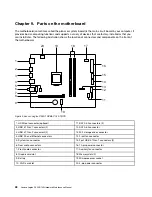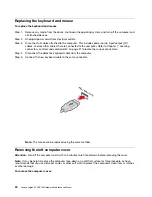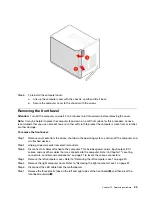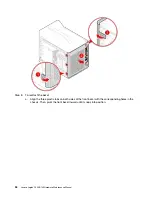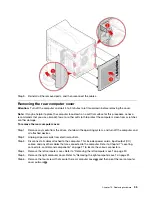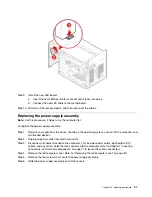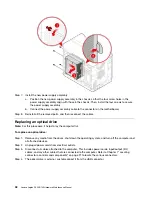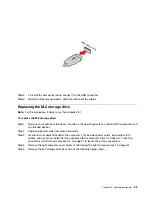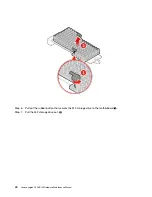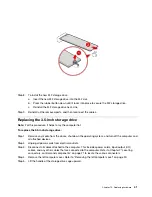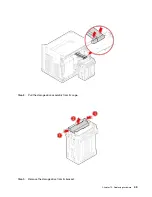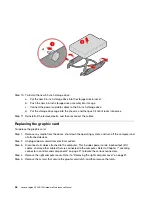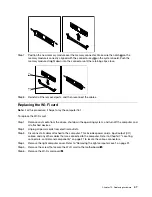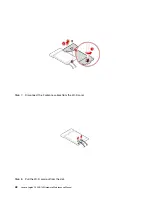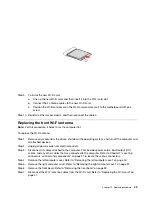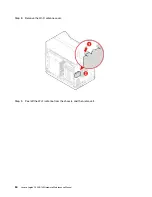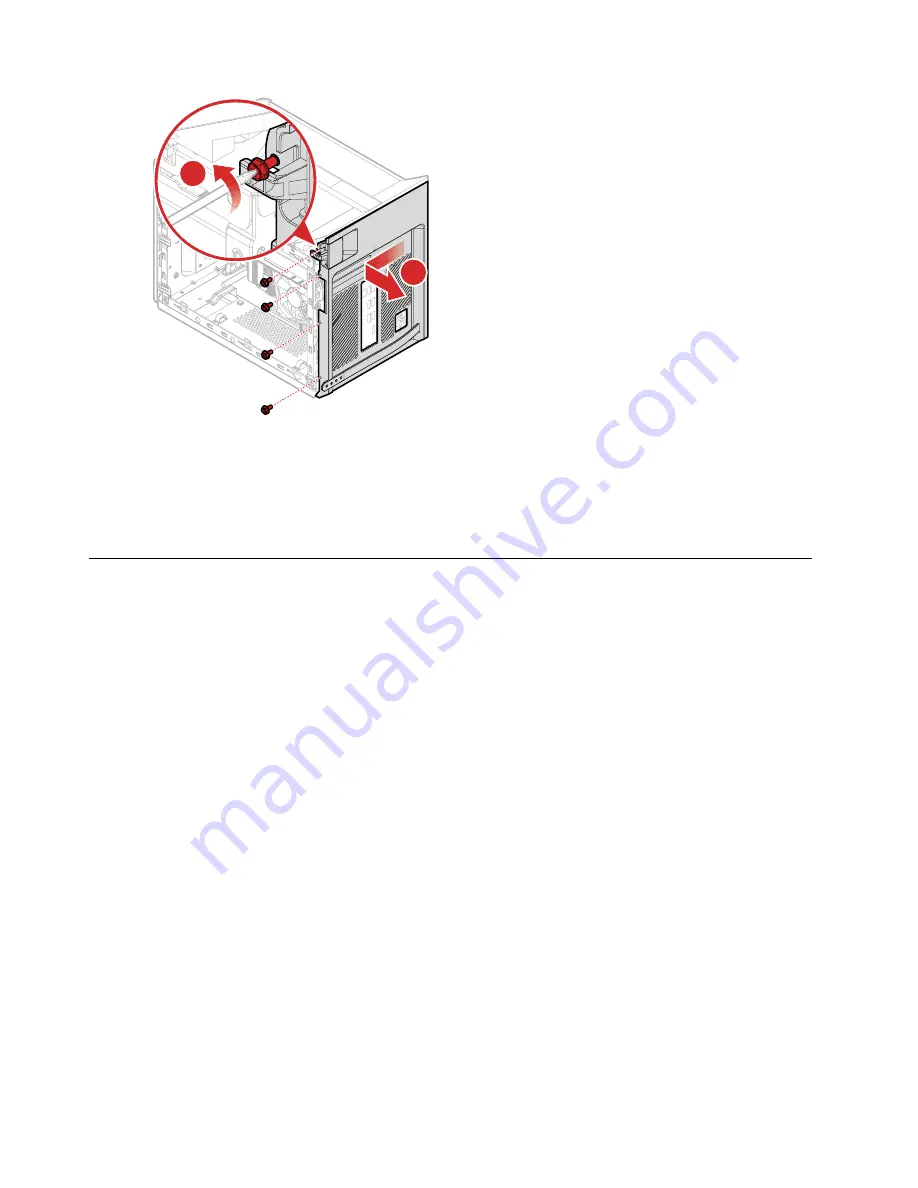
1
2
Step 7. To reinstall the rear computer cover:
a. Align the plastic tabs on both sides of the rear computer cover with the corresponding holes in
the chassis. Then, push the rear computer cover inward until it snaps into position.
b. Secure the rear computer cover to the chassis with four screws.
Step 8. Reinstall all the removed parts, and then reconnect the cables.
Replacing the LED board
Note:
For this procedure, it helps to lay the computer flat.
To replace the LED board:
Step 1. Remove any media from the drives, shut down the operating system, and turn off the computer and
all attached devices.
Step 2. Unplug all power cords from electrical outlets.
Step 3. Disconnect all cables attached to the computer. This includes power cords, input/output (I/O)
cables, and any other cables that are connected to the computer. Refer to Chapter 7 “Locating
connectors, controls and components” on page 21 to locate the various connectors.
Step 4. Remove the left computer cover. Refer to “Removing the left computer cover” on page 30.
Step 5. Remove the right computer cover. Refer to “Removing the right computer cover” on page 31.
Step 6. Disconnect the LED cable from the motherboard.
Step 7. Remove the front bezel. Refer to “Removing the front bezel” on page 33.
Step 8. Remove the LED board.
36
Lenovo Legion C530/C730Hardware Maintenance Manual
Summary of Contents for Legion C530
Page 2: ......
Page 6: ...iv Lenovo Legion C530 C730Hardware Maintenance Manual ...
Page 8: ...2 Lenovo Legion C530 C730Hardware Maintenance Manual ...
Page 16: ...10 Lenovo Legion C530 C730Hardware Maintenance Manual ...
Page 18: ...12 Lenovo Legion C530 C730Hardware Maintenance Manual ...
Page 24: ...18 Lenovo Legion C530 C730Hardware Maintenance Manual ...
Page 33: ... Copyright Lenovo 2017 27 ...
Page 66: ...60 Lenovo Legion C530 C730Hardware Maintenance Manual ...