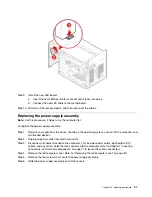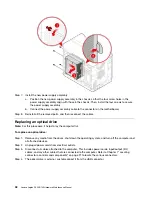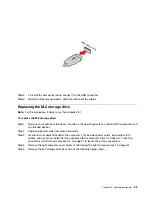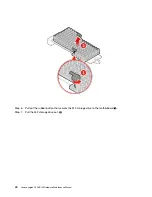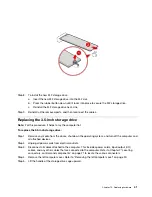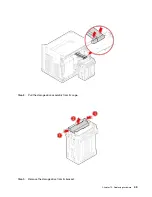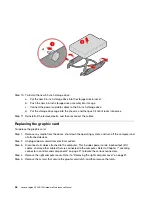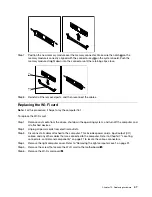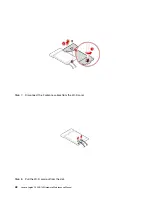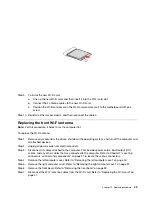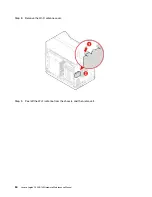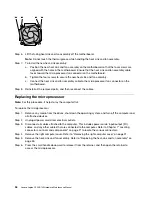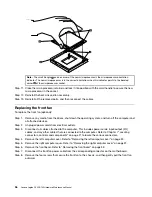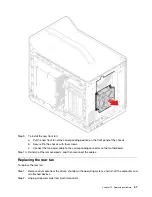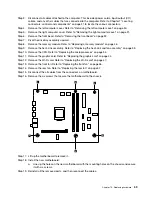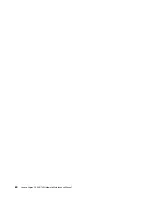Step 10. Install the new Wi-Fi antenna:
a. Peel off the release paper on the adhesive surface of the new Wi-Fi antenna.
b. Route the new Wi-Fi antenna cable through the corresponding hole, and then stick the new
Wi-Fi antenna to the front panel.
c. Connect the new Wi-Fi antenna cable to the Wi-Fi card.
d. Install the Wi-Fi antenna cover.
Step 11. Reinstall all the removed parts, and then reconnect the cables.
Replacing the rear Wi-Fi antenna
Note:
For this procedure, it helps to lay the computer flat.
To replace the rear Wi-Fi antenna:
Step 1. Remove any media from the drives, shut down the operating system, and turn off the computer and
all attached devices.
Step 2. Unplug all power cords from electrical outlets.
Step 3. Disconnect all cables attached to the computer. This includes power cords, input/output (I/O)
cables, and any other cables that are connected to the computer. Refer to Chapter 7 “Locating
connectors, controls and components” on page 21 to locate the various connectors.
Step 4. Remove the left computer cover. Refer to “Removing the left computer cover” on page 30.
Step 5. Remove the right computer cover. Refer to “Removing the right computer cover” on page 31.
Step 6. Remove the rear computer cover. Refer to “Removing the rear computer cover” on page 35.
Step 7. Peel off the Wi-Fi antenna from the chassis, and then remove it.
.
51
Summary of Contents for Legion C530
Page 2: ......
Page 6: ...iv Lenovo Legion C530 C730Hardware Maintenance Manual ...
Page 8: ...2 Lenovo Legion C530 C730Hardware Maintenance Manual ...
Page 16: ...10 Lenovo Legion C530 C730Hardware Maintenance Manual ...
Page 18: ...12 Lenovo Legion C530 C730Hardware Maintenance Manual ...
Page 24: ...18 Lenovo Legion C530 C730Hardware Maintenance Manual ...
Page 33: ... Copyright Lenovo 2017 27 ...
Page 66: ...60 Lenovo Legion C530 C730Hardware Maintenance Manual ...