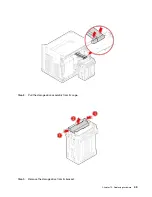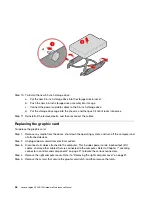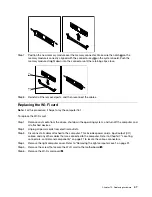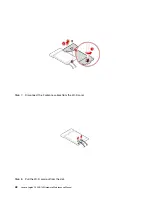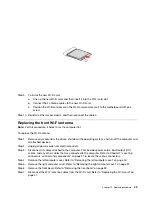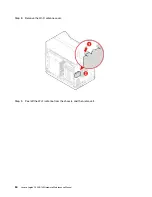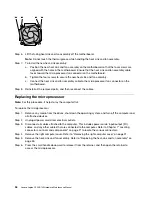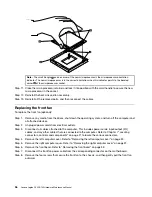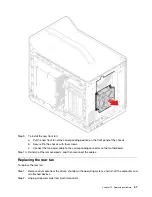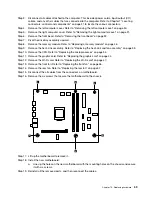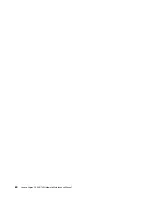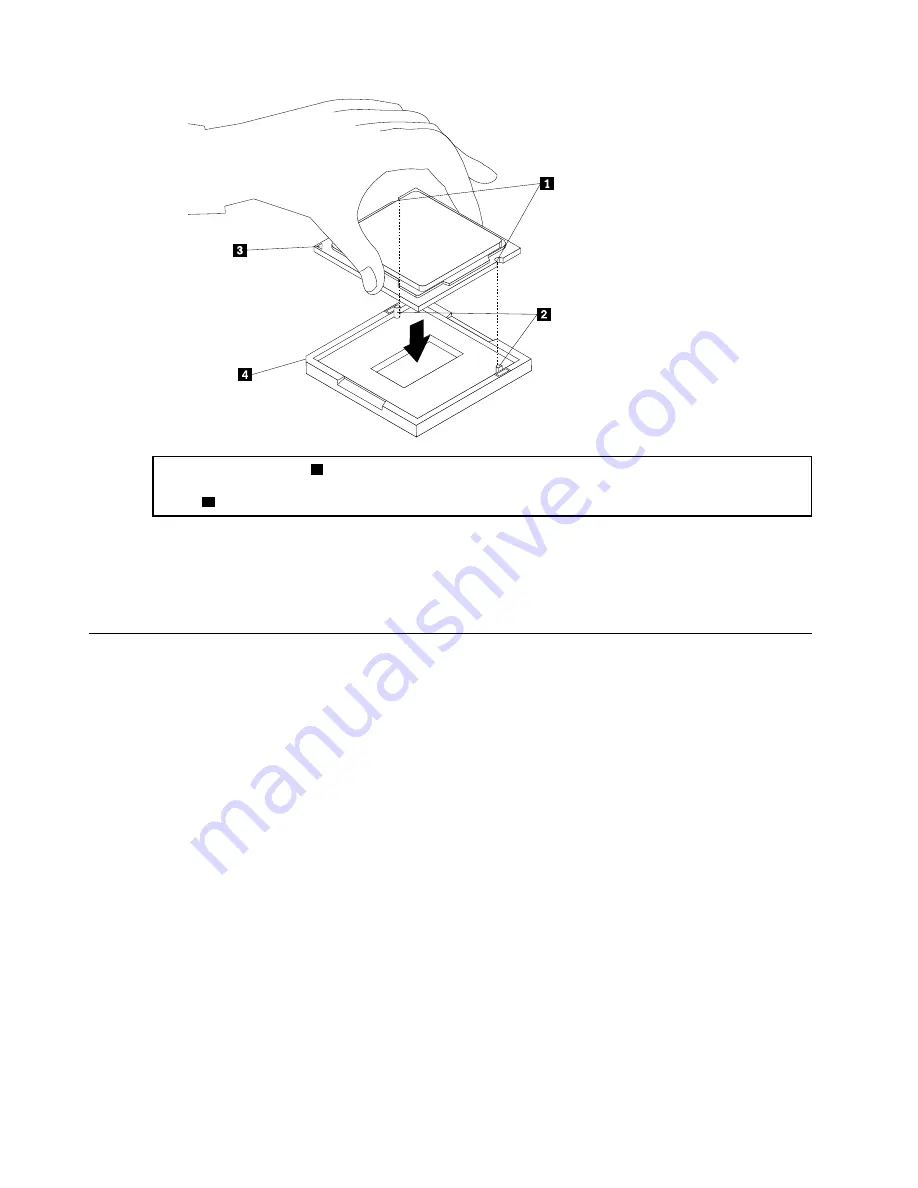
Note:
The small triangle
3
on one corner of the new microprocessor is the microprocessor orientation
indicator. The new microprocessor is in the correct orientation when this indicator points to the beveled
corner
4
of the microprocessor socket.
Step 11. Close the microprocessor retainer and lock it into position with the small handle to secure the new
microprocessor in the socket.
Step 12. Reinstall the heat sink and fan assembly.
Step 13. Reinstall all the removed parts, and then reconnect the cables.
Replacing the front fan
To replace the front fan (optional):
Step 1. Remove any media from the drives, shut down the operating system, and turn off the computer and
all attached devices.
Step 2. Unplug all power cords from electrical outlets.
Step 3. Disconnect all cables attached to the computer. This includes power cords, input/output (I/O)
cables, and any other cables that are connected to the computer. Refer to Chapter 7 “Locating
connectors, controls and components” on page 21 to locate the various connectors.
Step 4. Remove the left computer cover. Refer to “Removing the left computer cover” on page 30.
Step 5. Remove the right computer cover. Refer to “Removing the right computer cover” on page 31.
Step 6. Remove the front bezel. Refer to “Removing the front bezel” on page 33.
Step 7. Disconnect the front fan power cable from the corresponding connector on the motherboard.
Step 8. Remove the four screws that secure the front fan to the chassis, and then gently pull the front fan
outward.
56
Lenovo Legion C530/C730Hardware Maintenance Manual
Summary of Contents for Legion C530
Page 2: ......
Page 6: ...iv Lenovo Legion C530 C730Hardware Maintenance Manual ...
Page 8: ...2 Lenovo Legion C530 C730Hardware Maintenance Manual ...
Page 16: ...10 Lenovo Legion C530 C730Hardware Maintenance Manual ...
Page 18: ...12 Lenovo Legion C530 C730Hardware Maintenance Manual ...
Page 24: ...18 Lenovo Legion C530 C730Hardware Maintenance Manual ...
Page 33: ... Copyright Lenovo 2017 27 ...
Page 66: ...60 Lenovo Legion C530 C730Hardware Maintenance Manual ...