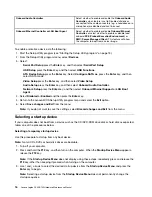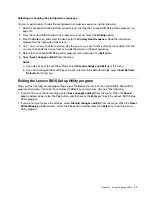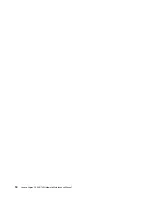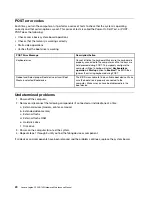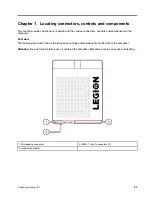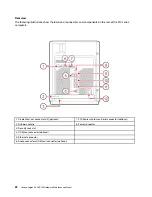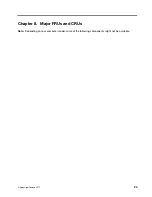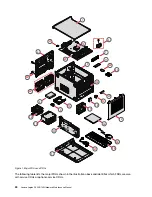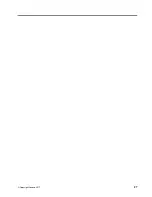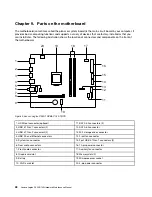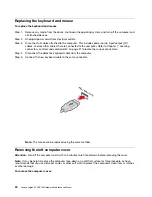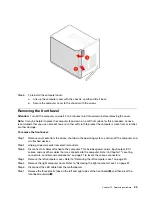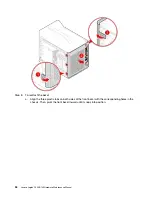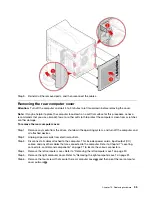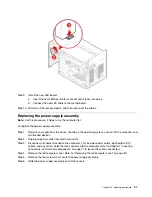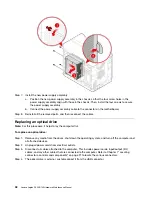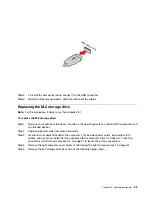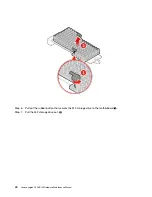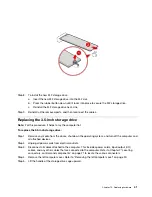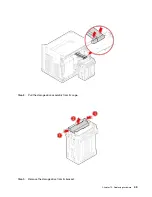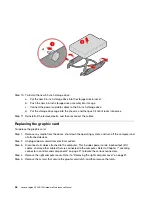Replacing the keyboard and mouse
To replace the keyboard and mouse
Step 1. Remove any media from the drives, shut down the operating system, and turn off the computer and
all attached devices.
Step 2. Unplug all power cords from electrical outlets.
Step 3. Disconnect all cables attached to the computer. This includes power cords, input/output (I/O)
cables, and any other cables that are connected to the computer. Refer to Chapter 7 “Locating
connectors, controls and components” on page 21 to locate the various connectors.
Step 4. Disconnect the defective keyboard cable from the computer.
Step 5. Connect the new keyboard cable to the same connector.
Note:
The mouse can be replaced using the same method.
Removing the left computer cover
Attention:
Turn off the computer and wait 3 to 5 minutes to let it cool down before removing the cover.
Note:
It may be helpful to place the computer face-down on a soft flat surface for this procedure. Lenovo
recommends that you use a blanket, towel, or other soft cloth to protect the computer screen from scratches
or other damage.
To remove the computer cover:
30
Lenovo Legion C530/C730Hardware Maintenance Manual
Summary of Contents for Legion C530
Page 2: ......
Page 6: ...iv Lenovo Legion C530 C730Hardware Maintenance Manual ...
Page 8: ...2 Lenovo Legion C530 C730Hardware Maintenance Manual ...
Page 16: ...10 Lenovo Legion C530 C730Hardware Maintenance Manual ...
Page 18: ...12 Lenovo Legion C530 C730Hardware Maintenance Manual ...
Page 24: ...18 Lenovo Legion C530 C730Hardware Maintenance Manual ...
Page 33: ... Copyright Lenovo 2017 27 ...
Page 66: ...60 Lenovo Legion C530 C730Hardware Maintenance Manual ...