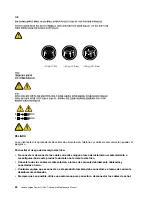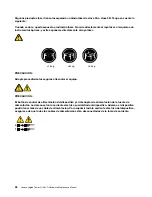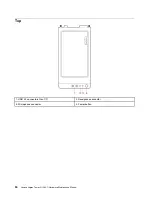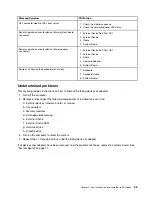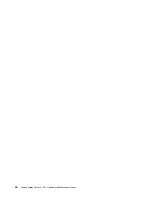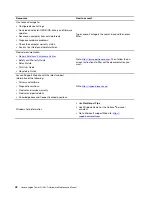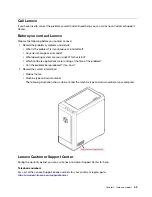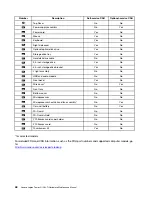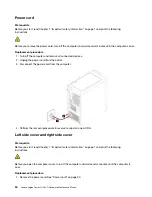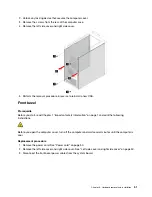POST error codes
Each time you turn on the system, it performs a series of tests that check the operation of the system and
some options. This series of tests are called the
Power-On Self-Test
, or
POST
. POST checks the following
operations:
• Some basic system-board operations
• Memory operation
• Video operation
• Whether the boot drive is working
If the POST detects a problem, an error message appears on the screen. A single problem might cause
several error messages to appear. When you correct the cause of the first error message, the other error
messages probably will not appear on the screen the next time.
Error code
POST error message
Description/Action
0135
CPU fan failure
System fan failure
Power fan failure
Front fan failure
Rear fan failure
Auxiliary fan failure
ODD fan failure
This error message is displayed
when a fan fails and the system
might be overheating.
Press F10 to exit.
0211
Keyboard not found
This error message is displayed when
no keyboard is detected.
0164
Memory size decreased
This error message is displayed
when the memory size is
decreased.
Press F10 to exit.
1762
SATA device configuration change
has occurred
This error message is displayed
when a hard disk drive change or
an optical drive change has been
made.
Press F10 to exit.
1820
More than one external fingerprint
reader is attached. Turn off and
remove all but the reader that you set
up within your main operating
system.
This error message is displayed
when more than one external
fingerprint reader is connected to
the computer.
Turn off and remove all but the
reader that you set up within your
main operating system.
1962
No operating system found. Boot
sequence will automatically repeat.
This error occurs only after the
POST is completed.
Press any key to repeat boot
sequence.
36
Lenovo Legion Tower 5i (26L, 7) Hardware Maintenance Manual
Summary of Contents for Legion Tower 5i
Page 1: ...Lenovo Legion Tower 5i 26L 7 Hardware Maintenance Manual ...
Page 4: ...ii Lenovo Legion Tower 5i 26L 7 Hardware Maintenance Manual ...
Page 6: ...iv Lenovo Legion Tower 5i 26L 7 Hardware Maintenance Manual ...
Page 13: ...Chapter 1 Important safety information 7 ...
Page 17: ...Chapter 1 Important safety information 11 ...
Page 18: ...1 2 12 Lenovo Legion Tower 5i 26L 7 Hardware Maintenance Manual ...
Page 19: ...Chapter 1 Important safety information 13 ...
Page 25: ...Chapter 1 Important safety information 19 ...
Page 29: ...Chapter 1 Important safety information 23 ...
Page 35: ...Chapter 3 Product overview Front 1 Lenovo Legion logo LED indicator Copyright Lenovo 2020 29 ...
Page 38: ...32 Lenovo Legion Tower 5i 26L 7 Hardware Maintenance Manual ...
Page 46: ...40 Lenovo Legion Tower 5i 26L 7 Hardware Maintenance Manual ...
Page 81: ......
Page 82: ......