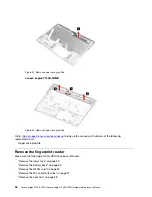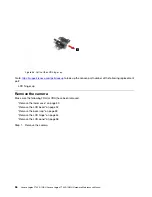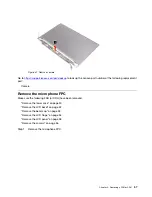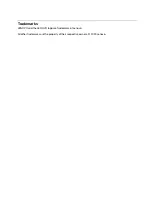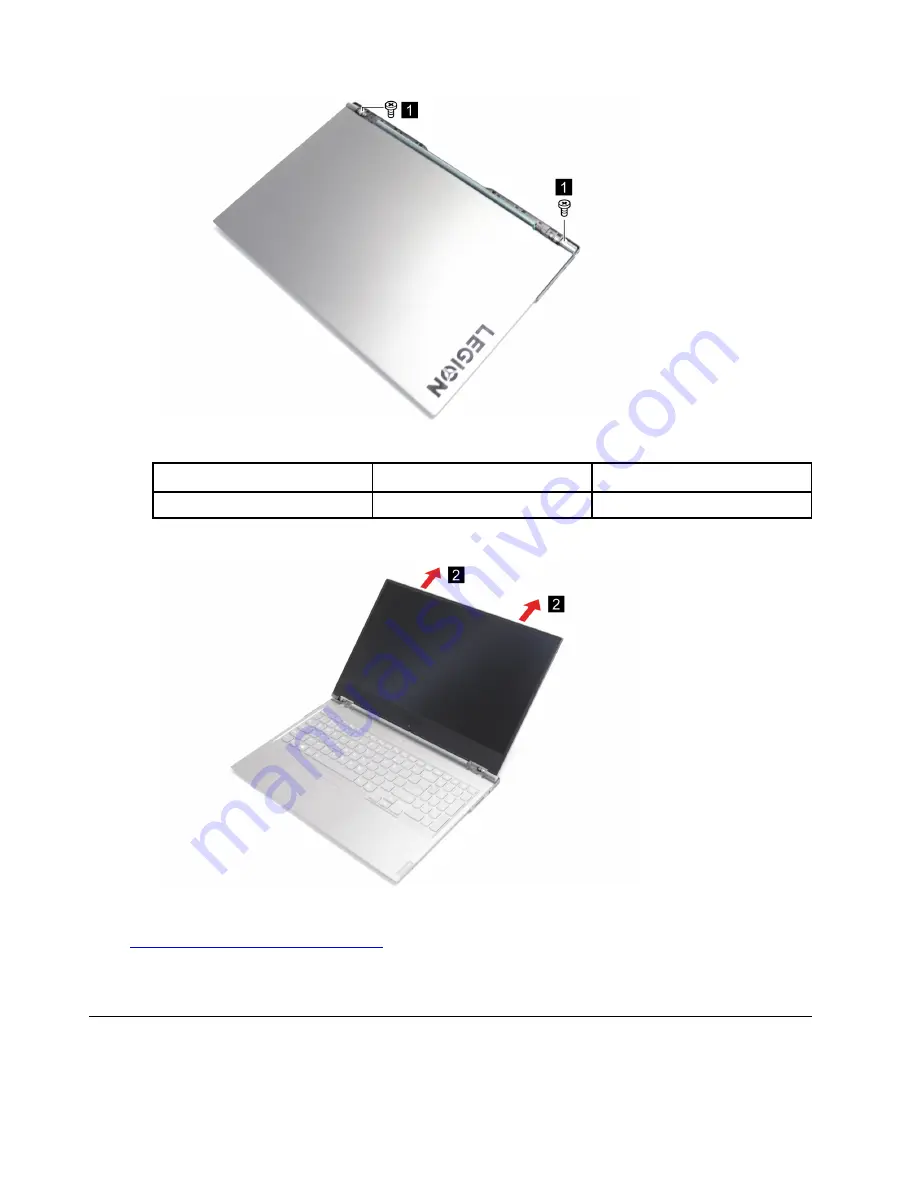
Figure 31. Loosen two screws
Callout number
Screw specifications
Number of screws
1
M2.5 x L2.5
2
Step 2. Open the LCD module away from the upper case and remove the LCD module.
Figure 32. Remove the LCD module
Go to
https://support.lenovo.com/partslookup
to look up the Lenovo part number of the following replacement
part:
LCD module
Remove the LCD bezel
Make sure the following FRU (CRU) have been removed.
52
Lenovo Legion Y740S-15IRH Lenovo Legion Y740S-15IMH Hardware Maintenance Manual
Summary of Contents for Legion Y740S-15IMH
Page 1: ...Lenovo Legion Y740S 15IRH Lenovo Legion Y740S 15IMH Hardware Maintenance Manual ...
Page 2: ...First Edition April 2020 Copyright Lenovo 2020 ...
Page 4: ...ii Lenovo Legion Y740S 15IRH Lenovo Legion Y740S 15IMH Hardware Maintenance Manual ...
Page 6: ...iv Lenovo Legion Y740S 15IRH Lenovo Legion Y740S 15IMH Hardware Maintenance Manual ...
Page 11: ...DANGER DANGER DANGER DANGER DANGER Chapter 1 Safety information 5 ...
Page 12: ...6 Lenovo Legion Y740S 15IRH Lenovo Legion Y740S 15IMH Hardware Maintenance Manual ...
Page 13: ...PERIGO PERIGO PERIGO Chapter 1 Safety information 7 ...
Page 15: ...DANGER DANGER DANGER DANGER Chapter 1 Safety information 9 ...
Page 17: ...VORSICHT VORSICHT VORSICHT VORSICHT Chapter 1 Safety information 11 ...
Page 19: ...Chapter 1 Safety information 13 ...
Page 20: ...14 Lenovo Legion Y740S 15IRH Lenovo Legion Y740S 15IMH Hardware Maintenance Manual ...
Page 21: ...Chapter 1 Safety information 15 ...
Page 22: ...16 Lenovo Legion Y740S 15IRH Lenovo Legion Y740S 15IMH Hardware Maintenance Manual ...
Page 23: ...Chapter 1 Safety information 17 ...
Page 24: ...18 Lenovo Legion Y740S 15IRH Lenovo Legion Y740S 15IMH Hardware Maintenance Manual ...
Page 25: ...Chapter 1 Safety information 19 ...
Page 26: ...20 Lenovo Legion Y740S 15IRH Lenovo Legion Y740S 15IMH Hardware Maintenance Manual ...
Page 34: ...28 Lenovo Legion Y740S 15IRH Lenovo Legion Y740S 15IMH Hardware Maintenance Manual ...
Page 68: ......
Page 69: ......
Page 70: ......