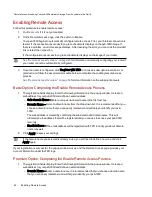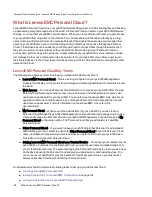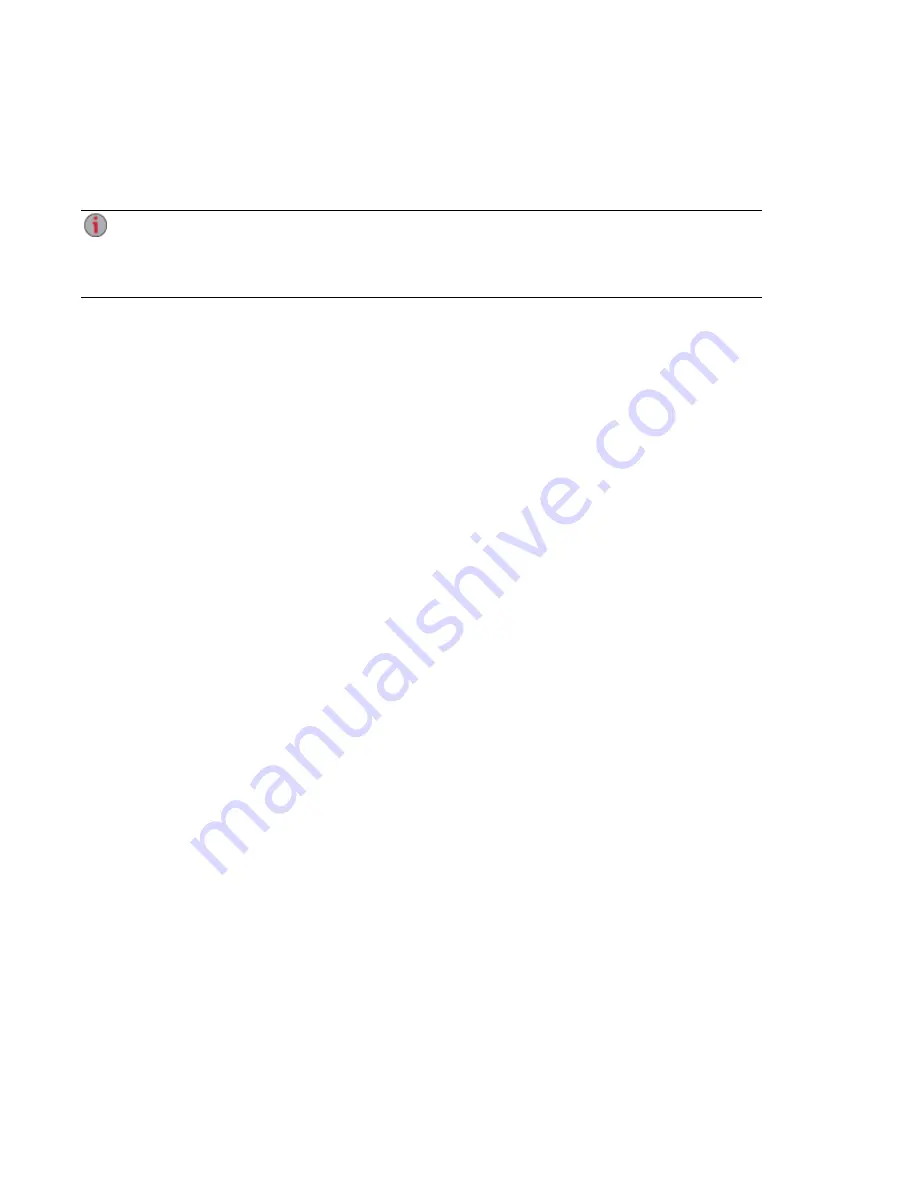
Remote Access Overview
This section describes how to use TZO remote access to access your device's data from any web-
enabled computer in the world.
If TZO remote access was enabled when you upgraded your px6-300d to LifeLine version 4.0 or
higher, the feature will continue to function as it did before. Otherwise this feature no longer
appears. We recommend you use Personal Cloud for remote access. See
LenovoeEMC Personal
Cloud
for more information.
Review the following prerequisites prior to enabling remote access:
●
Enable Security — Before you can enable remote access, you must have security enabled on
your px6-300d Network Storage.
If security is already enabled, you are ready to enable remote access. If not, a pop-up window is
provided to enable security and create an administrator user to manage your secured px6-300d.
●
Check the internet connection — Your px6-300d requires internet connectivity.
●
Automatically configure the router — Prior to enabling remote access, ensure that your router is
UPnP enabled. If you have more than one router on your network, you must only have one router
used as a DHCP Server. Refer to your router documentation for more information. Your px6-300d
attempts to automatically configure your router. However, if it cannot, a warning displays, and you
must manually configure your router to forward a specific port to your px6-300d. Most routers refer
to this as port forwarding or application access, and it is recommended that you refer to your
router's documentation to learn how to set these values.
The following information is needed to manually configure your router:
○
Device IP Address
○
Port Name — HTTPS
○
Port Number — 443
○
Protocol — TCP
●
Choose a subscription service level — Basic or Premium.
○
Basic — Allows you to define a sub-domain name and choose from a list of domains (Domain
Name) to create your web address. A complimentary subscription period with TZO is
included with your purchase of your px6-300d. Once your complimentary subscription period
expires, you must renew your subscription with TZO to continue accessing your px6-300d
remotely.
○
Premium — Requires you to pay for your registration subscription by following a link before
you can complete the enabling remote access process. It allows you to define a top-level
domain name (Domain Name), or use one that you already own, such as yourname.com
●
Create a Web Address for your Device — You create a web address to access your px6-300d
by specifying a Domain Name.
Remote Access: Accessing Your px6-300d Network Storage From Anywhere in the World
Remote Access Overview
93
Summary of Contents for LENOVOEMC PX6-300D
Page 1: ...px6 300d Network Storage with LifeLine 4 0 User Guide ...
Page 11: ...Setting up Your px6 300d Network Storage Setting up Your px6 300d Network Storage 1 CHAPTER 1 ...
Page 33: ...Sharing Files Sharing Files 23 CHAPTER 2 ...
Page 52: ...Sharing Files 42 One touch Transferring of Content from a USB Device ...
Page 58: ...iSCSI Creating IP Based Storage Area Networks SAN 48 Deleting iSCSI Drives ...
Page 59: ...Storage Pool Management Storage Pool Management 49 CHAPTER 4 ...
Page 72: ...Storage PoolManagement 62 Changing RAID Protection Types ...
Page 73: ...Drive Management Drive Management 63 ...
Page 76: ...Drive Management 66 Managing Drives ...
Page 77: ...Backing up and Restoring Your Content Backing up and Restoring Your Content 67 CHAPTER 6 ...
Page 121: ...Sharing Content Using Social Media Sharing Content Using Social Media 111 CHAPTER 9 ...
Page 127: ...Media Management Media Management 117 CHAPTER 10 ...
Page 139: ... Delete a torrent job Click to delete the torrent download Media Management Torrents 129 ...
Page 144: ...Media Management 134 Videos ...
Page 152: ...Upgrading Your px6 300d Network Storage 142 Software Updates ...
Page 155: ...Hardware Management Hardware Management 145 CHAPTER 14 ...
Page 166: ...Hardware Management 156 Troubleshooting Routers ...
Page 167: ...Additional Support Additional Support 157 CHAPTER 15 ...
Page 170: ...AdditionalSupport 160 Support ...
Page 171: ...Legal Legal 161 CHAPTER 16 ...