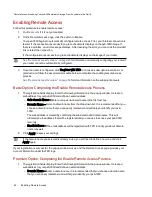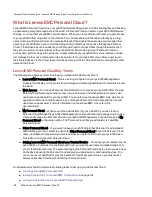What Is LenovoEMC Personal Cloud ?
LenovoEMC Personal Cloud turns your px6-300d Network Storage into a hub for sharing files and backing
up data among computers anywhere in the world. A Personal Cloud can exist on your px6-300d Network
Storage, or on another LenovoEMC network device. When you create a Personal Cloud, you gain access
to your px6-300d from anywhere on the internet. You can also share with friends and family by inviting
users to join your Personal Cloud. You manage Personal Cloud users the same way you manage other
users on your px6-300d, so you control the storage and content they can access through the Personal
Cloud. Trusted devices can be added to your Personal Cloud to connect them through the internet as if
they are on a common home network with your px6-300d. People who join your Personal Cloud can
access data, perform Copy Job operations, stream media from your px6-300d over the internet, and use
remote desktop to access computers on the local network for your px6-300d. If you allow a user to join
their trusted devices to the Cloud, those devices become part of the Cloud and can be accessed by other
users on the Cloud.
LenovoEMC Personal Cloud Key Terms
The following are a few key terms to help get you started with a Personal Cloud:
●
LenovoEMC Personal Cloud— This is a setting configured on your px6-300d Management
Console that allows you to securely share storage and media capabilities with computers around
the world.
●
Web Access — You can use Personal Cloud information to access your px6-300d from the web.
Enter myCloudName.mylenovoemc.com in a web browser, and when prompted, enter a valid
username and password for your px6-300d. You can also use the LenovoEMC Link, which is an
application that runs on mobile devices, by entering the Personal Cloud name and then a valid
username and password. For more information on the LenovoEMC Link, refer to its
documentation.
●
My Personal Cloud — When you are the administrator of your px6-300d, you can create a
Personal Cloud through the px6-300d Management Console and then invite people to join it. You
create and manage the Personal Cloud on your px6-300d Management Console through the My
Personal Cloud configuration option. The Personal Cloud that you administer is called My
Personal Cloud.
●
Other Personal Cloud — If you want to have your px6-300d join that Personal Cloud instead of
administering your own, select the option for Other Personal Cloud. Enter the Personal Cloud
name, username and password you received when you were invited to join your px6-300d as a
Trusted Device on the other Personal Cloud.
●
Joining LenovoEMC Personal Cloud as a Trusted Device — To connect your computer or your
px6-300d as a trusted device to a Personal Cloud, you use the username and password given to
you for that Personal Cloud. The person managing the Personal Cloud has to create you as a user
on the device hosting the Personal Cloud and give you permission to add trusted devices. You
can connect your px6-300d to only one Personal Cloud at any given time, so you must select
between either My Personal Cloud or Other Personal Cloud.
An administrator should complete the following tasks to set up or join a Personal Cloud:
●
Creating LenovoEMC Personal Cloud
●
Inviting People onto Your LenovoEMC Personal Cloud
on page 104
●
Joining a Trusted Device to LenovoEMC Personal Cloud
Personal Cloud: Accessing Your LenovoEMC Personal Cloud From Anywhere in the World
98
What Is LenovoEMC Personal Cloud ?
Summary of Contents for LENOVOEMC PX6-300D
Page 1: ...px6 300d Network Storage with LifeLine 4 0 User Guide ...
Page 11: ...Setting up Your px6 300d Network Storage Setting up Your px6 300d Network Storage 1 CHAPTER 1 ...
Page 33: ...Sharing Files Sharing Files 23 CHAPTER 2 ...
Page 52: ...Sharing Files 42 One touch Transferring of Content from a USB Device ...
Page 58: ...iSCSI Creating IP Based Storage Area Networks SAN 48 Deleting iSCSI Drives ...
Page 59: ...Storage Pool Management Storage Pool Management 49 CHAPTER 4 ...
Page 72: ...Storage PoolManagement 62 Changing RAID Protection Types ...
Page 73: ...Drive Management Drive Management 63 ...
Page 76: ...Drive Management 66 Managing Drives ...
Page 77: ...Backing up and Restoring Your Content Backing up and Restoring Your Content 67 CHAPTER 6 ...
Page 121: ...Sharing Content Using Social Media Sharing Content Using Social Media 111 CHAPTER 9 ...
Page 127: ...Media Management Media Management 117 CHAPTER 10 ...
Page 139: ... Delete a torrent job Click to delete the torrent download Media Management Torrents 129 ...
Page 144: ...Media Management 134 Videos ...
Page 152: ...Upgrading Your px6 300d Network Storage 142 Software Updates ...
Page 155: ...Hardware Management Hardware Management 145 CHAPTER 14 ...
Page 166: ...Hardware Management 156 Troubleshooting Routers ...
Page 167: ...Additional Support Additional Support 157 CHAPTER 15 ...
Page 170: ...AdditionalSupport 160 Support ...
Page 171: ...Legal Legal 161 CHAPTER 16 ...