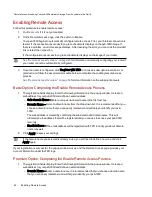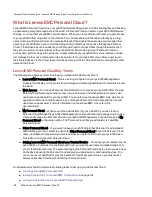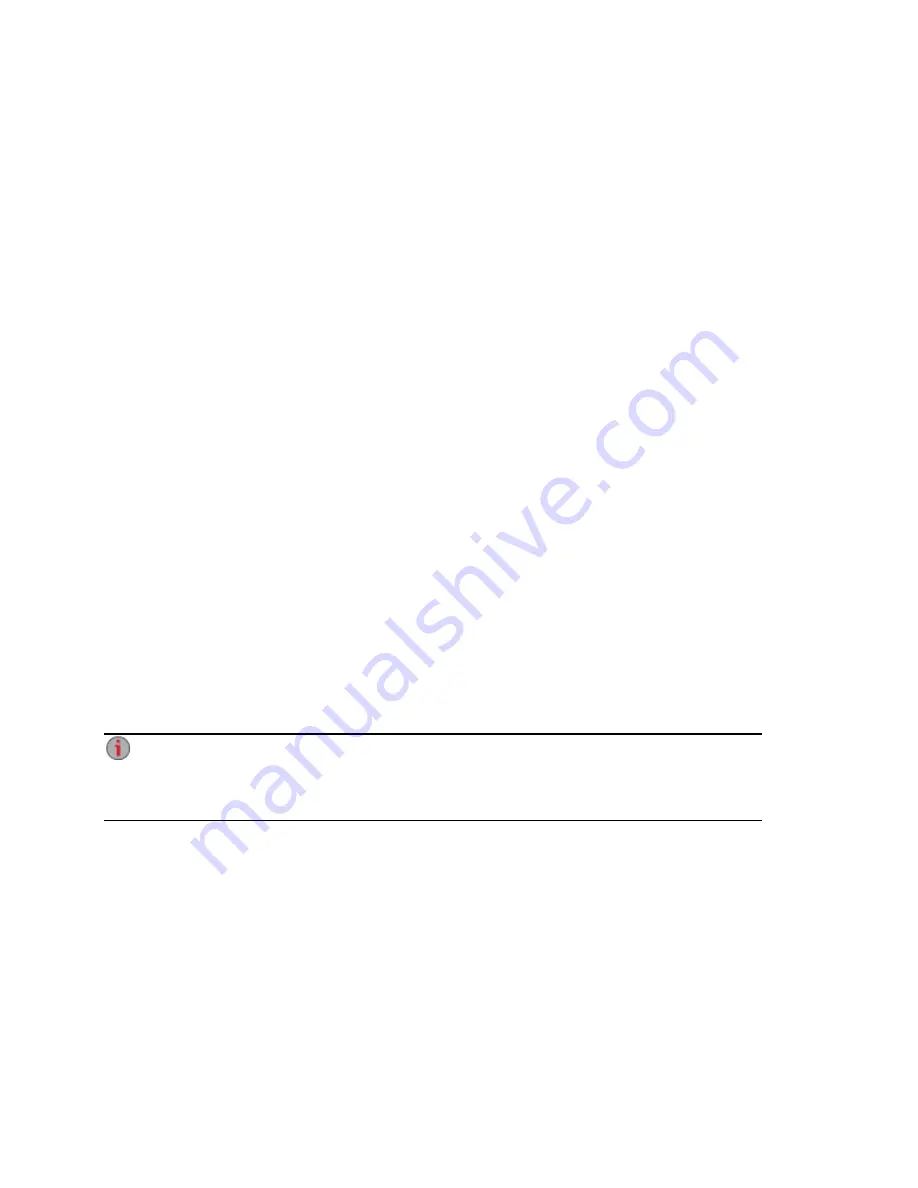
Configuring Your LenovoEMC Personal Cloud
As a LenovoEMC Personal Cloud administrator, you can manage various settings on your Personal Cloud
to ensure that it functions as efficiently as possible. Settings include specifying an email address when
sending invitations. When data is traveling through the Personal Cloud, you can control the security of that
information by specifying a Secure Communication level. Note that data stored on your px6-300d through
the Personal Cloud is not encrypted, and using encryption can slow down communications.
Enabling Internet Access to the px6-300d
You can grant internet users, including LenovoEMC Link users, secure access to the web interface and
unrestricted access to media content on your px6-300d. LenovoEMC Link is an application that runs on
mobile devices, and allows access to content on your px6-300d. Before enabling secure access, you must
first
enable security
on your px6-300d and
create users
. After enabling secure access, any internet users
can access your px6-300d, and view any unsecured content. Secure content is restricted to internet users
who have valid usernames and passwords for the px6-300d. When you enable unrestricted media content
access, your media files become available to all internet users.
Changing Personal Cloud Settings
1. In the Configure section of the Personal Cloud page, click Settings.
2. In the Personal Cloud Settings dialog box, configure the following:
●
Administration Email Address — This is the sender email address used on the email
invitations.
●
Port Number — Your router forwards this specific port for your Personal Cloud. This value is
automatically filled in, and you do not have to change it, unless you have more than one
Personal Cloud on your network. Refer to
Configuring Router Port Forwarding for Personal
Cloud
for more information.
●
Secure Communication — This setting controls the security of information traveling through
the Personal Cloud.
You can also specify a Secure Communication level setting with LenovoEMC Storage
Manager. The Secure Communication setting for the px6-300d Management Console sets the
minimum value. You cannot specify a setting lower than this value using LenovoEMC Storage
Manager. For information on using LenovoEMC Storage Manager, refer to its online help.
●
Enable unrestricted access to media content— This setting makes all media files in media-
enabled Shares available to anyone on the internet accessing your px6-300d, even if those
media files are in secured Shares. For more information on making a Share media-enabled,
refer to
changing Share information
.
3. Click Apply to save your changes.
Personal Cloud: Accessing Your LenovoEMC Personal Cloud From Anywhere in the World
Configuring Your LenovoEMC Personal Cloud
103
Summary of Contents for LENOVOEMC PX6-300D
Page 1: ...px6 300d Network Storage with LifeLine 4 0 User Guide ...
Page 11: ...Setting up Your px6 300d Network Storage Setting up Your px6 300d Network Storage 1 CHAPTER 1 ...
Page 33: ...Sharing Files Sharing Files 23 CHAPTER 2 ...
Page 52: ...Sharing Files 42 One touch Transferring of Content from a USB Device ...
Page 58: ...iSCSI Creating IP Based Storage Area Networks SAN 48 Deleting iSCSI Drives ...
Page 59: ...Storage Pool Management Storage Pool Management 49 CHAPTER 4 ...
Page 72: ...Storage PoolManagement 62 Changing RAID Protection Types ...
Page 73: ...Drive Management Drive Management 63 ...
Page 76: ...Drive Management 66 Managing Drives ...
Page 77: ...Backing up and Restoring Your Content Backing up and Restoring Your Content 67 CHAPTER 6 ...
Page 121: ...Sharing Content Using Social Media Sharing Content Using Social Media 111 CHAPTER 9 ...
Page 127: ...Media Management Media Management 117 CHAPTER 10 ...
Page 139: ... Delete a torrent job Click to delete the torrent download Media Management Torrents 129 ...
Page 144: ...Media Management 134 Videos ...
Page 152: ...Upgrading Your px6 300d Network Storage 142 Software Updates ...
Page 155: ...Hardware Management Hardware Management 145 CHAPTER 14 ...
Page 166: ...Hardware Management 156 Troubleshooting Routers ...
Page 167: ...Additional Support Additional Support 157 CHAPTER 15 ...
Page 170: ...AdditionalSupport 160 Support ...
Page 171: ...Legal Legal 161 CHAPTER 16 ...