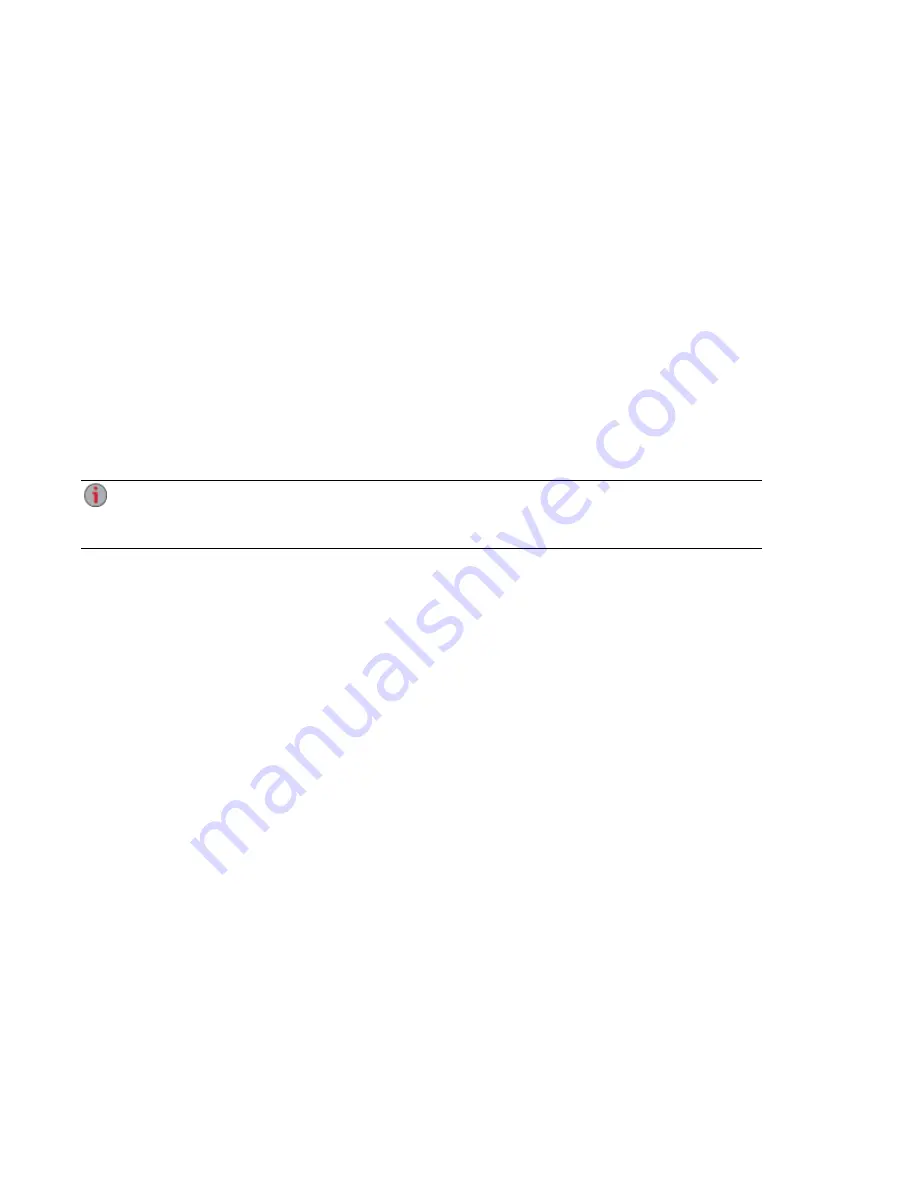
Troubleshooting Routers
If you encounter a problem while connecting or using your px6-300d, check the topics listed below for
possible solutions.
If you have properly set port forwarding on your router and remote access still does not work, you may
have multiple routers on your network. In this situation, you will most likely have two NAT (Network
Address Translation) firewalls.
1. One of the easiest ways to identify this issue is to log in to the router to which the px6-300d is
connected.
2. Once you have logged in, go to the page that shows the router's WAN IP address, usually Status
or Network Info.
3. If the WAN IP address begins with 192.168, 10, or 172, you may have a NAT Firewall between
the router and internet connection.
There are several options for resolving double NAT situations. The sections below explore the pros and
cons of each resolution:
These instructions will refer to the router that is connected directly to the internet as the Primary
Router. The cascaded router or router to which your px6-300d is connected is referred to as the
Secondary Router.
●
Use the primary router's DMZ
●
Port forward the primary router to the secondary router
●
Put the secondary router in bridging mode
●
Put the primary router in bridging mode
Enabling the DMZ
Most routers have a feature called DMZ or Default Server. DMZ stands for Demilitarized Zone, Data
Management Zone, Demarcation Done, or Perimeter Network. The DMZ allows you to enter an IP address
that will exist outside the router's NAT Firewall.
This is the easiest way to configure your network to handle double NAT situations; however, it is
dependent upon DMZ functionality within your primary router.
To enable the DMZ:
1. Log in to the primary router.
2. Navigate to the settings page for DMZ or Default Server. Refer to the documentation that came
with your router for information on where this feature is found.
3. Enter the secondary router's IP address.
4. Save your settings.
Your secondary router is no longer behind your primary router's firewall. If port forwarding is correctly
configured, remote access should now be working properly. Moving your secondary router into the DMZ
should not have any effect on the security of the network, since it is still protected by the secondary
router's firewall.
Hardware Management
Troubleshooting Routers
153
Summary of Contents for LENOVOEMC PX6-300D
Page 1: ...px6 300d Network Storage with LifeLine 4 0 User Guide ...
Page 11: ...Setting up Your px6 300d Network Storage Setting up Your px6 300d Network Storage 1 CHAPTER 1 ...
Page 33: ...Sharing Files Sharing Files 23 CHAPTER 2 ...
Page 52: ...Sharing Files 42 One touch Transferring of Content from a USB Device ...
Page 58: ...iSCSI Creating IP Based Storage Area Networks SAN 48 Deleting iSCSI Drives ...
Page 59: ...Storage Pool Management Storage Pool Management 49 CHAPTER 4 ...
Page 72: ...Storage PoolManagement 62 Changing RAID Protection Types ...
Page 73: ...Drive Management Drive Management 63 ...
Page 76: ...Drive Management 66 Managing Drives ...
Page 77: ...Backing up and Restoring Your Content Backing up and Restoring Your Content 67 CHAPTER 6 ...
Page 121: ...Sharing Content Using Social Media Sharing Content Using Social Media 111 CHAPTER 9 ...
Page 127: ...Media Management Media Management 117 CHAPTER 10 ...
Page 139: ... Delete a torrent job Click to delete the torrent download Media Management Torrents 129 ...
Page 144: ...Media Management 134 Videos ...
Page 152: ...Upgrading Your px6 300d Network Storage 142 Software Updates ...
Page 155: ...Hardware Management Hardware Management 145 CHAPTER 14 ...
Page 166: ...Hardware Management 156 Troubleshooting Routers ...
Page 167: ...Additional Support Additional Support 157 CHAPTER 15 ...
Page 170: ...AdditionalSupport 160 Support ...
Page 171: ...Legal Legal 161 CHAPTER 16 ...
















































