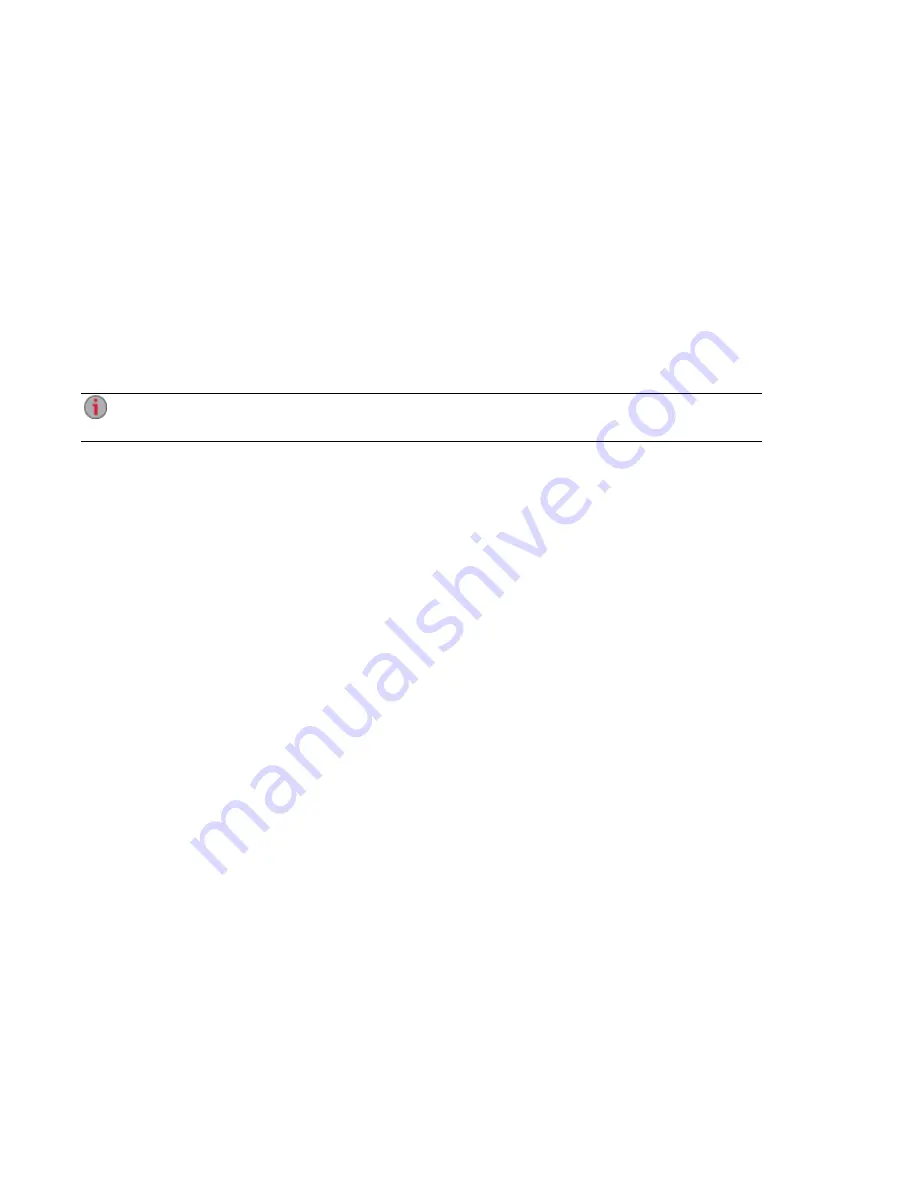
Backing up Your px6-300d Network Storage
Copy Jobs
Transferring Content to and from Your px6-300d Network Storage with Copy Jobs
You can transfer content to and from your px6-300d using the Copy Jobs feature. Copy Jobs copies files
from one storage device to another, either by a set schedule or immediately by the user. An example of a
Copy Job scenario is if you keep pictures from your digital camera on a separate USB drive, but you also
want to maintain a backup of these pictures on your px6-300d. Using Copy Jobs, you can create a task
that copies your photos on the USB drive to a Share on your px6-300d, and you can set that task to a
schedule so the images automatically copy at a specific time. This ensures that your photos are always
safely backed up to your px6-300d in the event your USB device ever fails or is lost.
While a Copy Job copies all data from one NAS device to another, it does not copy permissions or
access rights from one NAS device to another.
All saved Copy Jobs display on the Copy Jobs page. From there, you can manually start and stop a Copy
Job, view Copy Job information, modify a Copy Job, check its last run status, and, if applicable, view
when the Copy Job is next scheduled to run.
When defining a Copy Job, you can copy data from or to any of the following:
●
Any NAS device automatically discovered on the same subnet as your px6-300d
●
Any NAS device that you manually add to the subnet using the LenovoEMC Storage Manager
●
Any external storage device, such as a USB device, connected to your px6-300d
●
A Windows computer that is automatically discovered on the same subnet as your px6-300d
When selecting what data to copy on the source storage device, you can choose a specific folder or all
folders. You can also copy from a folder on an external storage device mounted to your px6-300d.
When selecting the destination device, you can copy files to the top-level folder on the destination device
(the default option), or to an existing folder on this device, which adds the copied files into folders.
You can manually start or stop a Copy Job by clicking start or stop buttons on the Copy Jobs page. You
can schedule a Copy Job to run automatically at a set day and time.
Copy Jobs Limitations
●
Copy Jobs does not establish a continuous replication or mirroring relationship between the
source and destination devices. You should not set up Copy Jobs for disaster recovery.
●
Copy Jobs does not support transferring content from iSCSI drives.
Adding Copy Jobs
The page describes how to:
●
Add Copy Jobs
●
Set From Information
●
Set To Information
●
Set a Schedule
Backing up and Restoring Your Content
Backing up Your px6-300d Network Storage
71
Summary of Contents for LENOVOEMC PX6-300D
Page 1: ...px6 300d Network Storage with LifeLine 4 0 User Guide ...
Page 11: ...Setting up Your px6 300d Network Storage Setting up Your px6 300d Network Storage 1 CHAPTER 1 ...
Page 33: ...Sharing Files Sharing Files 23 CHAPTER 2 ...
Page 52: ...Sharing Files 42 One touch Transferring of Content from a USB Device ...
Page 58: ...iSCSI Creating IP Based Storage Area Networks SAN 48 Deleting iSCSI Drives ...
Page 59: ...Storage Pool Management Storage Pool Management 49 CHAPTER 4 ...
Page 72: ...Storage PoolManagement 62 Changing RAID Protection Types ...
Page 73: ...Drive Management Drive Management 63 ...
Page 76: ...Drive Management 66 Managing Drives ...
Page 77: ...Backing up and Restoring Your Content Backing up and Restoring Your Content 67 CHAPTER 6 ...
Page 121: ...Sharing Content Using Social Media Sharing Content Using Social Media 111 CHAPTER 9 ...
Page 127: ...Media Management Media Management 117 CHAPTER 10 ...
Page 139: ... Delete a torrent job Click to delete the torrent download Media Management Torrents 129 ...
Page 144: ...Media Management 134 Videos ...
Page 152: ...Upgrading Your px6 300d Network Storage 142 Software Updates ...
Page 155: ...Hardware Management Hardware Management 145 CHAPTER 14 ...
Page 166: ...Hardware Management 156 Troubleshooting Routers ...
Page 167: ...Additional Support Additional Support 157 CHAPTER 15 ...
Page 170: ...AdditionalSupport 160 Support ...
Page 171: ...Legal Legal 161 CHAPTER 16 ...
















































