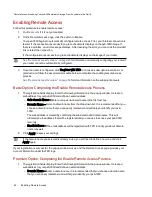Users
Users and Groups Overview
When security is enabled, the Users & Groups page displays all users and groups on the px6-300d
Network Storage and enables administrators to add and modify users and groups.
Non-administrator users can be added to limit access to Share content. Additional administrator users can
be added to allow specific users to configure the px6-300d.
The table displays the Usernames and Descriptive Name of each user and group. Click in a row of the
table to view or modify details about a user or group.
Adding Users
To add a user:
1. Navigate to the Users & Groups page.
2. Before you can create or modify users, you must have
security enabled
on your px6-300d
Network Storagepx6-300d. If security is already enabled, you are ready to add users. If not, a pop-
up window appears for enabling security and create an administrator user to manage your secured
px6-300d.
3. To add a new user, click
Add a user.
4. Enter the following information:
●
Username — enter the username of the user to be created. This is the username for logging
into the px6-300d. There is a maximum of 32 characters, and spaces are not allowed. The
following are not valid usernames: root, daemon, bin, sys, sync, mail, proxy, www-data,
backup, operator, sshd, postfix, nobody, unuser, guest, and rsync.
●
Descriptive Name — add a descriptive name to identify the user. For example, if you created
a user with a Username of jsmith, you may want to add the Descriptive Name Joe Smith.
●
Password — create a password for the user. The password should be at least 8 to 12
characters, and spaces are not allowed. The maximum password length is 32 characters.
●
Confirm Password — confirm the password. If the text in this field does not match the text in
the Password field, an error will be returned.
●
Quota Size — set a quota size by entering a value in gigabytes. This limits the amount of
storage space this user can have. To have no quota, leave this field blank.
●
Administrator — check this box to allow this user to manage the px6-300d.
Note: An administrator does not have default access to all Shares. Access to Shares must be
granted explicitly to all users, including administrators.
●
Add a secured Share for this user — check this box to create a secured Share for this user.
This Share will have the new user's name, and allows access only to that user.
Securing Your px6-300d Network Storage and Contents
Users
81
Summary of Contents for LENOVOEMC PX6-300D
Page 1: ...px6 300d Network Storage with LifeLine 4 0 User Guide ...
Page 11: ...Setting up Your px6 300d Network Storage Setting up Your px6 300d Network Storage 1 CHAPTER 1 ...
Page 33: ...Sharing Files Sharing Files 23 CHAPTER 2 ...
Page 52: ...Sharing Files 42 One touch Transferring of Content from a USB Device ...
Page 58: ...iSCSI Creating IP Based Storage Area Networks SAN 48 Deleting iSCSI Drives ...
Page 59: ...Storage Pool Management Storage Pool Management 49 CHAPTER 4 ...
Page 72: ...Storage PoolManagement 62 Changing RAID Protection Types ...
Page 73: ...Drive Management Drive Management 63 ...
Page 76: ...Drive Management 66 Managing Drives ...
Page 77: ...Backing up and Restoring Your Content Backing up and Restoring Your Content 67 CHAPTER 6 ...
Page 121: ...Sharing Content Using Social Media Sharing Content Using Social Media 111 CHAPTER 9 ...
Page 127: ...Media Management Media Management 117 CHAPTER 10 ...
Page 139: ... Delete a torrent job Click to delete the torrent download Media Management Torrents 129 ...
Page 144: ...Media Management 134 Videos ...
Page 152: ...Upgrading Your px6 300d Network Storage 142 Software Updates ...
Page 155: ...Hardware Management Hardware Management 145 CHAPTER 14 ...
Page 166: ...Hardware Management 156 Troubleshooting Routers ...
Page 167: ...Additional Support Additional Support 157 CHAPTER 15 ...
Page 170: ...AdditionalSupport 160 Support ...
Page 171: ...Legal Legal 161 CHAPTER 16 ...