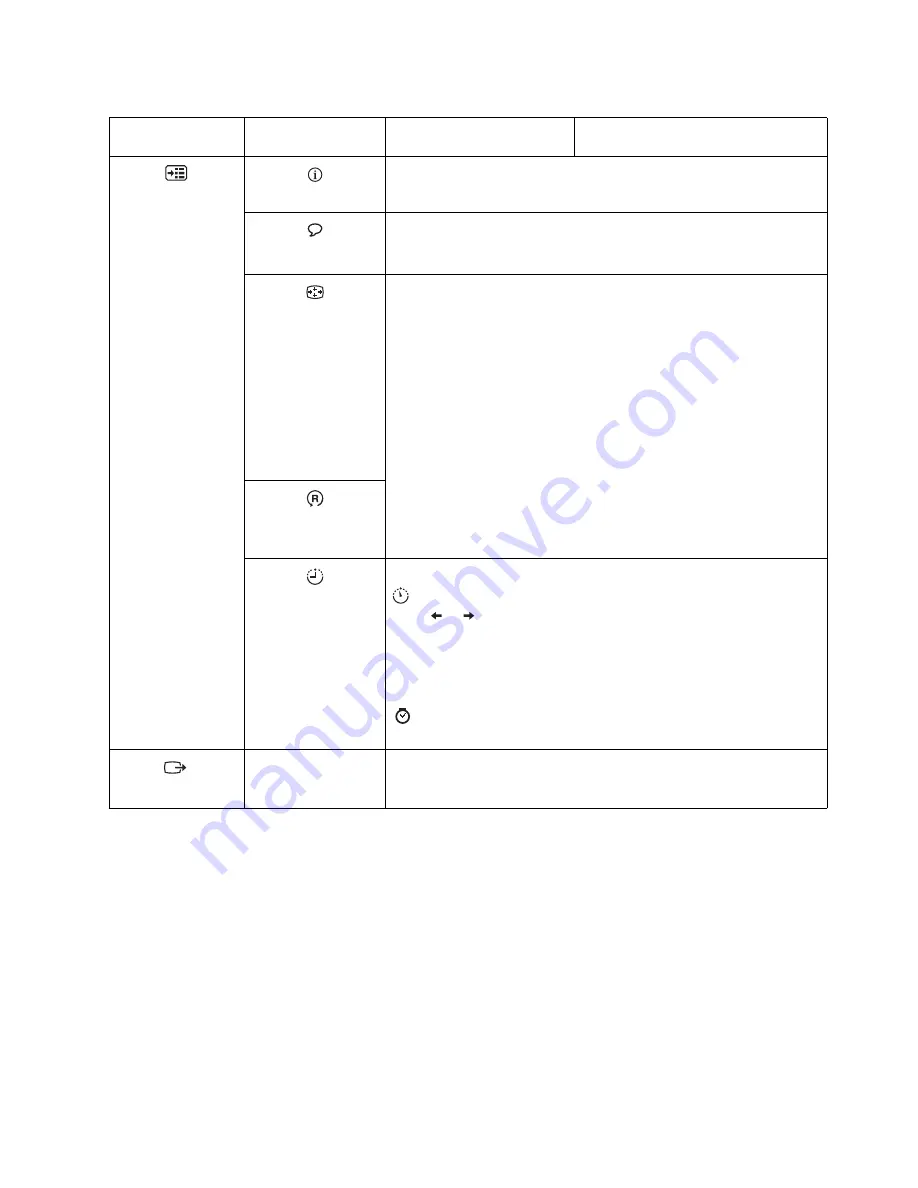
Chapter 2.
2-6
Selecting a supported display mode
The display mode the monitor uses is controlled by the computer. Therefore, refer to
your computer documentation for details on how to change display modes.
The image size, position and shape might change when the display mode changes.
This is normal and the image can be readjusted using automatic image setup and the
image controls.
Unlike CRT monitors, which require a high refresh rate to minimize flicker, LCD or
Flat Panel technology is inherently flicker-free.
Note:
If your system has previously been used with a CRT monitor and is currently
configured to a display mode outside the range of this monitor, you may need to
reattach the CRT monitor temporarily until you have re-configured the system;
preferably to 1366 x 768 at 60 Hz, which is the Native Resolution Display mode.
The display modes shown below have been optimized at the factory.
Options
Information
Shows resolution, refresh rate, and product details.
Note:
This screen does not allow any changes to the settings.
Menu Language
Changes languages of menu.
Note:
The language chosen only affects the language of the OSD. It has
no effect on any software running on the computer.
Menu Position
Adjusts menu location.
Default
Default returns the menu position to the default settings.
Custom
•
Horizontal: Changes the horizontal position of the OSD.
•
Vertical: Changes the vertical position of the OSD.
Save
•
Save the custom position choices.
Factory default
•
Cancel
•
Reset
Reset monitor to the original settings.
Accessibility
Changes button repeat rate and menu time-out setting.
Button repeat rate:
Select
or
to change.
•
Off
•
Default
•
Slow
Menu time out: Sets the length of time the OSD will remain active
after the last time a button is pressed.
Exit
Exit from menu.
Table 2-2.
OSD functions
OSD Icon on Main
Menu
Submenu
Description
Controls and Adjustments (Analog)















































