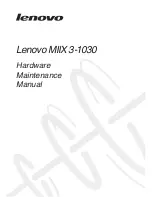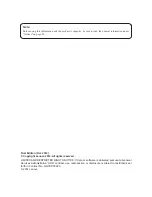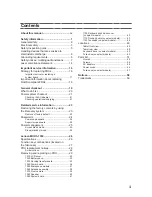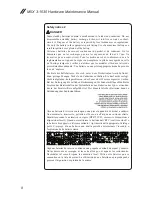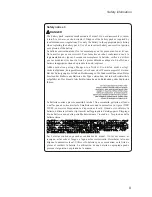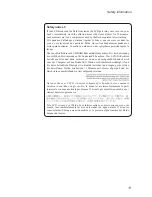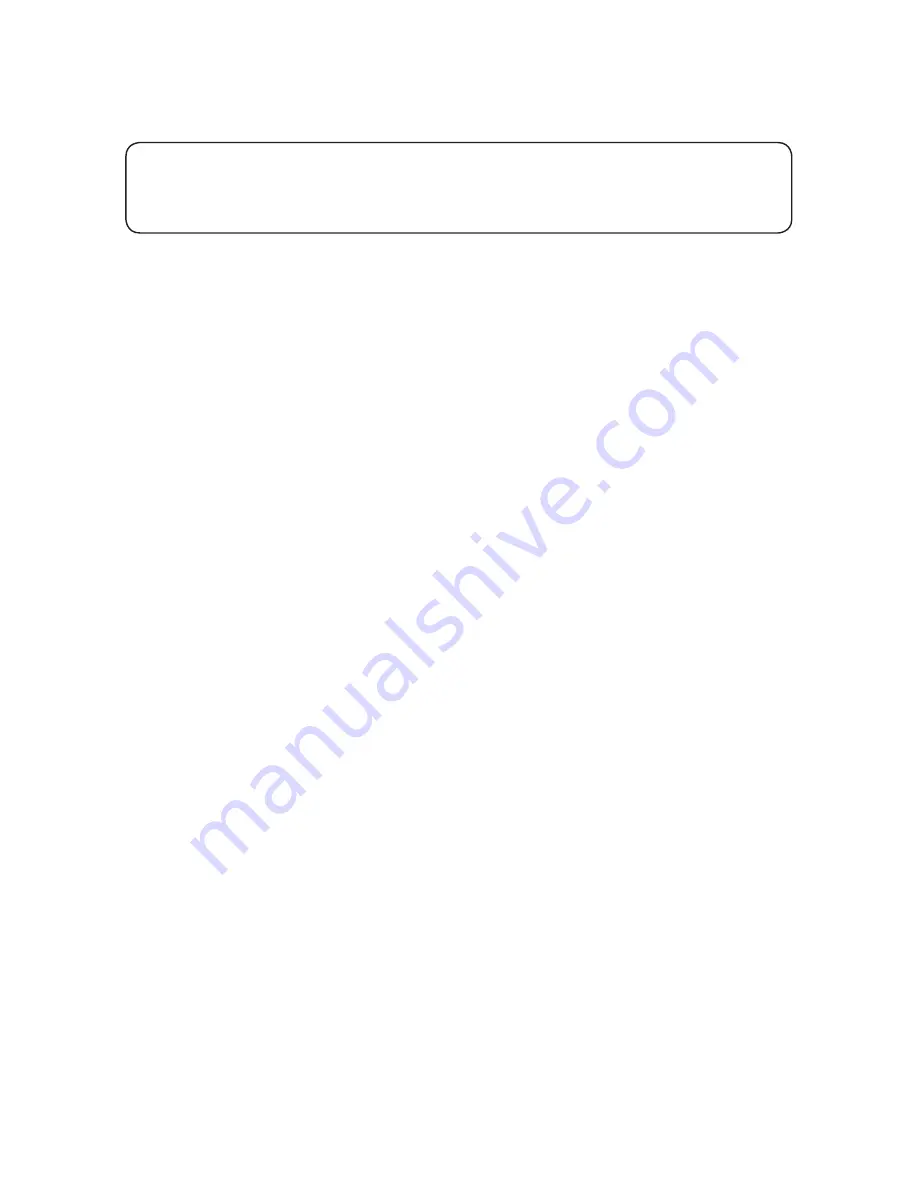
Note:
Before using this information and the product it supports, be sure to read the general information under
“Notices” on page 58.
First Edition (Oct. 2014)
© Copyright Lenovo 2014. All rights reserved.
LIMITED AND RESTRICTED RIGHTS NOTICE: If data or software is delivered pursuant a General
Services Administration “GSA” contract, use, reproduction, or disclosure is subject to restrictions set
forth in Contract No. GS-35F-05925.
© 2014 Lenovo