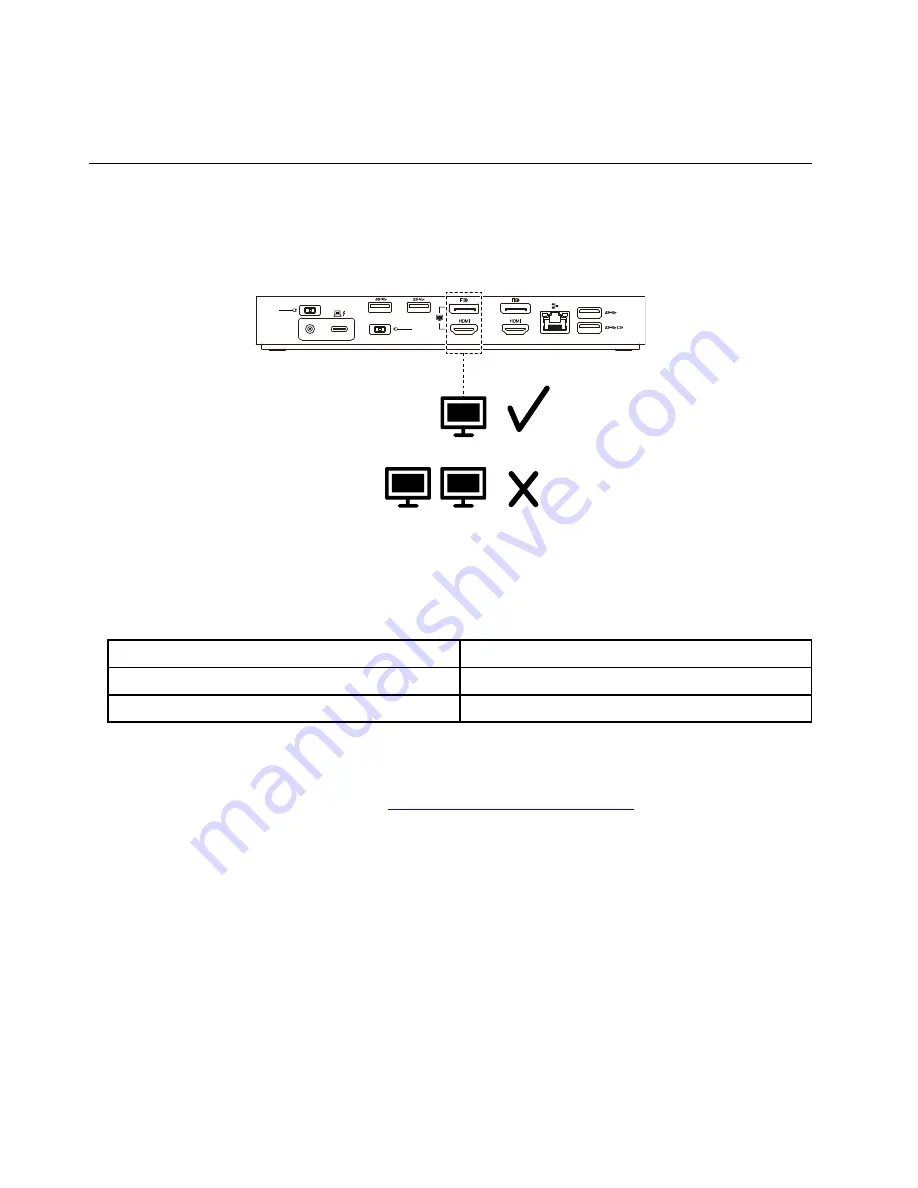
3. Select a corresponding option for the Wake on LAN feature.
4. Press F10 to save the settings and exit.
Use the video output connectors
The video output connectors on the rear of the dock support up to two external displays. The external
displays connected to the dock will not be on until your computer enters the Windows operating system. Do
not use the DisplayPort connector and HDMI connector as shown at the same time. Otherwise, only the
monitor connected to the DisplayPort connector will be on.
230
w
135
w
65
w
Maximum resolutions
This section shows the maximum resolutions of the external displays. The maximum resolution might vary
depending on the computer.
•
ThinkPad Thunderbolt 3 Dock Gen 2:
Maximum resolution
Computer requirement
Up to 3840 x 2160 pixels / 60 Hz
With a USB-C connector (Thunderbolt 3 compatible)
Up to 3840 x 2160 pixels / 30 Hz
Without a USB-C connector (Thunderbolt 3 compatible)
•
ThinkPad Thunderbolt 3 Workstation Dock:
Up to 3840 x 2160 pixels / 60 Hz
For the latest maximum display matrix, go to
http://www.lenovo.com/support/docks
and select the entry for
the dock.
Configure the external displays
You can perform the following configurations for the external displays connected to your dock to meet your
needs:
• Choose a display mode: extend mode, mirror mode, or single-display mode
• Rotate the external displays
• Set the resolution
• Set the color quality
To configure the external displays:
8
ThinkPad Thunderbolt 3 Dock Gen 2 ThinkPad Thunderbolt 3 Workstation Dock User Guide
Summary of Contents for Mini Dock 3 series
Page 1: ...ThinkPad Thunderbolt 3 Dock Gen 2 ThinkPad Thunderbolt 3 Workstation Dock User Guide ...
Page 4: ...ii ThinkPad Thunderbolt 3 Dock Gen 2 ThinkPad Thunderbolt 3 Workstation Dock User Guide ...
Page 14: ...10 ThinkPad Thunderbolt 3 Dock Gen 2 ThinkPad Thunderbolt 3 Workstation Dock User Guide ...
Page 18: ...14 ThinkPad Thunderbolt 3 Dock Gen 2 ThinkPad Thunderbolt 3 Workstation Dock User Guide ...
Page 20: ...Part Number SP40M56895 Printed in China 1P P N SP40M56895 1PSP40M56895 ...






































