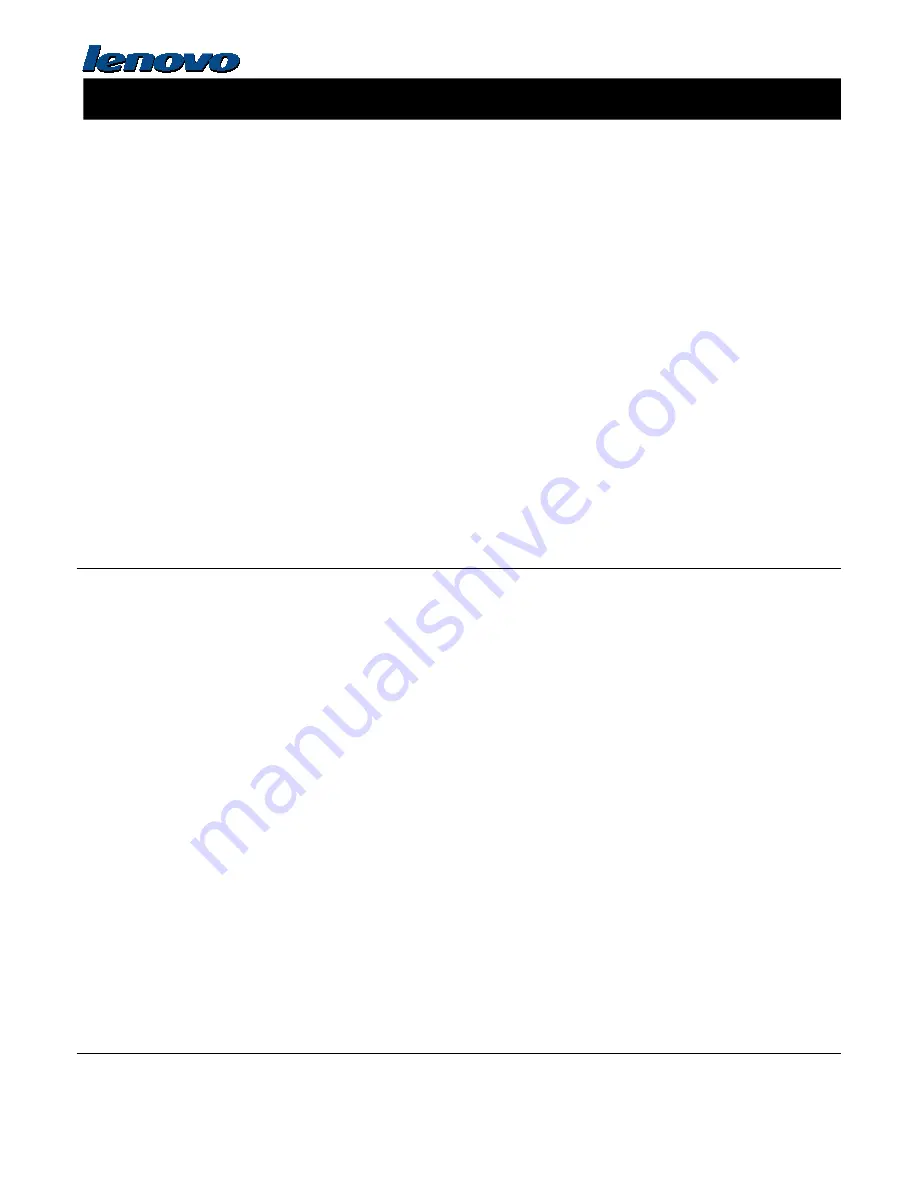
Important Information about Lenovo® Optical Wireless Mouse
Product description
Product description
Product description
Product description
The Lenovo Wireless Optical Mouse enable you to control vertical and horizontal scrolling using the tilt wheel. For the other
two mice, you can use the scrolling wheel to control vertical scrolling.
Note:
Note:
Note:
Note: You need to install the Lenovo Mouse Suite software before using the horizontal scrolling function.
Each mouse can be connected to any enabled Universal Serial Bus (USB) connector on your computer.
Each mouse is supported on the following operating systems:
• Microsoft
®
Windows
®
XP (32-bit)
• Microsoft Windows Vista
®
(32-bit or 64-bit)
• Microsoft Windows 7 (32-bit or 64-bit)
Each option package includes a mouse and the following:
• Software and User Guide CD
• Laser Safety Manual
• Warranty poster
Installing the software
Installing the software
Installing the software
Installing the software
The Software and User Guide CD contains the Lenovo Mouse Suite software for the mouse. It is recommended that you
install the Lenovo Mouse Suite software to customize advanced settings before you use the mouse.
Note:
Note:
Note:
Note: It is recommended that you uninstall any previously installed mouse software before installing the Lenovo Mouse
Suite software.
To install the Lenovo Mouse Suite software, do the following:
1. Save any open documents and exit all applications.
2. Insert the Software and User Guide CD and do one of the following:
•
If the CD starts automatically, go to step 3.
•
If the AutoPlay window opens, click Run start.bat
Run start.bat
Run start.bat
Run start.bat. Then, go to step 3.
•
If the CD does not start automatically, go into My Computer
My Computer
My Computer
My Computer or Computer
Computer
Computer
Computer, browse the CD/DVD drive, and double-click
Start.bat
Start.bat
Start.bat
Start.bat.
3. Follow the instructions on the screen.
Note:
Note:
Note:
Note: In the Hardware Interface Selection window, select USB (Universal Serial Bus) Interface
USB (Universal Serial Bus) Interface
USB (Universal Serial Bus) Interface
USB (Universal Serial Bus) Interface.
4. When prompted, restart your computer.
Installing the mouse
Installing the mouse
Installing the mouse
Installing the mouse
This topic contains information about installing the mouse.




































