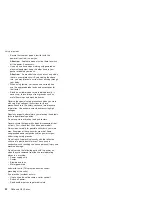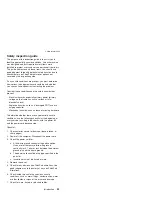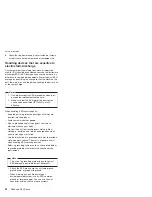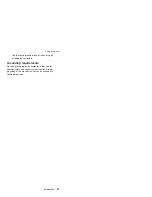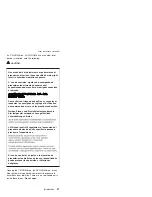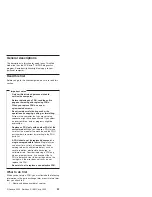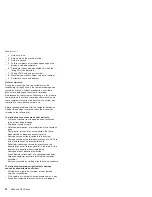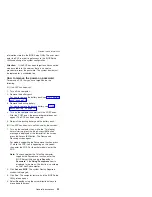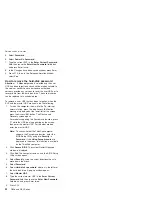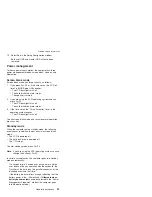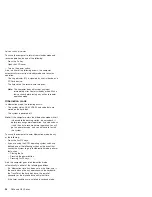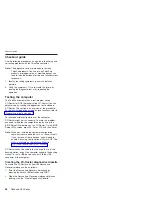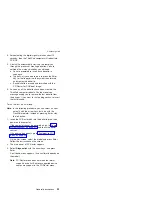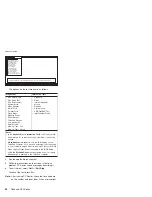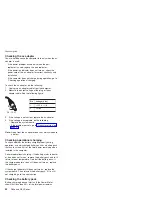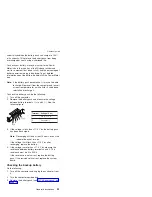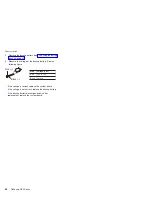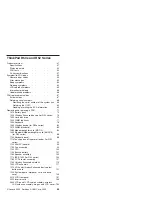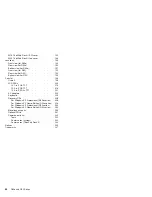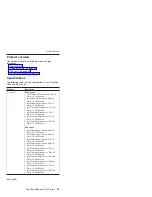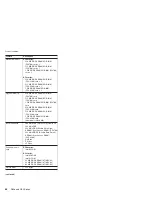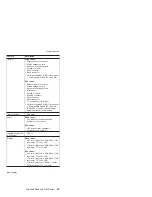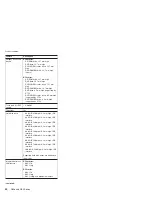10.
Select
Yes
in
the
Setup
Configuration
window.
Both
user
HDP
and
master
HDP
will
have
been
removed.
Power
management
To
reduce
power
consumption,
the
computer
has
three
power
management
modes:
screen
blank,
standby,
and
hibernation.
Screen
blank
mode
Screen
blank
mode
has
three
variants,
as
follows:
1.
If
you
press
Fn+F3,
or
if
the
time
set
on
the
“LCD
off
timer”
in
BIOS
Setup
Utility
expires,
v
The
LCD
backlight
turns
off.
v
The
hard
disk
drive
motor
stops.
v
The
speaker
is
muted.
2.
If
you
are
using
the
ACPI
operating
system
and
you
press
Fn+F3,
v
The
LCD
backlight
turns
off.
v
The
hard
disk
drive
motor
stops.
3.
If
the
time
set
on
the
“Turn
off
monitor”
timer
in
the
operating
system
expires,
v
The
LCD
backlight
turns
off.
To
end
screen
blank
mode
and
resume
normal
operation,
press
any
key.
Standby
mode
When
the
computer
enters
standby
mode,
the
following
events
occur
in
addition
to
what
occurs
in
screen
blank
mode:
v
The
LCD
is
powered
off.
v
The
hard
disk
drive
is
powered
off.
v
The
CPU
stops.
To
enter
standby
mode,
press
Fn+F4.
Note:
If
you
are
using
the
ACPI
operating
system,
you
can
change
the
action
of
Fn+F4.
In
certain
circumstances,
the
computer
goes
into
standby
mode
automatically:
v
If
a
“suspend
time”
has
been
set
on
the
timer,
and
the
user
does
not
do
any
operation
with
the
keyboard,
the
TrackPoint,
the
hard
disk,
the
parallel
connector,
or
the
diskette
drive
within
that
time.
v
If
the
battery
indicator
blinks
orange,
indicating
that
the
battery
power
is
low.
(Alternatively,
if
Hibernate
when
battery
becomes
low
has
been
selected
in
the
“Power
Management
Properties”
window,
the
computer
goes
into
hibernation
mode.)
Related
service
information
General
descriptions
35
Summary of Contents for MT 1834
Page 5: ...Trademarks 247 Contents v ...
Page 6: ...vi R50e and R52 Series ...
Page 8: ...2 R50e and R52 Series ...
Page 80: ...3 Removing and replacing a FRU 74 R50e and R52 Series ...
Page 128: ...3 continued Removing and replacing a FRU 122 R50e and R52 Series ...
Page 138: ...3 2 Removing and replacing a FRU 132 R50e and R52 Series ...
Page 141: ...1 continued Removing and replacing a FRU ThinkPad R50e and R52 Series 135 ...
Page 148: ...1 2 Removing and replacing a FRU 142 R50e and R52 Series ...
Page 159: ...4 5 6 7 8 14 9 10 11 12 13 15 16 17 R 1 2 3 Locations ThinkPad R50e and R52 Series 153 ...
Page 215: ...LCD FRUs 1 2 6 7 8 3 4 k l m n 5 Parts list ThinkPad R50e and R52 Series 209 ...