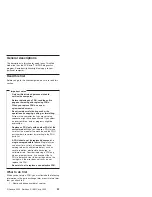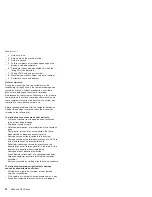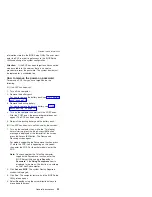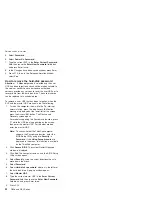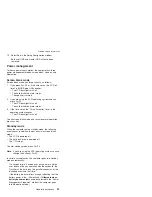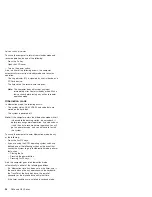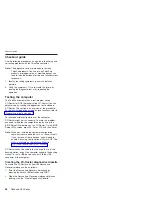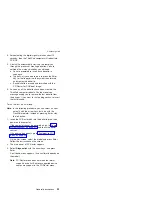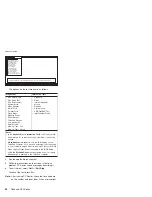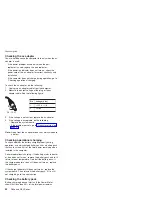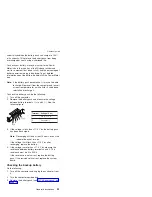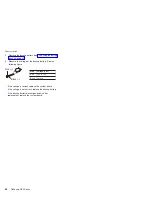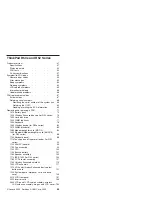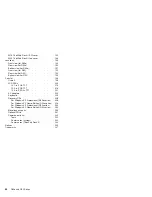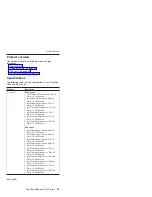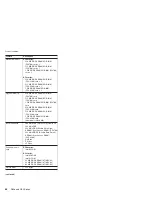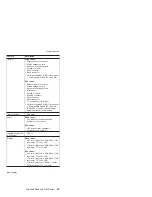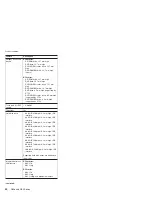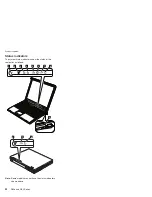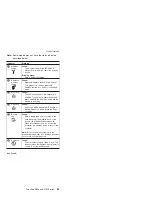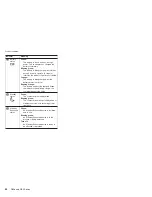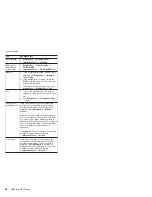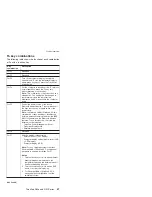under
this
condition
the
battery
pack
can
charge
to
100%
of
its
capacity.
This
protects
the
battery
pack
from
being
overcharged
or
from
having
a
shortened
life.
To
check
your
battery,
move
your
cursor
to
the
Power
Meter
icon
in
the
icon
tray
of
the
Windows
taskbar
and
wait
for
a
moment
(but
do
not
click),
and
the
percentage
of
battery
power
remaining
is
displayed.
To
get
detailed
information
about
the
battery,
double-click
the
Power
Meter
icon.
Note:
If
the
battery
pack
becomes
hot,
it
may
not
be
able
to
charge.
Remove
it
from
the
computer
and
leave
it
at
room
temperature
for
a
while.
After
it
cools
down,
reinstall
and
recharge
it.
To
check
the
battery
pack,
do
the
following:
1.
Turn
off
the
computer.
2.
Remove
the
battery
pack
and
measure
the
voltage
between
battery
terminals
1
(+)
and
5
(−).
See
the
following
figure:
2
3
4
5(-)
1(+)
Terminal
Voltage
(V
dc)
1
+
0
to
+
12.6
5
Ground
(−)
3.
If
the
voltage
is
less
than
+11.0
V
dc,
the
battery
pack
has
been
discharged.
Note:
Recharging
will
take
at
least
3
hours,
even
if
the
indicator
does
not
turn
on.
If
the
voltage
is
still
less
than
+11.0
V
dc
after
recharging,
replace
the
battery.
4.
If
the
voltage
is
more
than
+11.0
V
dc,
measure
the
resistance
between
battery
terminals
4
and
5.
The
resistance
must
be
4
to
30
K
.
If
the
resistance
is
not
correct,
replace
the
battery
pack.
If
the
resistance
is
correct,
replace
the
system
board.
Checking
the
backup
battery
Do
the
following:
1.
Turn
off
the
computer,
and
unplug
the
ac
adapter
from
it.
2.
Turn
the
computer
upside
down.
3.
Remove
the
battery
pack
(see
Checkout
guide
General
descriptions
43
Summary of Contents for MT 1834
Page 5: ...Trademarks 247 Contents v ...
Page 6: ...vi R50e and R52 Series ...
Page 8: ...2 R50e and R52 Series ...
Page 80: ...3 Removing and replacing a FRU 74 R50e and R52 Series ...
Page 128: ...3 continued Removing and replacing a FRU 122 R50e and R52 Series ...
Page 138: ...3 2 Removing and replacing a FRU 132 R50e and R52 Series ...
Page 141: ...1 continued Removing and replacing a FRU ThinkPad R50e and R52 Series 135 ...
Page 148: ...1 2 Removing and replacing a FRU 142 R50e and R52 Series ...
Page 159: ...4 5 6 7 8 14 9 10 11 12 13 15 16 17 R 1 2 3 Locations ThinkPad R50e and R52 Series 153 ...
Page 215: ...LCD FRUs 1 2 6 7 8 3 4 k l m n 5 Parts list ThinkPad R50e and R52 Series 209 ...